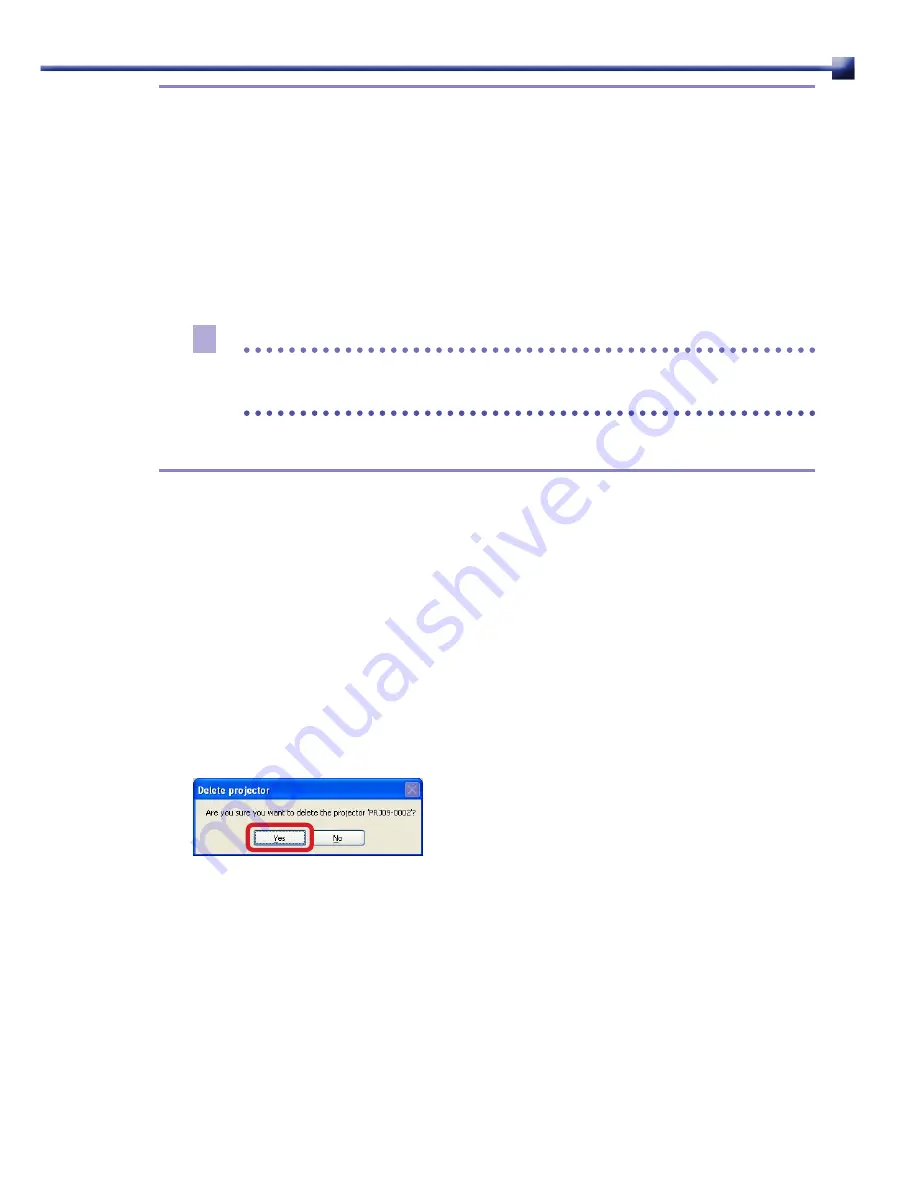
C9
CHAPTER 2 • Routine Operation
Displaying the Projector Settings dialog
2.5.3
Display the web settings dialog of projectors shown in the Projector list with the following
procedures.
Select a projector from the Projector list, and select [Web link] from the
1
[Projector] menu.
Browser will run and display the web settings dialog of the projector.
Note
For procedures on using the web settings dialog, see the instruction
-
manual that came with the projector.
Setting the Projector List
2.5.4
All compatible projectors once recognized within the network will be displayed in the
Projector list. You can delete disconnected projectors, and move or copy projectors to other
User groups, with this Projector list.
Deleting Projectors
■
Delete disconnected projectors with the following procedures.
Select an unused projector to delete from the Projector list, and select [Delete]
1
from the [Projector] menu.
Confirm the dialog and click the [Yes] button.
2
Selected projector will be deleted from the Projector list.
Moving Projectors to other User Groups
■
Move selected projectors to other User groups with the following procedures.
Select a projector to move from the Projector list, and select [Move] from the
1
[Projector] menu followed by the target User group.
Selected projector will move to the specified User group.






































