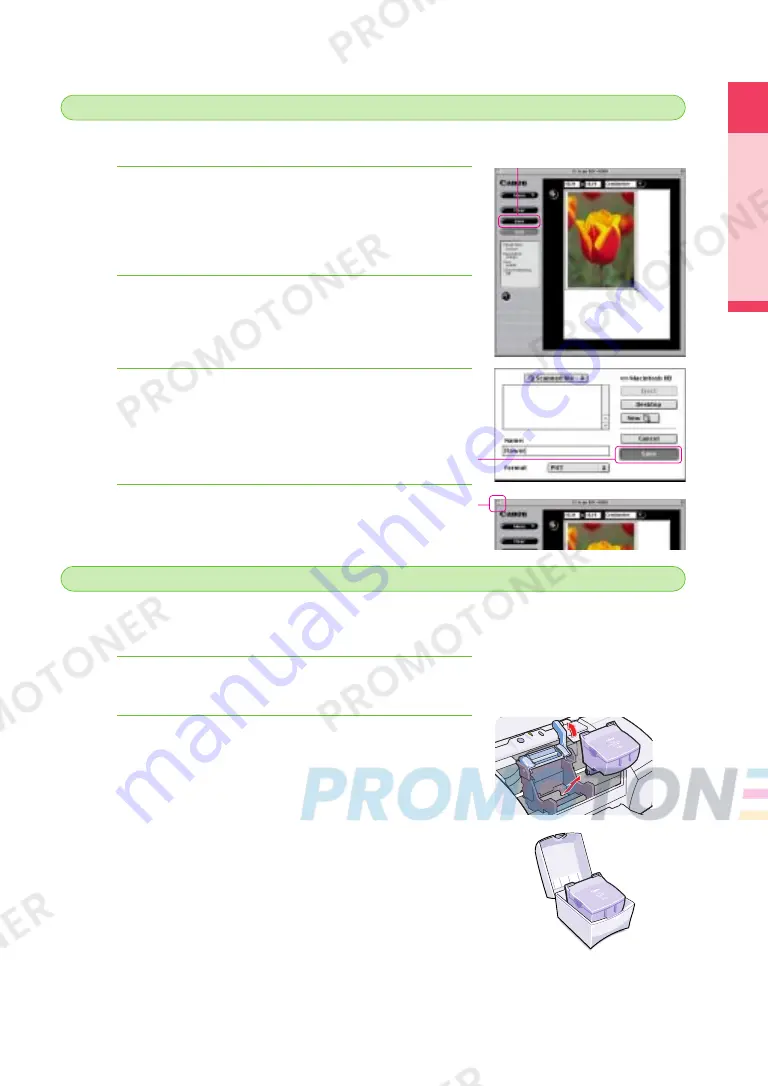
Printing
Using the Scanner Cartridge
25
You can select a portion of the scanned image, name it, and save to a file.
Select the portion of the scanned image that you want to
save. If you want to save the entire image, you can skip
this step.
• Point to one of the corners or sides of the selection box, and when
the pointer changes shape, drag in any direction to resize the area.
Click the Save button.
• The dialog box opens so you can select a folder and enter a file
name for the image that you want to save.
Enter a file name and click the Save button.
• The area you selected in Step 1 is saved to the file.
Click the Close box to close IS Scan.
4.
3.
2.
1.
Saving the scanned image
4
4
To print the scanned image, you must remove the Scanner Cartridge and re-install the BJ Print
Head.
Open the front cover.
• The Scanner Cartridge moves to the centre automatically.
Remove the Scanner Cartridge and store it in the
storage container.
1
Raise the lock lever and remove the Scanner Cartridge.
2
Place the Scanner Cartridge in the storage container.
2.
1.
Install the BJ Print Head and print the image
5
5
Click!
Click!
Click!
chap-1 (E) 10/2/99 6:09 AM Page 25
















































