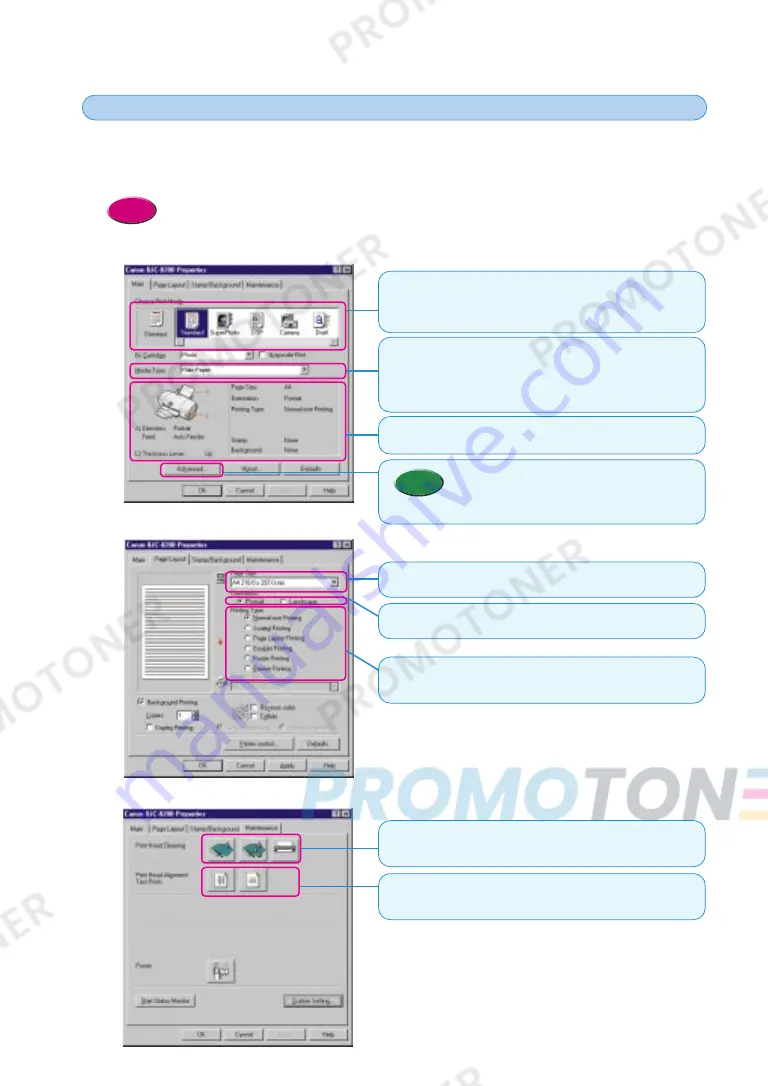
32
Selecting the printer driver options
2
2
In the printer driver you can select various options set the paper size, select the media type, set the
scale for enlargement or reduction of the printed image, adjust quality and the amount of ink used,
and so on. These options are available under the four main tabs of the Printer Properties dialog box.
This section explains how to use the three tabs Main, Page Layout, and Maintenance.
• At this step we will only present the main printer driver options. For details and descriptions of all the
options, refer to the “BJC-8200 Reference Guide” on the CD-ROM.
Reference
●
Main tab
Choose Print Mode
Click the icon that describes the print job that you want to execute.
With a single click you select all the optimum settings for the print
job.
Media Type
The Media Type is selected automatically after you select the print
mode. However, you can select another media manually from the
pull-down list. Make sure the setting suits the print job that you
want to execute.
• Click the Advanced button to view the settings that
the print mode selection has set for you
automatically. You can also adjust these settings
(Quality, Special Effects, etc.) manually.
Memo
Displays the setting you selected. Make sure the setting
suits the print job that you want to print.
●
Page Layout tab
Page Size
Select a page size from the pull-down list.
●
Maintenance tab
Print Head Cleaning
Click the first icon to start print head cleaning and click the second
icon to start deep cleaning the print head.
Print Head Alignment/Test Prints
Click the first icon to start print head alignment, and click the
second icon to print a nozzle check pattern.
Printing Type
Select an option for a special print job to change the layout,
printing size, etc.
Orientation
Select Portrait or Landscape.
chap-2 (E) 10/2/99 6:15 AM Page 32






























