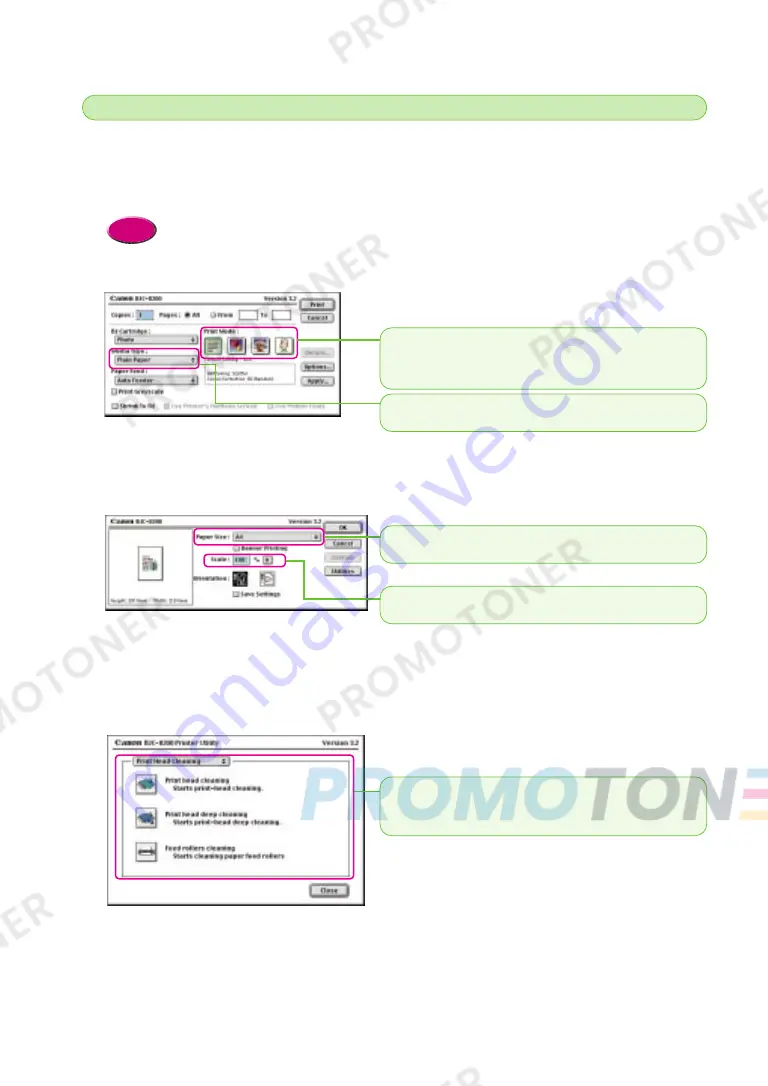
36
I
n the printer driver you can select various options to set the paper size, select the media type,
set the scale for enlargement or reduction of the printed image, adjust the amount of ink used,
and so on. These options are available in the three main dialog boxes of the printer driver. The
print job options are found on the three main dialogs: Print, Page Setup, and Utilities.
• At this step we will only present the main printer driver options. For details and descriptions of all the
options, refer to the “BJC-8200 Reference Guide” on the CD-ROM.
Reference
●
Print dialog box
●
Page Setup dialog box
●
Printer Utility dialog box
This dialog provides the selections for print head cleaning,
printing test prints, and other maintenance tasks. Execute
print head cleaning to correct poor print quality.
Selecting the printer driver options
2
2
Scale
Click the select the amount of enlargement or reduction.
Paper Size
Click to select the paper size that you want to use for printing.
Media Type
Click Media Type and select the media from the pull-down list.
Print Mode
Click the icon that best describes the print job that you want to
execute. With a single click you select the optimum settings for the
print job.
chap-2 (E) 10/2/99 6:16 AM Page 36






























