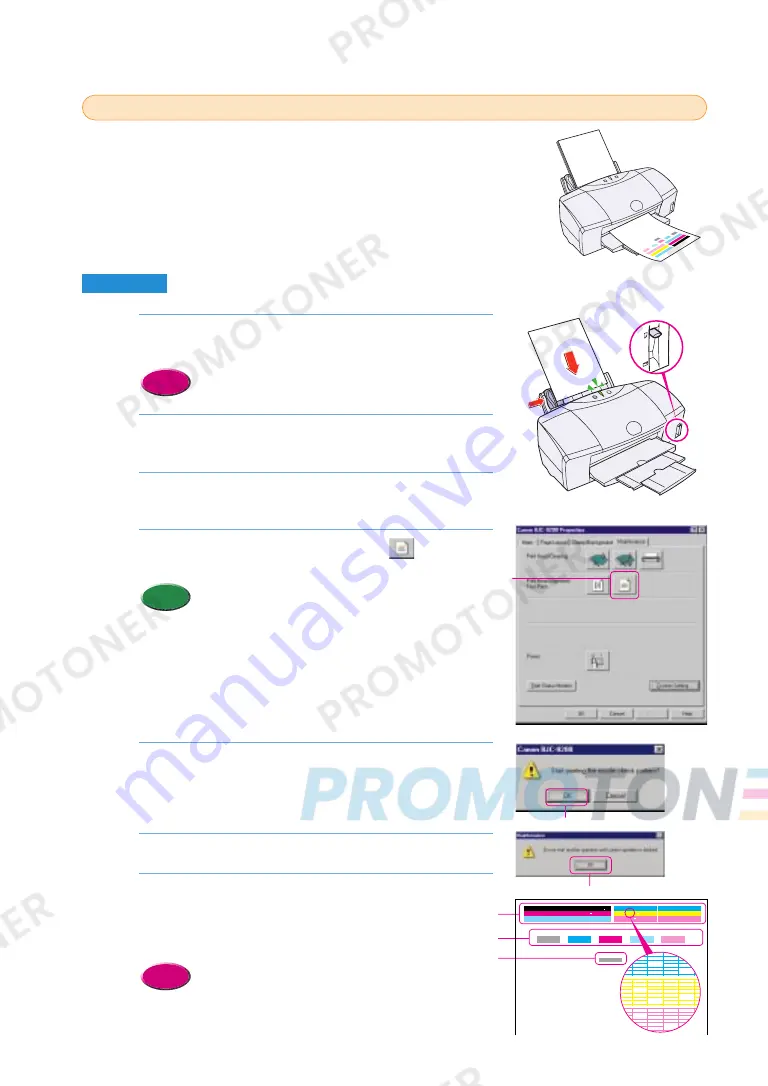
Make sure that the printer is switched on, then load a
sheet of plain paper into the Sheet Feeder.
• Loading plain paper or High Resolution Paper HR-101
(P.43)
Click the Start button, point to Settings, and click
Printers.
Right-click on the Canon BJC-8200 icon and select
Properties.
Click the Maintenance tab and click the (Nozzle
Check Pattern) icon.
• To print a nozzle check pattern with the printer
operation panel, press down and hold the RESUME
button until you hear two beeps then release it.
Read the message and click the OK button. The nozzle
check pattern starts to print.
• The BJ Status Monitor opens automatically and closes when
printing is completed.
Read the message and click the OK button.
Check the nozzle check pattern.
• If part of pattern
1
is missing, clean the print head.
• If pattern
2
is not smooth, or if pattern
3
is streaked vertically with
white, align the print head.
• Cleaning the print head (P.70)
• Aligning the print head (P.62)
Reference
7.
6.
5.
Memo
4.
3.
2.
Reference
1.
Printing a nozzle check pattern
1
1
The sensitive contact area of the print head that discharges the ink
contains the nozzles. When you see faded or streaked colors and text,
the nozzles may not be functioning properly. This can be caused by:
• Clogging which prevents the nozzles from discharging the ink to
the paper.
• Misalignment of the print head.
These problems can be confirmed by printing a nozzle check pattern.
Windows
68
Click!
Click!
Click!
1
2
3
A
B
C
D
E
F
chap-4 (E) 10/2/99 6:33 AM Page 68
















































