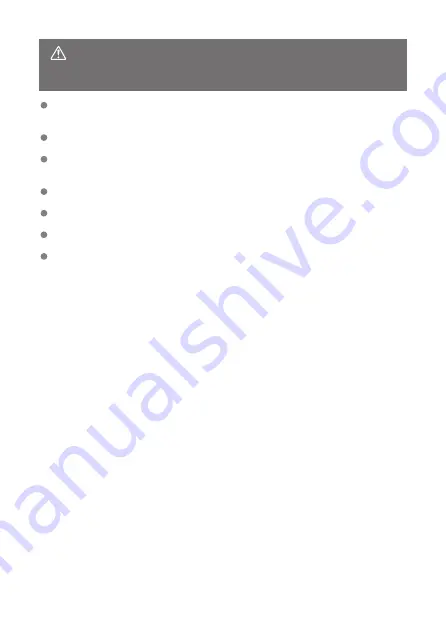
CAUTION:
Follow the cautions below. Otherwise
physical injury or property damage may
result.
Do not look at the screen or through the viewfinder for prolonged periods of time.
This may induce symptoms similar to motion sickness. In such a case, stop using the
product immediately and rest for a while before resuming use.
Do not leave the product in places exposed to extremely high or low temperatures.
The product may become extremely hot/cold and cause burns or injury when touched.
Strap is intended for use on the body only. Hanging the strap with any product attached
on a hook or other object may damage the product. Also, do not shake the product or
expose the product to strong impacts.
Do not apply strong pressure on the lens or allow an object to hit it.
This may cause injury or damage to the product.
Do not carry the product when it is mounted on a tripod.
This may cause injury or may result in an accident.
Do not touch any parts inside the product.
This may cause injury.
If any abnormal skin reaction or irritation occurs during or following the use of this
product, refrain from further use and get medical advice/attention.
19
Summary of Contents for PowerShot V10
Page 13: ...Note To stream video see Live Streaming 13 ...
Page 24: ...Attaching the Strap Attach the included wrist strap to the camera strap mount 24 ...
Page 28: ...3 Close the cover 28 ...
Page 37: ...Menu Operations and Settings Menu Screen Menu Setting Procedure Dimmed Menu Items 37 ...
Page 86: ...Grid A grid can be displayed on the screen 1 Select Grid display 2 Select an option 86 ...
Page 114: ...Note You can also magnify display by double tapping with one finger 114 ...
Page 122: ...4 Erase the image Select Erase 122 ...
Page 124: ...4 Erase the images Select OK 124 ...
Page 126: ...4 Erase the images Select OK 126 ...
Page 155: ...Note When you will not use Bluetooth setting Bluetooth settings to Disable is recommended 155 ...
Page 174: ...3 Select User authentic 4 Select Edit account 5 Set the user name After input select OK 174 ...
Page 196: ...5 Set the IP address Go to Setting the IP Address 196 ...
Page 199: ...4 Set the IP address Go to Setting the IP Address 199 ...
Page 212: ...3 Use the connected device as needed 212 ...
Page 218: ...1 Select Wi Fi settings 2 Select MAC address 3 Check the MAC address 218 ...
Page 241: ...3 Select OK 241 ...
Page 256: ...Language 1 Select Language To set it initially select Language 2 Set the desired language 256 ...
Page 273: ...The camera turns off by itself A power saving feature is enabled 273 ...
















































