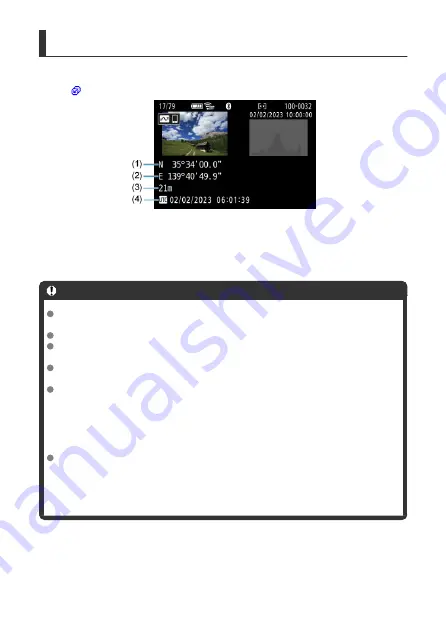
GPS Information Display
You can check the location information added to your shots on the shooting information
screen (
).
(1) Latitude
(2) Longitude
(3) Elevation
(4) UTC (Coordinated Universal Time)
Caution
Location information is acquired from the smartphone only while the camera is
paired with it via Bluetooth.
Direction information is not acquired.
Acquired location information may not be accurate, depending on traveling
conditions or smartphone status.
It may take some time to acquire location information from the smartphone after
you turn the camera on.
Location information is no longer acquired after any of the following operations.
• Pairing with a wireless remote control via Bluetooth
• Turning the camera off
• Quitting Camera Connect
• Deactivating location services on the smartphone
Location information is no longer acquired in any of the following situations.
• The camera power turns off
• The Bluetooth connection is ended
• The smartphone's remaining battery level is low
188
Summary of Contents for PowerShot V10
Page 13: ...Note To stream video see Live Streaming 13 ...
Page 24: ...Attaching the Strap Attach the included wrist strap to the camera strap mount 24 ...
Page 28: ...3 Close the cover 28 ...
Page 37: ...Menu Operations and Settings Menu Screen Menu Setting Procedure Dimmed Menu Items 37 ...
Page 86: ...Grid A grid can be displayed on the screen 1 Select Grid display 2 Select an option 86 ...
Page 114: ...Note You can also magnify display by double tapping with one finger 114 ...
Page 122: ...4 Erase the image Select Erase 122 ...
Page 124: ...4 Erase the images Select OK 124 ...
Page 126: ...4 Erase the images Select OK 126 ...
Page 155: ...Note When you will not use Bluetooth setting Bluetooth settings to Disable is recommended 155 ...
Page 174: ...3 Select User authentic 4 Select Edit account 5 Set the user name After input select OK 174 ...
Page 196: ...5 Set the IP address Go to Setting the IP Address 196 ...
Page 199: ...4 Set the IP address Go to Setting the IP Address 199 ...
Page 212: ...3 Use the connected device as needed 212 ...
Page 218: ...1 Select Wi Fi settings 2 Select MAC address 3 Check the MAC address 218 ...
Page 241: ...3 Select OK 241 ...
Page 256: ...Language 1 Select Language To set it initially select Language 2 Set the desired language 256 ...
Page 273: ...The camera turns off by itself A power saving feature is enabled 273 ...
















































