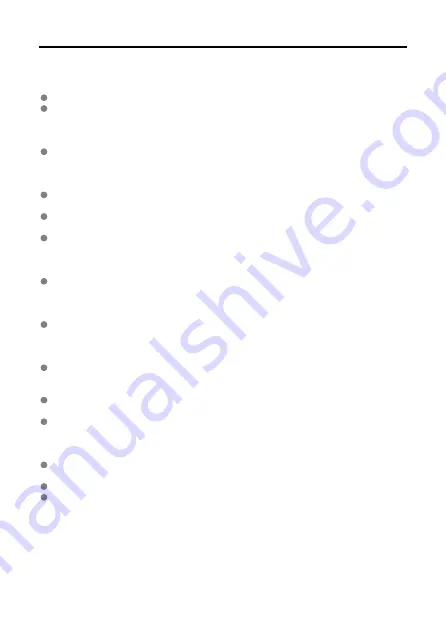
Handling Precautions
Camera care
This camera is a precision instrument. Do not drop it or subject it to physical shock.
The camera is not waterproof and cannot be used underwater. If the camera gets wet,
contact a Canon Service Center immediately. Wipe off any water droplets with a clean,
dry cloth, and if the camera is exposed to salty air, wipe it off with a clean, well-wrung
wet cloth.
Never leave the camera near anything having a strong magnetic field such as a magnet
or electric motor. Also, avoid using or leaving the camera near anything emitting strong
radio waves, such as a large antenna. Strong magnetic fields can cause camera
malfunction or destroy image data.
Do not leave the camera in excessive heat, such as in a car in direct sunlight. High
temperatures can cause the camera to malfunction.
The camera contains precision electronic circuitry. Never attempt to disassemble the
camera yourself.
If the camera is suddenly brought in from the cold into a warm room, condensation may
form on the camera and internal parts. To prevent condensation, first put the camera in
a sealed plastic bag and let it adjust to the warmer temperature before taking it out of
the bag.
If condensation forms on the camera, to avoid damage, do not use the camera or
remove the card. Turn the camera off and wait until the moisture has fully evaporated
before resuming use. Even after the camera is completely dry, if it is still internally cold,
do not remove the card until the camera has adjusted to the ambient temperature.
Condensation may form inside the camera lens if you record 4K movies in [
Smooth
skin movie
] mode in humid environments. Keep the camera off until the moisture has
evaporated before resuming use. If the condensation does not dissipate, try changing
the recording mode or setting the camera to an option other than 4K movies.
If the camera will not be used for an extended period, store it in a cool, dry, well-
ventilated location. Record occasionally during storage to make sure the camera is still
working correctly.
Avoid storing the camera where there are chemicals that result in rust and corrosion
such as in a chemical lab.
If the camera has not been used for an extended period, test all its functions before
using it. If you have not used the camera for some time or if there is an important shoot
such as a foreign trip coming up, have the camera checked by your nearest Canon
Service Center or check the camera yourself and make sure it is working properly.
The camera may become hot after repeated continuous shooting or still photo/movie
shooting over an extended period. This is not a malfunction.
If there is a bright light source inside or outside the image area, ghosting may occur.
When shooting with backlighting, keep the sun sufficiently away from the angle of view.
Always keep intense light sources such as the sun, lasers, and other intense artificial
light sources out of the image area and not near it. Concentrated intense light may
cause smoke or damage the image sensor or other internal components.
20
Summary of Contents for PowerShot V10
Page 13: ...Note To stream video see Live Streaming 13 ...
Page 24: ...Attaching the Strap Attach the included wrist strap to the camera strap mount 24 ...
Page 28: ...3 Close the cover 28 ...
Page 37: ...Menu Operations and Settings Menu Screen Menu Setting Procedure Dimmed Menu Items 37 ...
Page 86: ...Grid A grid can be displayed on the screen 1 Select Grid display 2 Select an option 86 ...
Page 114: ...Note You can also magnify display by double tapping with one finger 114 ...
Page 122: ...4 Erase the image Select Erase 122 ...
Page 124: ...4 Erase the images Select OK 124 ...
Page 126: ...4 Erase the images Select OK 126 ...
Page 155: ...Note When you will not use Bluetooth setting Bluetooth settings to Disable is recommended 155 ...
Page 174: ...3 Select User authentic 4 Select Edit account 5 Set the user name After input select OK 174 ...
Page 196: ...5 Set the IP address Go to Setting the IP Address 196 ...
Page 199: ...4 Set the IP address Go to Setting the IP Address 199 ...
Page 212: ...3 Use the connected device as needed 212 ...
Page 218: ...1 Select Wi Fi settings 2 Select MAC address 3 Check the MAC address 218 ...
Page 241: ...3 Select OK 241 ...
Page 256: ...Language 1 Select Language To set it initially select Language 2 Set the desired language 256 ...
Page 273: ...The camera turns off by itself A power saving feature is enabled 273 ...
















































