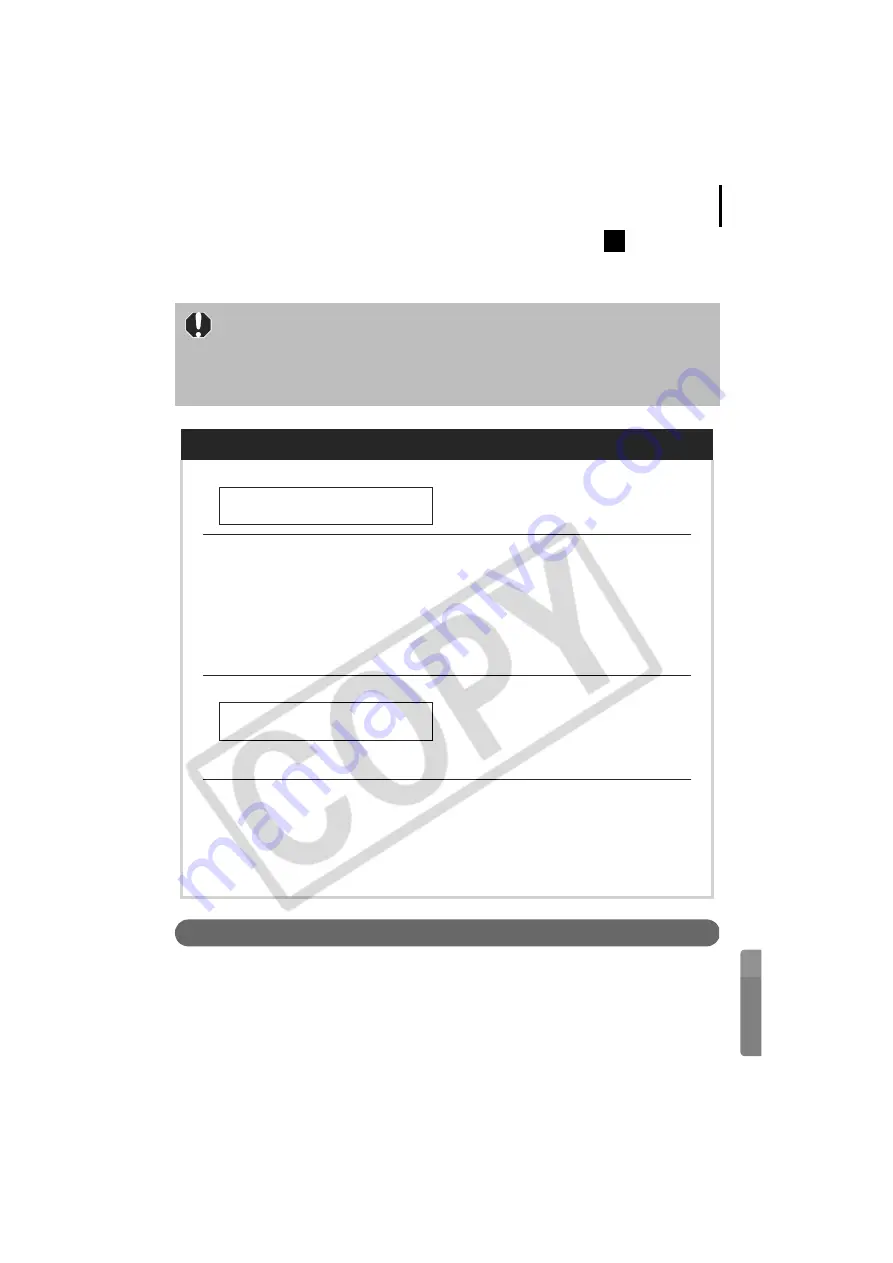
77
Checking Your Wireless Network Configuration (Configuration
Only)
If you are already using a wireless network, check the following settings and note them in the
checklist.
Check If Required Software Is Installed
Before configuring the wireless settings, confirm whether or not the supplied software has
been installed.
If the software is not yet installed, use the supplied Canon Digital Camera Solution Disk and
install it according to the procedures in
Using the Software on the Windows Platform-The
Basics
(p. 19).
• If you are configuring a network managed by a system administrator, obtain
the network settings information from the network administrator.
• An encryption key is an important asset. Manage it securely so that no one
else can learn what it is.
• See the user guide for your wireless LAN router for details on checking the
settings.
Checklist
• Network Name (SSID, ESSID)
Please enter the name assigned to
the wireless network you are using.
• Network Authentication/Data
Encryption (Encryption Method,
Encryption Mode)
{
Invalid
{
WEP (Open)
{
WEP (Shared Key)
{
WPA-PSK-TKIP
{
WPA-PSK-AES
"Network Authentication/Data
Encryption" is the encryption method
for data during a wireless
transmission.
Enter a check mark beside the
method used by your wireless
network.
• Encryption Key (Network Key)
The Encryption Key is the key used to
encrypt data during a wireless
transmission. Confirm the key used in
your wireless network. (Be extremely
careful in handling it since it is vital
information.)
• Key Index (Transmit Key)
{
1
{
2
{
3
{
4
The Key Index is a key that is set
when the Network Authentication/
Data Encryption setting is WEP. Up to
four keys can be set for one access
point. Please place a check mark
beside the key index used by your
wireless network.
A






























