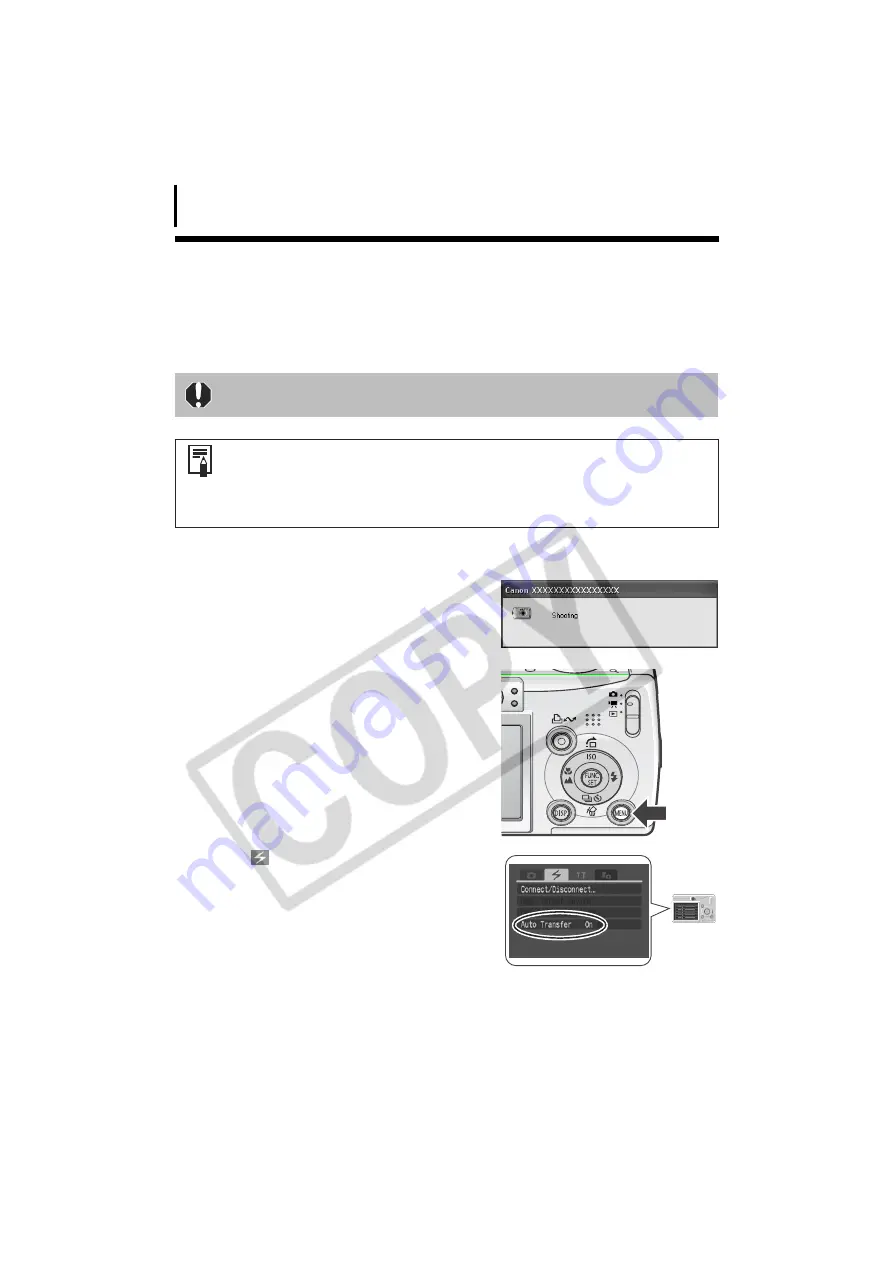
Using the Wireless Networking Function
98
Automatically Saving Images to the Computer
while Shooting (Auto Transfer)
This section explains the function for automatically transferring images immediately after being
shot to a computer connected wirelessly to the camera.
1
While connected, set the camera to a shooting mode.
For a wireless network connection, see
Connecting
(p. 85).
A window similar to the one at the right will
appear on the computer's screen.
2
Press the camera's M
MENU button.
3
In the [
(Wireless)] menu, select [Auto
Transfer].
4
Select [On] and press the M
MENU button.
The Auto Transfer function will be in effect and
the LCD monitor will change to the shooting
screen.
Computer commands cannot be initiated while this function is in use.
• The image is transferred to the computer after it records onto the memory
card in the camera. It is saved into the same folder as specified for
downloads using the Direct Transfer function.
• This function is not available for movies.
• See the
Camera User Guide
for instructions on operating your camera.
MENU
Button






























