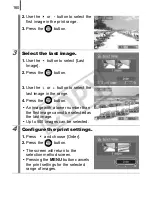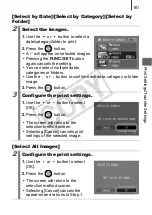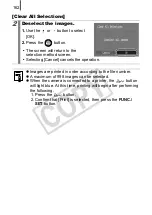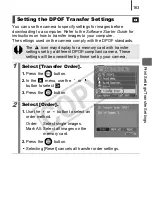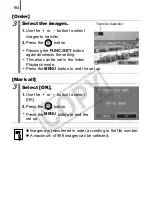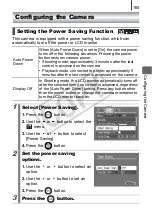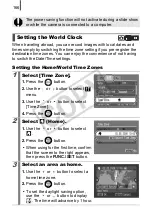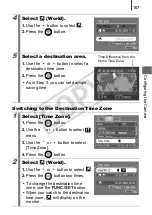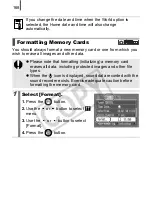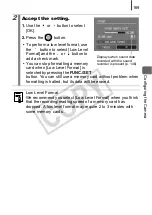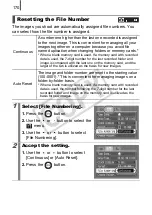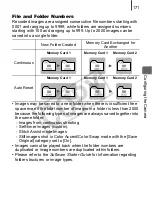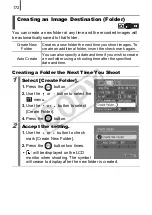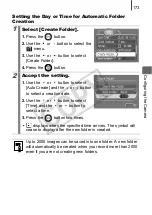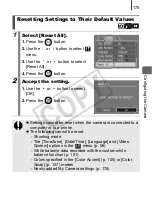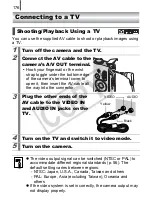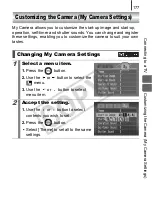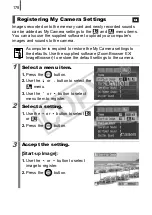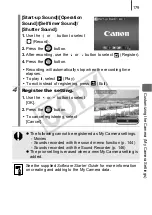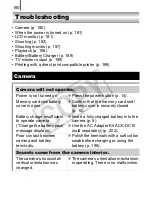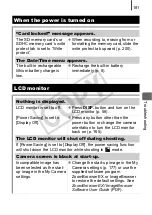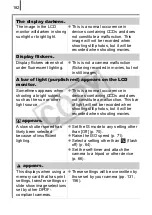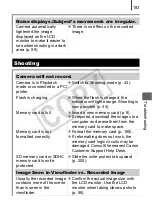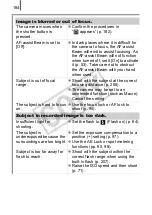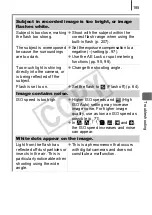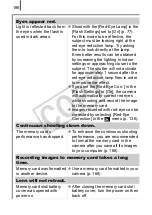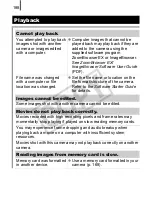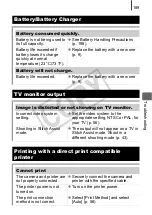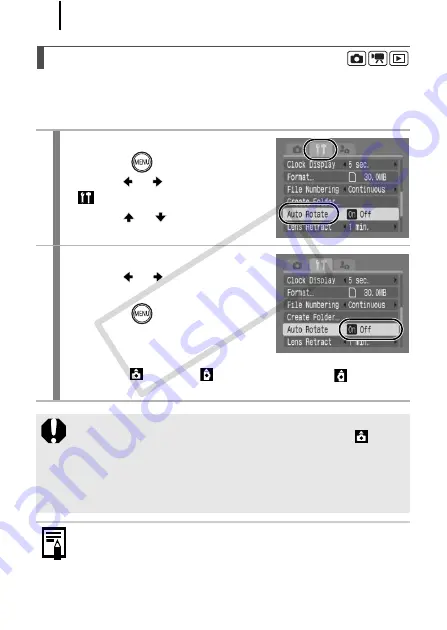
174
Your camera is equipped with an Intelligent Orientation sensor that
detects the orientation of an image shot with the camera held vertically
and automatically rotates it to the correct orientation when viewing it in
the LCD monitor.
Setting the Auto Rotate Function
1
Select [Auto Rotate].
1.
Press the
button.
2.
Use the or button to select the
menu.
3.
Use the
or
button to select
[Auto Rotate].
2
Accept the setting.
1.
Use the or button to select
[On] or [Off].
2.
Press the
button.
•
When the Auto Rotate function is set
to [On] and the LCD monitor is set to
the Detailed Display mode during
shooting,
(normal),
(right end is down) or
(left end is
down) will appear in the display.
z
This function may not operate correctly when the camera is
pointed straight up or down. Check that the arrow
is
pointing in the right direction and if it is not, then set the Auto
Rotate function to [Off].
z
Even if the Auto Rotate function is set to [On], the orientation
of images downloaded to a computer will depend upon the
software used to download the images.
When the camera is held vertically to shoot, the Intelligent
Orientation sensor judges the upper end to be “up” and the
lower end to be “down”. It then regulates the optimal white
balance, exposure and focus for vertical photography. This
function operates regardless of the on/off status of the Auto
Rotate function.
CO
PY
Summary of Contents for Powershot SD1100 IS
Page 38: ...36 COPY...
Page 39: ...37 COPY...
Page 40: ...38 COPY...
Page 41: ...39 Learning More COPY...