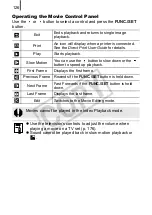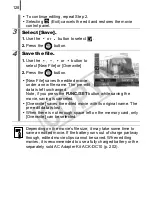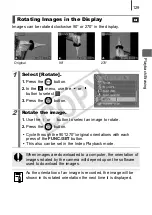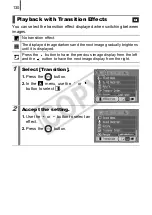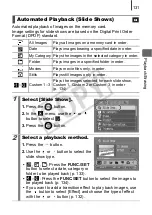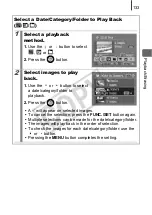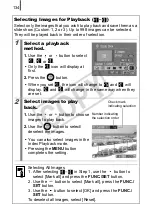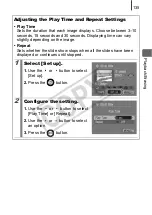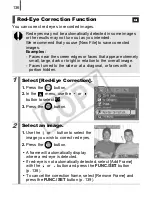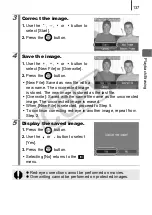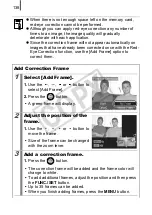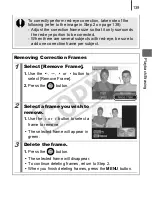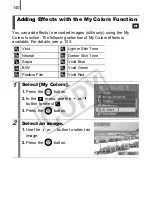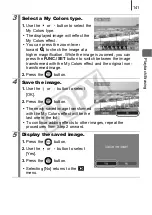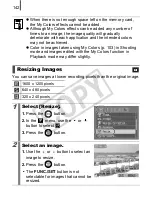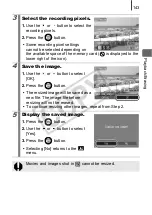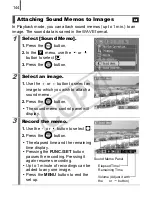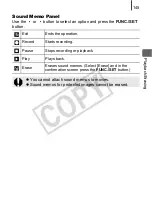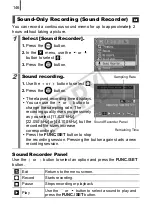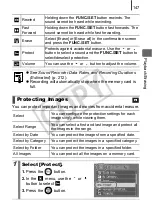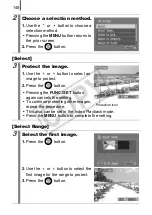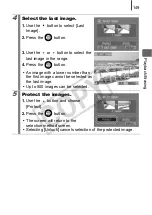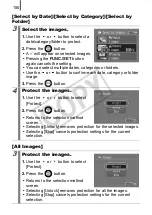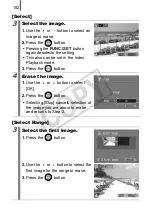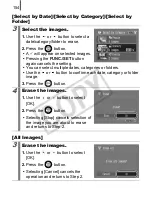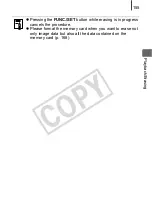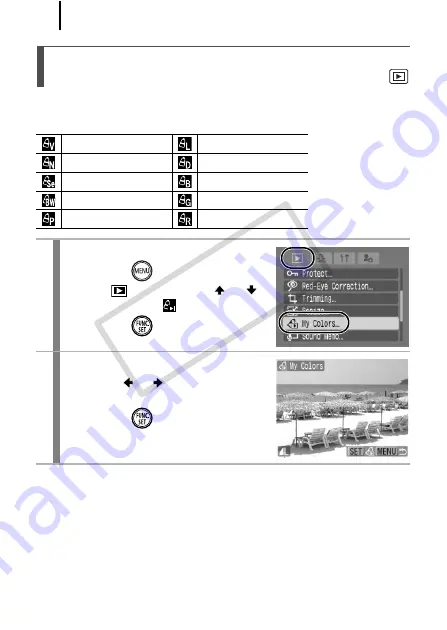
140
You can add effects to recorded images (stills only) using the My
Colors function. The following selection of My Colors effects is
available. For details, see p. 103.
Adding Effects with the My Colors Function
Vivid
Lighter Skin Tone
Neutral
Darker Skin Tone
Sepia
Vivid Blue
B/W
Vivid Green
Positive Film
Vivid Red
1
Select [My Colors].
1.
Press the
button.
2.
In the
menu, use the
or
button to select
.
3.
Press the
button.
2
Select an image.
1.
Use the or button to select an
image.
2.
Press the
button.
CO
PY
Summary of Contents for Powershot SD1100 IS
Page 38: ...36 COPY...
Page 39: ...37 COPY...
Page 40: ...38 COPY...
Page 41: ...39 Learning More COPY...