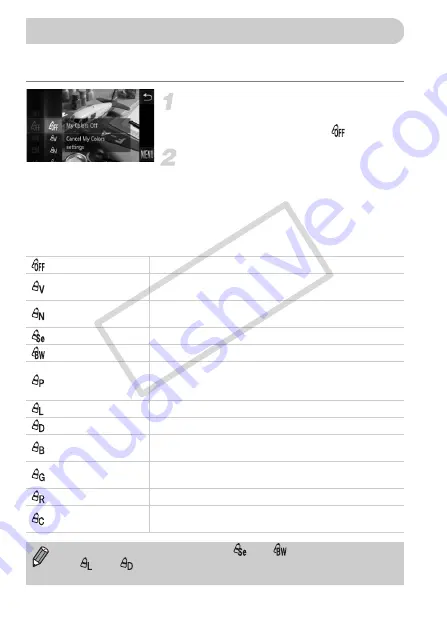
92
You can change the tone of an image, for example to sepia or black and
white, when shooting.
Choose My Colors.
z
Touch
ø
, then drag up or down the
menu on the left to choose
.
Choose an option.
z
Touch an item you want to set.
z
If you drag up or down the menu on the
right, other items will appear.
z
Touch the menu item again to complete
the setting.
X
The setting will appear on the screen.
Changing the Tone of an Image (My Colors)
My Colors Off
—
Vivid
Emphasizes the contrast and color saturation for a vivid
impression.
Neutral
Tones down the contrast and color saturation for neutral
hues.
Sepia
Changes the image to sepia tones.
B/W
Changes the image to black and white.
Positive Film
Combines the effects of Vivid Red, Vivid Green and Vivid
Blue to produce intense natural appearing colors like those
obtained with positive film.
Lighter Skin Tone
Makes skin tones lighter.
Darker Skin Tone
Makes skin tones darker.
Vivid Blue
Emphasizes blue tints. Makes the sky, ocean and other
blue subjects more vivid.
Vivid Green
Emphasizes green tints. Makes mountains, foliage and
other green subjects more vivid.
Vivid Red
Emphasizes red tints. Makes red subjects more vivid.
Custom Color
You can adjust contrast, sharpness, and color saturation
etc. to your preference (p. 93).
•
The white balance cannot be set in
and
•
In
and
, colors other than people’s skin color may change. You
may not obtain the expected results with some skin colors.
COP
Y
Summary of Contents for PowerShot ELPH 500 HS
Page 62: ...62 COPY...
Page 82: ...82 COPY...
Page 106: ...106 COPY...
Page 107: ...107 Getting More Out of Your Camera This chapter explains how to shoot in M and B modes 6 COPY...
Page 197: ...Menus 197 4 T Y w O P t Selectable or set automatically Not selectable COPY...
Page 208: ...208 MEMO COPY...
Page 209: ...209 MEMO COPY...
Page 210: ...210 MEMO COPY...
Page 211: ...211 MEMO COPY...






























