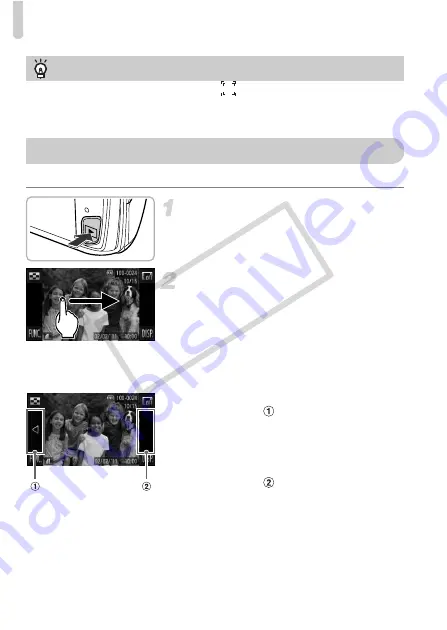
Viewing Images
28
You can view the images you have taken on the screen.
Enter Playback mode.
z
Press the
1
button.
X
The last image you took will appear.
Choose an image.
z
Dragging left to right across the screen will
cycle through the images in the reverse
order they were taken, from the newest
image to the oldest.
z
Dragging right to left across the screen will
cycle through images in the order they
were taken, from oldest to newest.
z
If you touch the left edge of the screen
(inside frame
on the screen at the left),
q
will appear and images will display in the
reverse order they were taken, from the
newest image to the oldest.
z
If you touch the right edge of the screen
(inside frame
on the screen at the left),
r
will appear and images will display in the
order they were taken, from oldest to
newest.
z
The images change more quickly if you
touch and hold
qr
.
z
The lens will retract after approximately 1
minute elapses.
Choosing the subject to focus on (Touch AF)
After touching the subject and displaying
, the focus and exposure will be
maintained where the blue AF frame appears when you press the shutter button
halfway (Servo AF). Press the shutter button fully to shoot.
Viewing Images
COP
Y
Summary of Contents for PowerShot ELPH 500 HS
Page 62: ...62 COPY...
Page 82: ...82 COPY...
Page 106: ...106 COPY...
Page 107: ...107 Getting More Out of Your Camera This chapter explains how to shoot in M and B modes 6 COPY...
Page 197: ...Menus 197 4 T Y w O P t Selectable or set automatically Not selectable COPY...
Page 208: ...208 MEMO COPY...
Page 209: ...209 MEMO COPY...
Page 210: ...210 MEMO COPY...
Page 211: ...211 MEMO COPY...






























