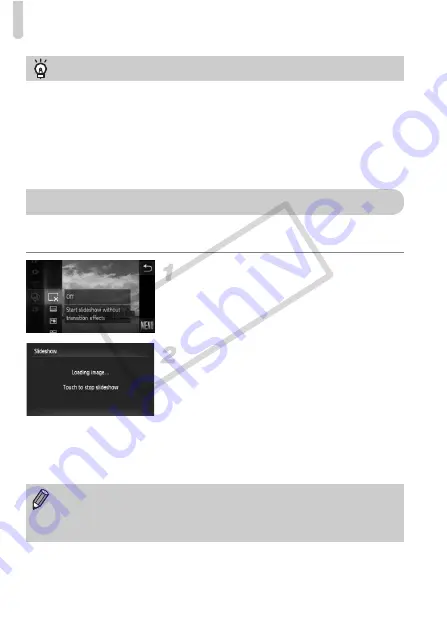
Viewing Slideshows
124
You can automatically play back images recorded to a memory card. Each
image displays for approximately 3 seconds.
Choose
.
.
z
After touching
ø
, drag the menu
appearing on the left side of the screen up
or down to choose
.
, then touch the menu
item again.
Choose a transition effect.
z
Touch an effect to choose it.
z
Touch the menu item again to complete
the setting.
X
The slideshow will start a few seconds
after [Loading image...] appears.
z
In filtered playback (p. 123), only images
matching a filter play back.
z
Touch the screen to stop the slideshow.
Filtered playback
In filtered playback (Step 3), you can view filtered images with “Quickly Searching
Images” (p. 120), “Viewing Slideshows” (p. 124), and “Magnifying Images”
(p. 127). You can process all filtered images at once while performing operations
in “Protecting Images” (p. 137), “Erasing Images” (p. 139), or “Printing from the
Print List (DPOF)” (p. 159), by choosing all of the filtered images.
However, if you change the category (p. 143), or edit an image and save it as a
new image (p. 145), a message will appear, and filtered playback will cancel.
Viewing Slideshows
•
You can switch images if you lightly tap the camera (p. 29) during a
slideshow (Active Display).
•
The power saving function (p. 52) does not work during slideshows.
•
You can also use Touch Actions to start a slideshow (p. 131).
COP
Y
Summary of Contents for PowerShot ELPH 500 HS
Page 62: ...62 COPY...
Page 82: ...82 COPY...
Page 106: ...106 COPY...
Page 107: ...107 Getting More Out of Your Camera This chapter explains how to shoot in M and B modes 6 COPY...
Page 197: ...Menus 197 4 T Y w O P t Selectable or set automatically Not selectable COPY...
Page 208: ...208 MEMO COPY...
Page 209: ...209 MEMO COPY...
Page 210: ...210 MEMO COPY...
Page 211: ...211 MEMO COPY...






























