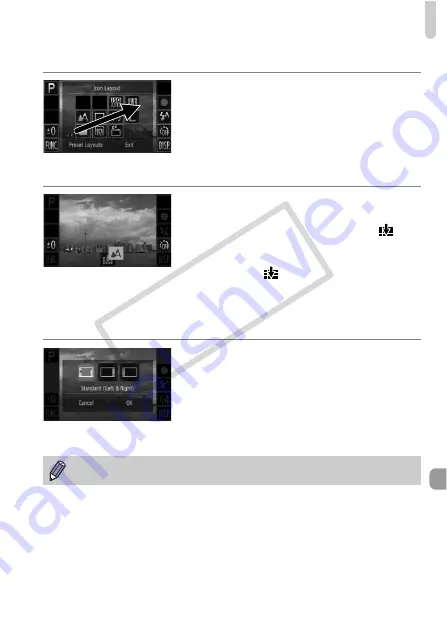
Changing Shooting Function Settings
175
Rearranging Icons
z
Drag the desired icon that appears in the
layout screen in Step 1 on p. 174 to the
position you want.
X
The icon will exchange places with any
existing icon in that position.
Removing Icons
z
When in the layout screen that appears in
Step 1 on p. 174, drag the icon you want to
remove to the center and then to
that
will appear on the lower part of the screen.
z
If you drag an icon that cannot be
removed,
will not appear.
Preset Layouts
You can choose from 3 preset icon layouts. Only default icons will be
displayed. Added icons will not appear.
z
Touch [Preset Layouts] in the layout
screen in Step 1 on p. 174.
z
Touch the desired icon arrangement, then
touch [OK].
z
If you touch [Cancel], the layout will not
change, and the settings screen will
reappear.
You can also display the layout screen if you touch
ø
then
n
, and
choose [Icon Layout] from the
4
tab.
COP
Y
Summary of Contents for PowerShot ELPH 500 HS
Page 62: ...62 COPY...
Page 82: ...82 COPY...
Page 106: ...106 COPY...
Page 107: ...107 Getting More Out of Your Camera This chapter explains how to shoot in M and B modes 6 COPY...
Page 197: ...Menus 197 4 T Y w O P t Selectable or set automatically Not selectable COPY...
Page 208: ...208 MEMO COPY...
Page 209: ...209 MEMO COPY...
Page 210: ...210 MEMO COPY...
Page 211: ...211 MEMO COPY...






























