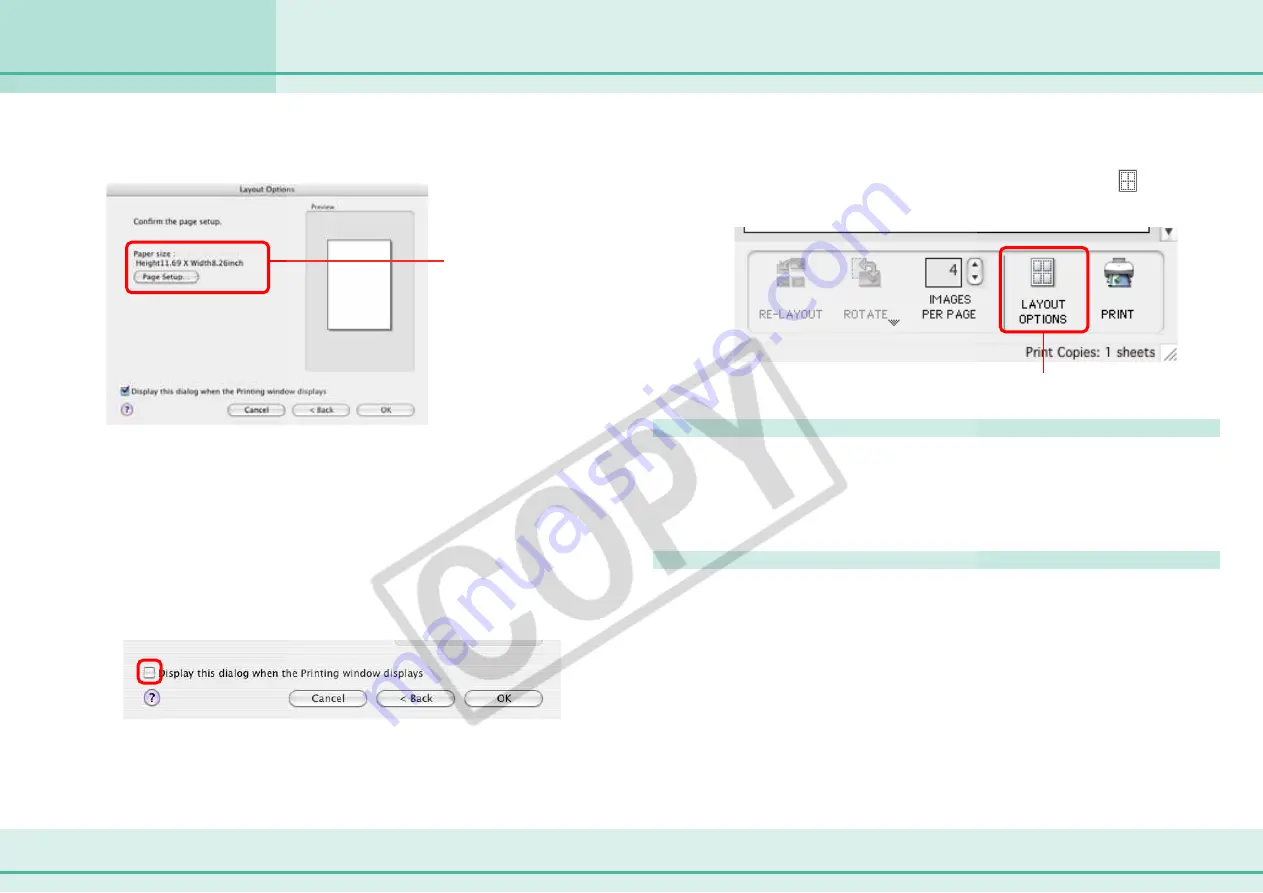
82
ImageBrowser Software User Guide
Chapter 6
Using Supplementary Features
Printing Images (3/8)
In the following dialog, you can select more detailed settings.
(the available settings will vary with the layout option selected).
Set more detailed
settings here (the
available settings will
vary with the layout
option selected).
When you finish adjusting the settings, click [OK]. The Layout
Options dialog closes and you can now change the layout and
print settings in the Print window.
○
○
○
○
○
○
○
○
○
○
○
○
○
○
○
○
○
○
○
○
○
○
○
○
○
○
○
○
○
○
○
○
○
○
○
○
○
○
○
○
○
○
REFERENCE
• If you do not want the Layout Options dialog to appear while
the Print window is open, remove the check mark beside the
[Display this dialog when the Printing window displays] option.
Click here.
○
○
○
○
○
○
○
○
○
○
○
○
○
○
○
○
○
○
○
○
○
○
○
○
○
○
○
○
○
○
○
○
○
○
○
○
○
○
○
○
○
○
REFERENCE
• To open the Layout Options dialog again, click the
(LAYOUT
OPTIONS) button in the Print window.
Adding Images
You can add images by dragging them from the Browser Area
and dropping them into the Print window.
Deleting Images
You can clear images from the Print window by selecting them,
clicking the [Edit] menu and selecting [Clear].






























