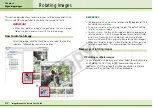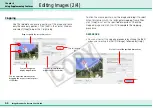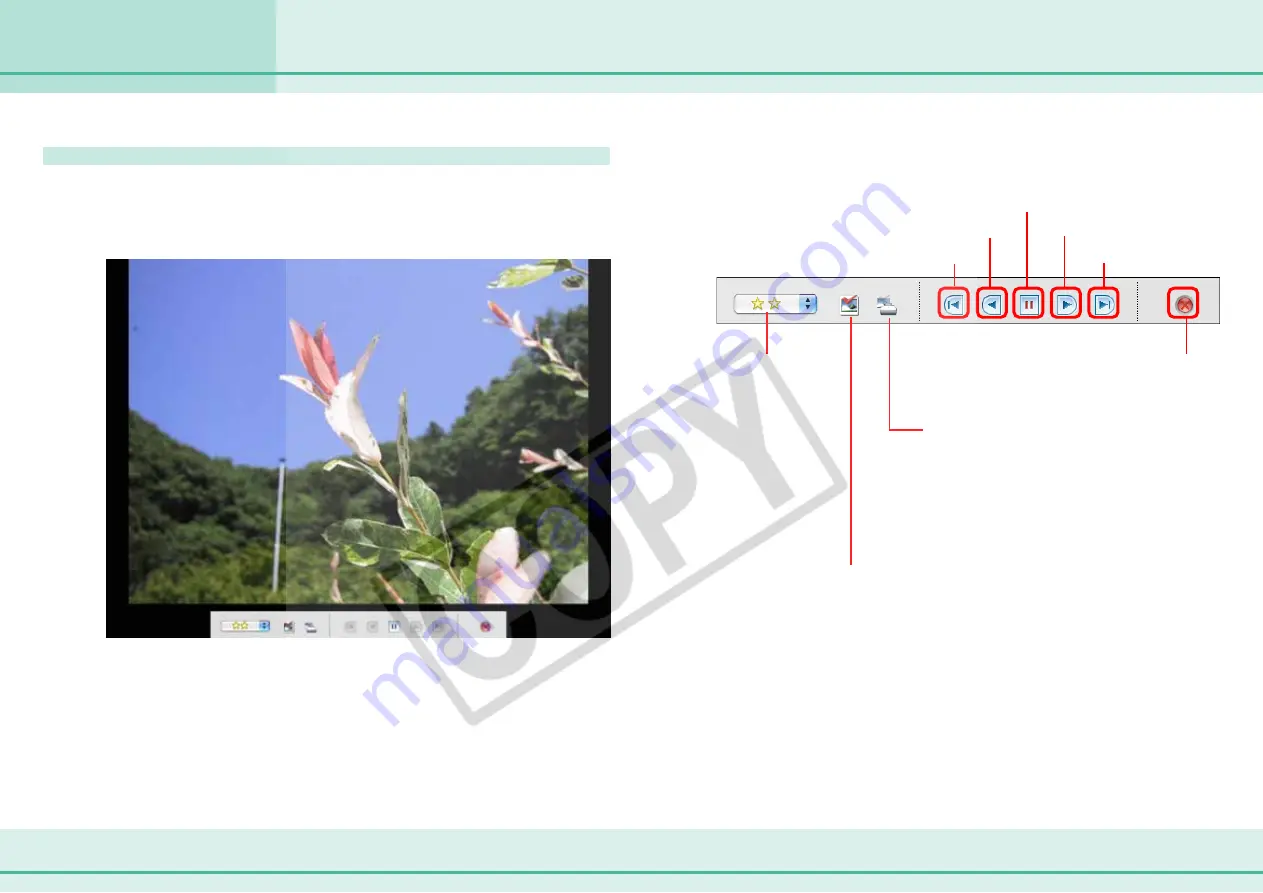
76
ImageBrowser Software User Guide
Chapter 6
Using Supplementary Features
Running Slide Shows (2/3)
How to run a slide show
First, select the images for the slide show in the Browser Area.
Next, click [SlideShow] in the Control Panel to start the slide
show.
○
○
○
○
○
○
○
○
○
○
○
○
○
○
○
○
○
○
○
○
○
○
○
○
○
○
○
○
○
○
○
○
○
○
○
○
○
○
○
○
○
○
REFERENCE
• To show all of the images in a folder in a slide show, it is conve-
nient to click the [Selecting Images] menu in the Display Control
Panel and select [Select All].
• You can also start a slide show by clicking the [View] menu and
selecting [Slide Show].
While a slide show is underway, you can use the buttons at the
bottom of the screen to do the following.
Image Selection Button
Click this button during a slide show to select/deselect images (a
check mark on the button indicates a selected image). After the
slide show finishes, the deselected images are no longer selected in
the Browser Window. You can also use this function to place a check
mark on needed images while they are displayed in the slide show.
This is useful when you wish to move selected images (images with
a check mark) in the Browser Area to a different folder.
Stop slide show
Print Settings Button
Click this button during a slide show when
you see an image you would like to print (a
check mark appears beside the button to
indicate marked images). After the slide
show finishes, a dialog for printing the
marked photos will automatically appear.
Go to first image
Advance to last image
Back one image
Next image
Pause
Star Ratings Button
You can set the Star
Rating for an image
while it is being
displayed in a slide
show.