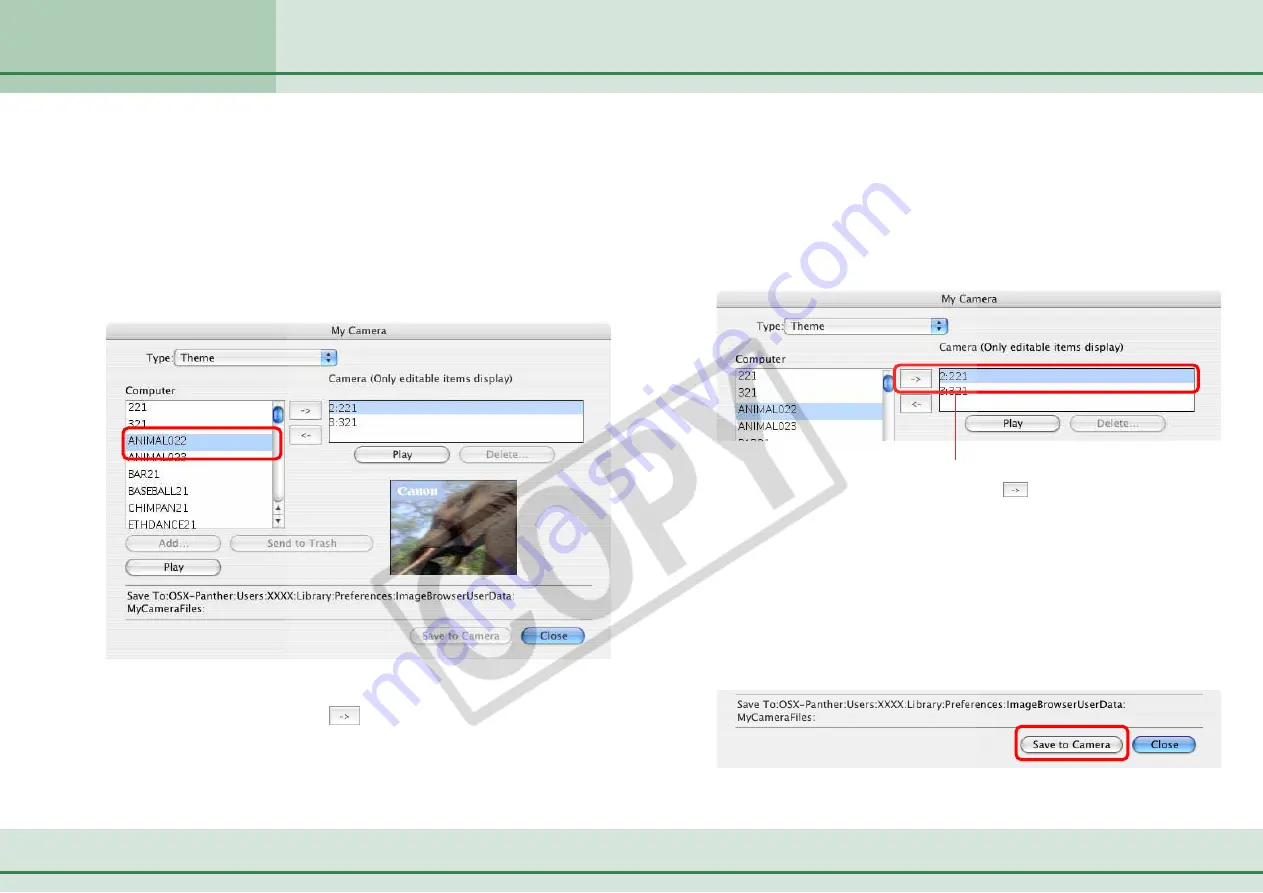
23
ImageBrowser Software User Guide
Chapter 3
What You Can Do with a
Camera Connected
Saving the “My Camera Settings” to the Camera (4/8)
Select the setting you want to replace
and click
.
Repeat steps 1-3 to replace all the settings files with those you
wish to save to the camera.
Up to this stage, only the settings in the Camera list change,
not those in the camera itself.
4.
Click the [Save to Camera] button.
The settings files in the Camera list are saved to the camera.
2.
In the [Computer] list, select a setting you would like
to add to the camera.
When you select a start-up image, it will be displayed in the
preview area to the right.
When you select a sound file, it will automatically be played.
When you select a theme, the start-up image will preview in the
area to the right and the start-up sound, the operation sound
and the self-timer sound and the shutter sound will play in order.
3.
In the [Camera] list, select a setting that you would
like to change and click
.
Click [OK] if a confirmation dialog appears. The settings file in
the camera will now be replaced with the one you specified
from the computer.
○
○
○
○
○
○
○
○
○
○
○
○
○
○
○
○
○
○
○
○
○
○
○
○
○
○
○
○
○
○
○
○
○
○
○
○
○
○
○
○
○
○
REFERENCE
• Please note that the original settings file in the camera is over-
written and permanently erased. To restore the original settings
file, you must add it once more to the camera. Before you
overwrite a settings file in the camera, confirm that it appears in
the Computer list.






























