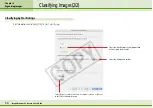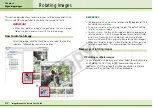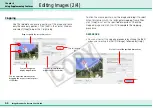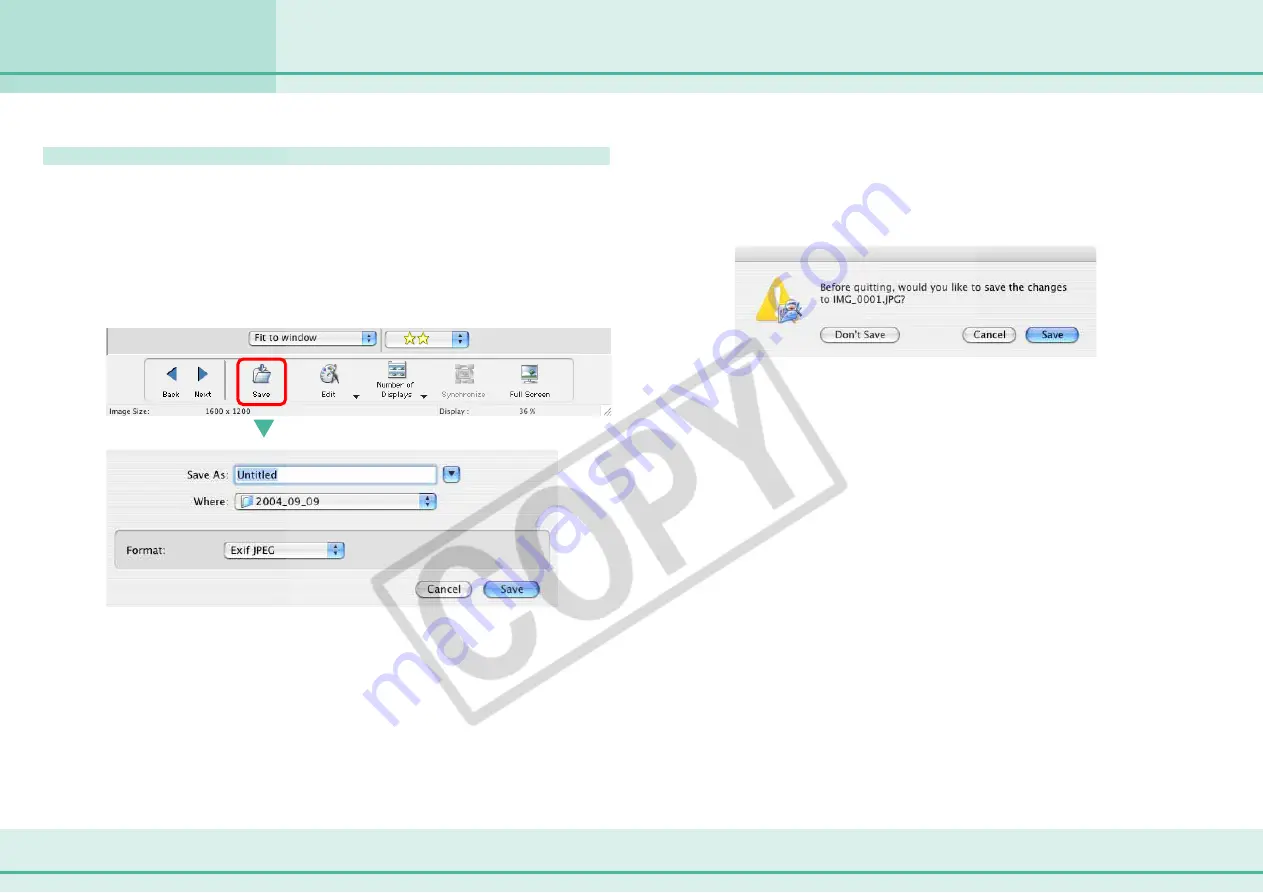
68
ImageBrowser Software User Guide
Chapter 6
Using Supplementary Features
Editing Images (4/4)
Saving images
Save the edited image under a different name. After you
modify an image, click [Save] to open the file save dialog box.
Type a file name, specify the file format and click [Save].
To overwrite the original with the edited image, save the new
file with the original file name in the file save dialog box.
○
○
○
○
○
○
○
○
○
○
○
○
○
○
○
○
○
○
○
○
○
○
○
○
○
○
○
○
○
○
○
○
○
○
○
○
○
○
○
○
○
○
REFERENCE
• After you have modified an image, if you try to close the image
window without saving your changes, a message appears to
prompt you to save the edited image.
To save the changes, click [Save]. In the save dialog box, type a
name and specify the file format that you want to use. Then,
click [Save].
If you do not want to save the changes, click [Don’t Save].
• You can also save the image by clicking the [File] menu and
selecting [Save] or [Save As].
• The “Exif JPEG format” is a variety of JPEG file that contains
additional information, such as the shooting data. Files in this
format can be handled in the same fashion as conventional
JPEG files.