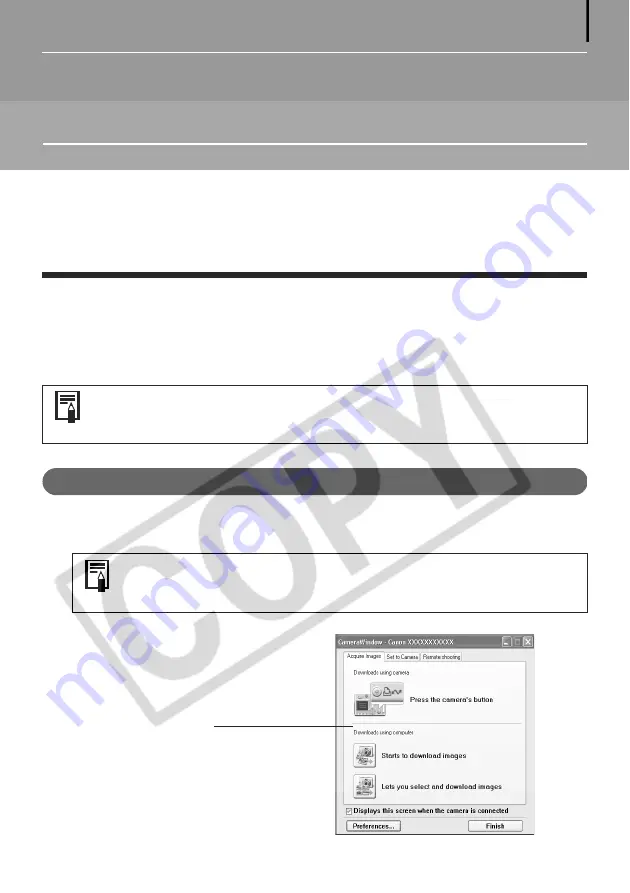
15
Using the Software on the Windows
Platform – The Basics
This chapter explains the procedures for using ZoomBrowser EX to download the camera's
images to the computer and print them.
Read this chapter after completing the preparations in the
Using the Software on the Windows
Platform
–
Preparations
section.
Downloading Images to the Computer
Begin by downloading the images to your computer. The downloading procedure is slightly
different according to whether you are using a camera to computer connection (see below) or
a memory card reader (p. 19).
Camera to Computer Connection
1
Attach the supplied interface cable to the computer’s USB port and the camera’s
DIGITAL Terminal. Prepare the camera for communication with the computer.
The Camera Control Window will appear.
Camera Control Window
You can also display an index of the camera or memory card images to check
them before downloading or to download them selectively. For instructions,
see
Checking Images before Downloading
(p. 34).
Procedures for attaching the camera to the computer and placing it in
the correct mode for connecting vary between camera models. See
Information about Your Camera
(p. 94).
















































