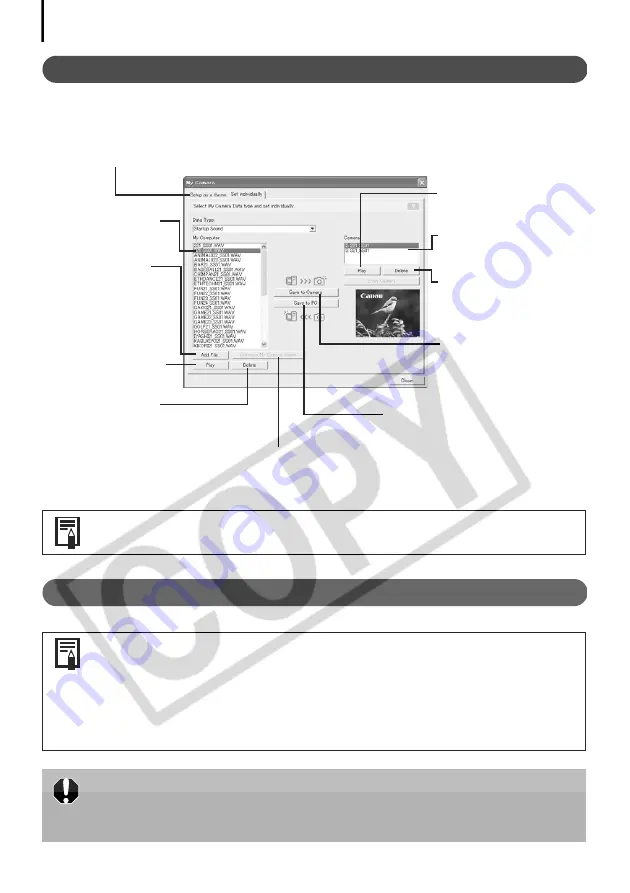
Enjoy Customizing Your Camera with the My Camera Settings
46
The My Camera Window Features
ZoomBrowser EX already contains several pre-recorded My Camera settings. You can check
these items with the My Camera window.
Saving the My Camera Settings to the Camera
You can add new data to the My Camera window. See
Adding New Data to
the My Camera Window
(p. 47).
• My Camera settings can be selected and saved in either of two ways to the
camera: individually or in theme sets.
•The “Animal” theme, for example, features an animal in the start-up image
and animal calls in each of the sound files. The names of the prepared files
for the various My Camera settings themes all begin with the same root
name. The start-up image and sound files in the "Animal" theme, for
example, all begin with "Animal~".
Do not detach the interface cable, turn the camera power off or disconnect
the camera from the computer while the My Camera settings are being saved
to the camera or the settings from the camera are being saved to the
computer.
Tabs
Click here to switch between adjusting the settings individually or in themed sets.
Displays the list of
settings files saved
onto the computer.
Add File Button
Adds the settings file
to the list.
Play Button
Plays the audio from
the selected settings
file.
Delete Button
Deletes a settings file from
the computer.
Delete Button
Deletes a settings file
from the camera.
Displays the settings in
the camera.
Play Button
Plays the audio from the
settings file in the
camera.
Save to Camera Button
Saves a computer
settings file onto the
camera.
Save to PC Button
Saves a camera settings
file onto the computer.
Create a My Camera Sound Button
Starts My Camera Sound Maker (p. 48).
Not available when My Camera Window is opened from the Camera Control Window.















































