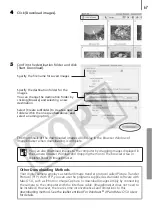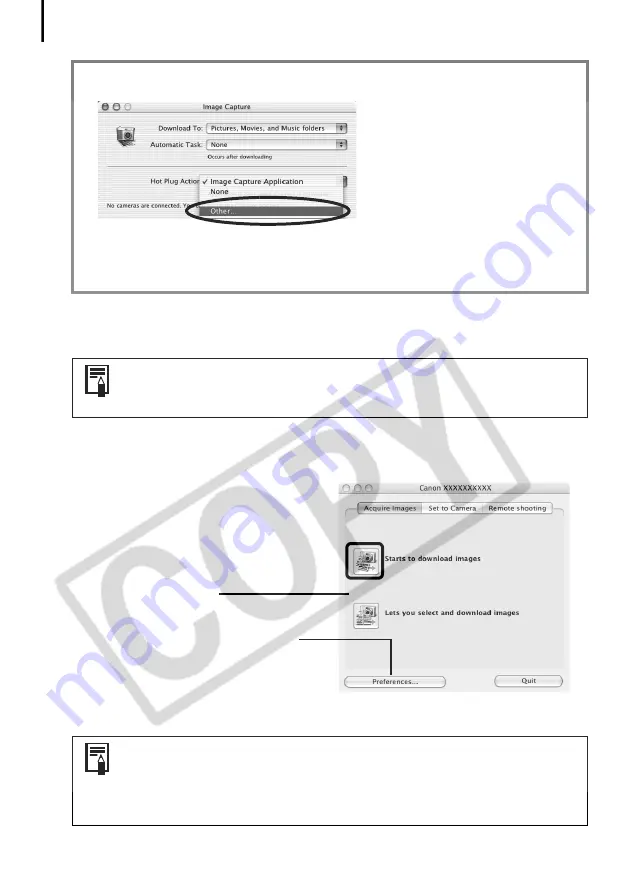
Downloading Images to the Computer
52
1
Attach the supplied interface cable to the computer’s USB port and the camera’s
DIGITAL Terminal. Prepare the camera for communication with the computer.
The Camera Control Window will appear.
Double-click the [Canon CameraWindow] icon on the desktop if it does not appear.
2
Click [Starts to download images].
Camera Control Window
You can set the type of image to download
and the destination folder by clicking
[Preferences].
The downloaded images will be saved into folders according to their shooting date.
ImageBrowser Auto Start Settings – OS X (v10.1)
1. Start Image Capture and select [Other] from the Hot Plug Action list box.
2. Select [CameraWindow] in the program selection window.
CameraWindow is generally installed into the folder opened by selecting the
[Applications], [Canon Utilities] and [CameraWindow] folders.
3. Close Image Capture.
Procedures for attaching the camera to the computer and placing it in
the correct mode for connecting vary between camera models. See
Information about Your Camera
(p. 94).
• By default, all the images that have yet to be downloaded will
download to the [Pictures] folder.
• To download images that have had their transfer settings set with the
camera, click [Preferences] and select [Images whose transfer settings
were specified with the camera] as the image type to be downloaded.