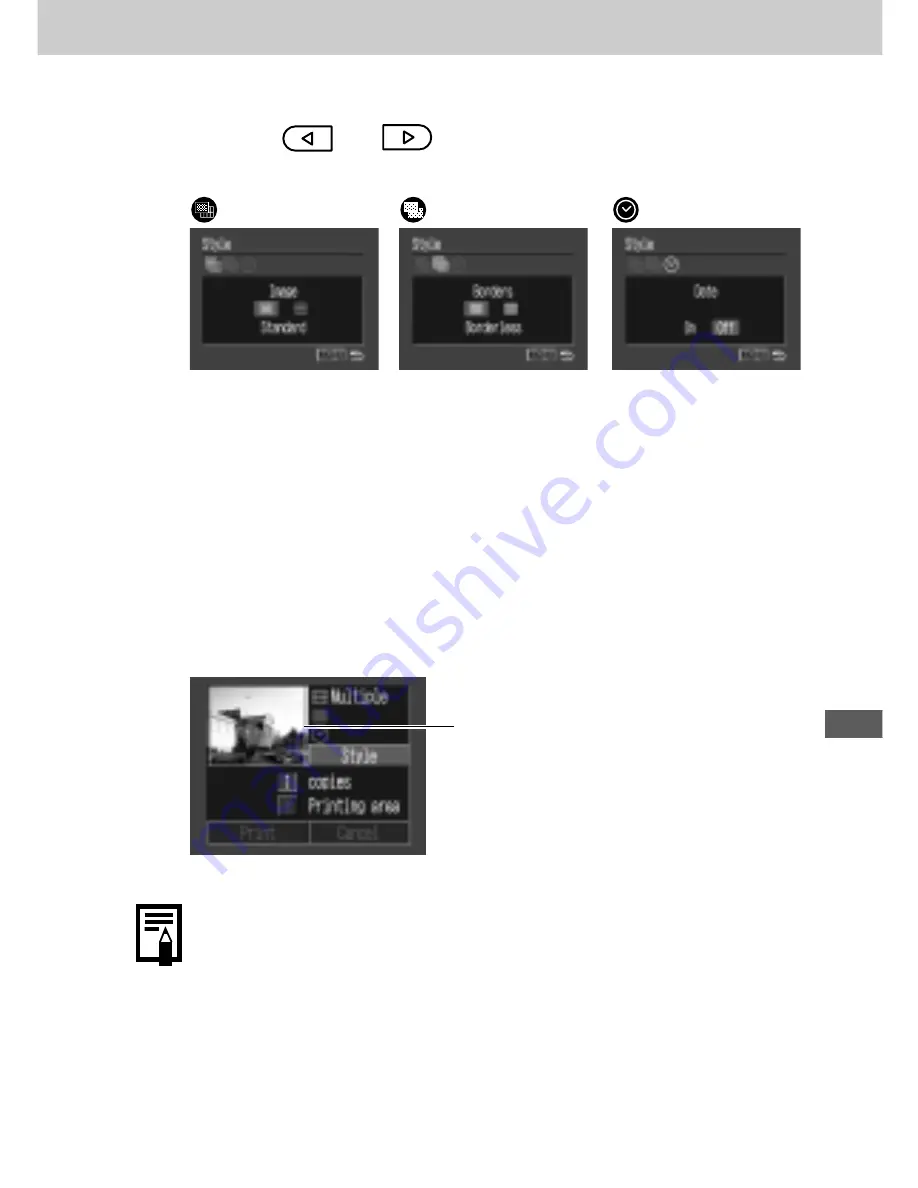
111
Pr
inting, T
ransf
err
ing
3
Press
or
button to select the
desired setting, and press the SET button.
Image
Borders
Date
Choose [Standard]
Choose [Borderless]
Choose [On] or [Off].
or [Multiple].
or [Bordered].
4
Press the MENU button.
¡
If [Borderless] or [Multiple] is selected as the print style,
the center portion of the recorded image (the image
displayed on the LCD monitor) is printed at an enlarged
size. As a result, the image’s top, bottom and sides may
be cropped slightly. The area of the image that will be
printed will appear lighter than the rest of the image
allowing you to check the portion that will be cropped.
○
○
○
○
○
○
○
○
○
○
○
○
○
○
○
○
○
○
○
○
○
○
○
○
○
○
○
¡
The date and borders settings cannot be selected when
the [multiple] option is selected. (The image will be
printed with the Date set to [Off] and the Borders set to
[Borderless].)
¡
With the [Bordered] option, the border is printed in
practically the same space as the recorded image.
○
○
○
○
○
○
○
○
○
○
○
○
○
○
○
○
○
○
○
○
○
○
○
○
○
○
○
○
○
○
Print Area Frame
















































