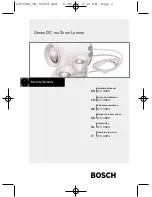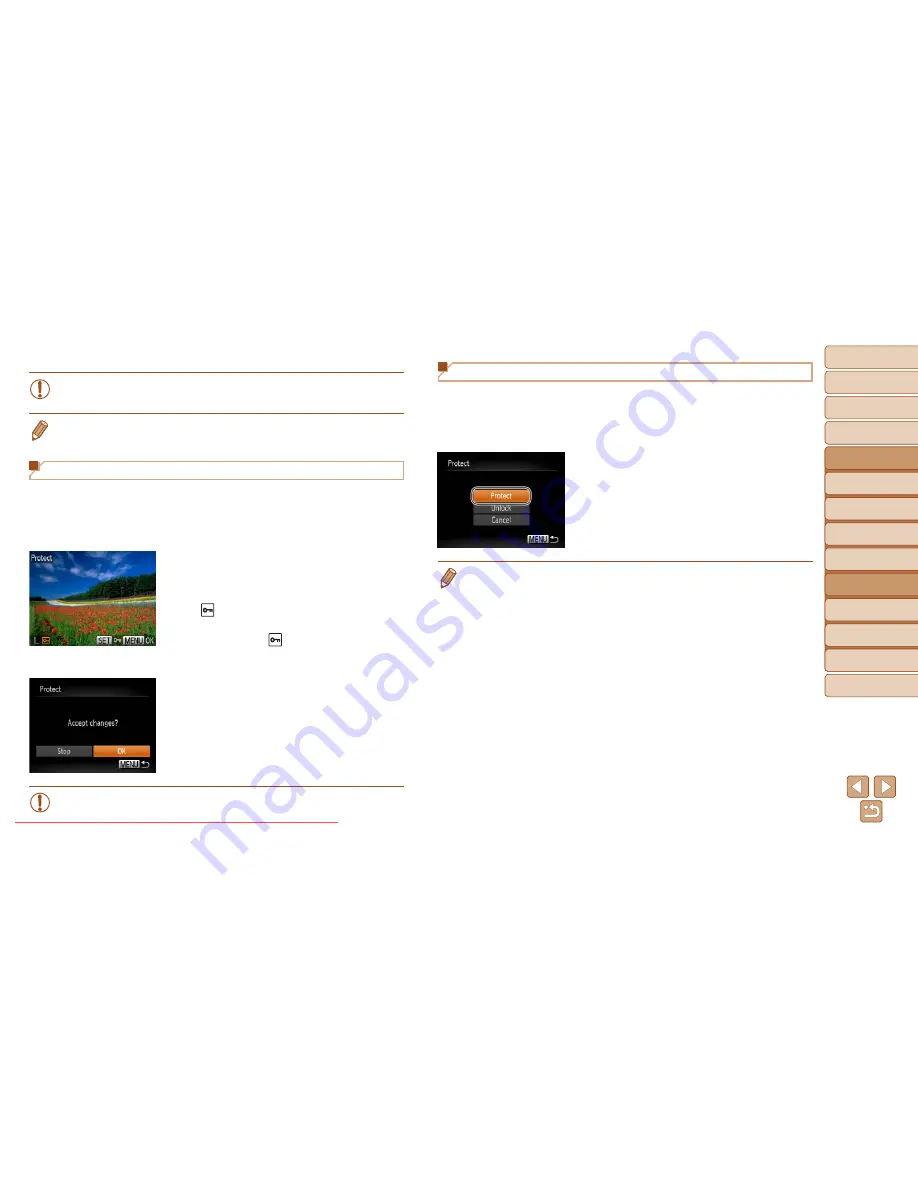
73
1
2
3
4
5
6
7
8
Cover
Preliminary Notes
and Legal Information
Contents: Basic
Operations
Advanced Guide
Camera Basics
Smart Auto
Mode
Other Shooting
Modes
Playback Mode
Setting Menu
Accessories
Appendix
Index
Basic Guide
P Mode
•
Protected images on a memory card will be erased if you format the
card (
=
82
,
83
).
•
Protected images cannot be erased using the camera’s erasure function. To
erase them this way, first cancel protection.
Choosing Images Individually
1
Choose [Select].
z
z
Following step 2 in “Using the Menu”
(
=
72
), choose [Select] and press the
<
m
> button.
2
Choose an image.
z
z
Press the <
q
><
r
> buttons to choose an
image, and then press the <
m
> button.
[ ] is displayed.
z
z
To cancel selection, press the <
m
>
button again. [ ] is no longer displayed.
z
z
Repeat this process to specify other
images.
3
Protect the image.
z
z
Press the <
n
> button. A
confirmation message is displayed.
z
z
Press the <
q
><
r
> buttons to choose
[OK], and then press the <
m
> button.
•
Images will not be protected if you switch to Shooting mode or turn
the camera off before finishing the setup process in step 3.
Specifying All Images at Once
1
Choose [Select All Images].
z
z
Following step 2 in “Using the Menu”
(
=
72
), choose [Select All Images] and
press the <
m
> button.
2
Protect the images.
z
z
Press the <
o
><
p
> buttons to choose
[Protect], and then press the <
m
>
button.
•
To cancel protection for groups of images, choose [Unlock] in step 2.
Downloaded From camera-usermanual.com Canon Manuals