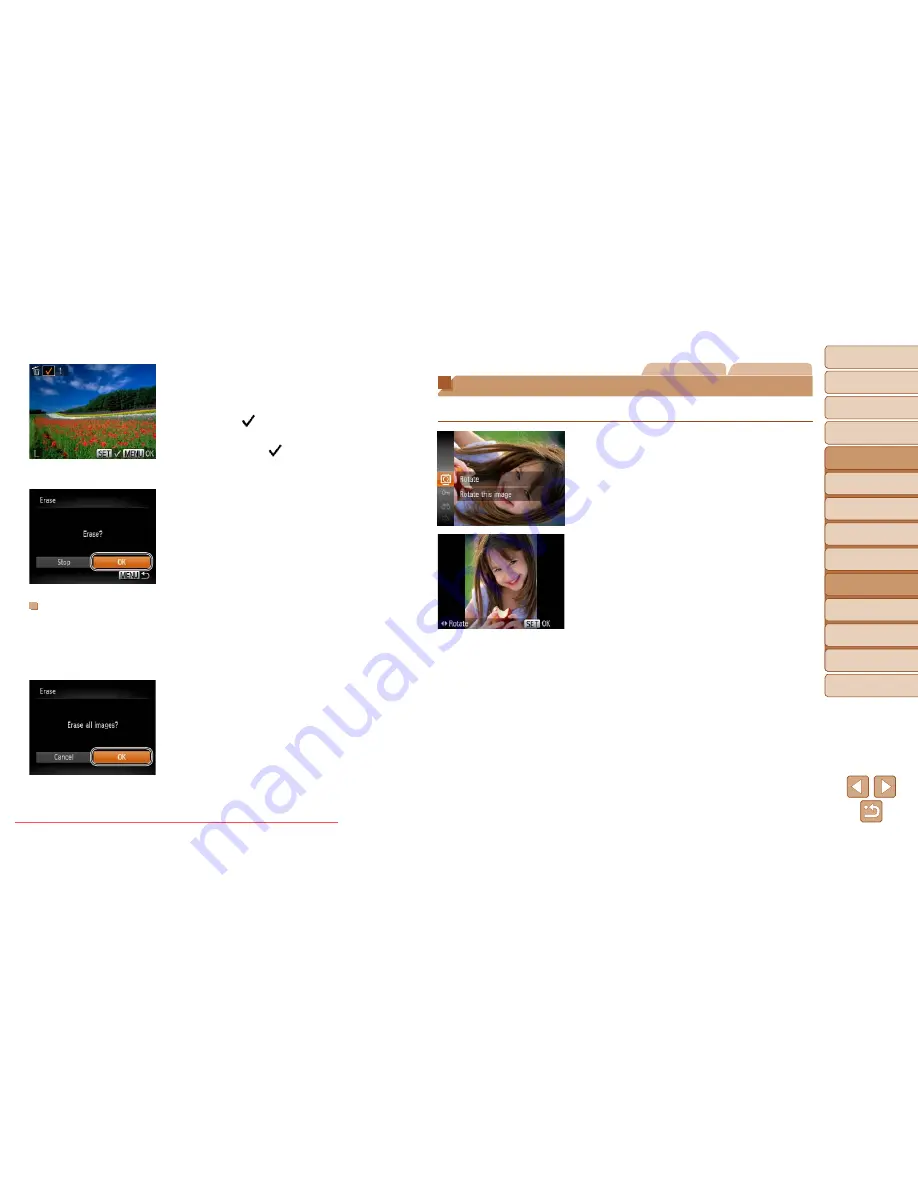
75
1
2
3
4
5
6
7
8
Cover
Preliminary Notes
and Legal Information
Contents: Basic
Operations
Advanced Guide
Camera Basics
Smart Auto
Mode
Other Shooting
Modes
Playback Mode
Setting Menu
Accessories
Appendix
Index
Basic Guide
P Mode
2
Choose an image.
z
z
Once you choose an image following
step 2 in “Choosing Images Individually”
(
=
73
), [ ] is displayed.
z
z
To cancel selection, press the <
m
>
button again. [ ] is no longer displayed.
z
z
Repeat this process to specify other
images.
3
Erase the image.
z
z
Press the <
n
> button. A
confirmation message is displayed.
z
z
Press the <
q
><
r
> buttons to choose
[OK], and then press the <
m
> button.
Specifying All Images at Once
1
Choose [Select All Images].
z
z
Following step 2 in “Choosing a Selection
Method” (
=
74
), choose [Select All
Images] and press the <
m
> button.
2
Erase the images.
z
z
Press the <
q
><
r
> buttons to choose
[OK], and then press the <
m
> button.
Still Images
Movies
Rotating Images
Change the orientation of images and save them as follows.
1
Choose [
\
].
z
z
Press the <
m
> button, and then choose
[
\
] in the menu (
=
30
).
2
Rotate the image.
z
z
Press the <
q
> or <
r
> button, depending
on the desired direction. Each time you
press the button, the image is rotated
90°. Press the <
m
> button to complete
the setting.
Downloaded From camera-usermanual.com Canon Manuals















































