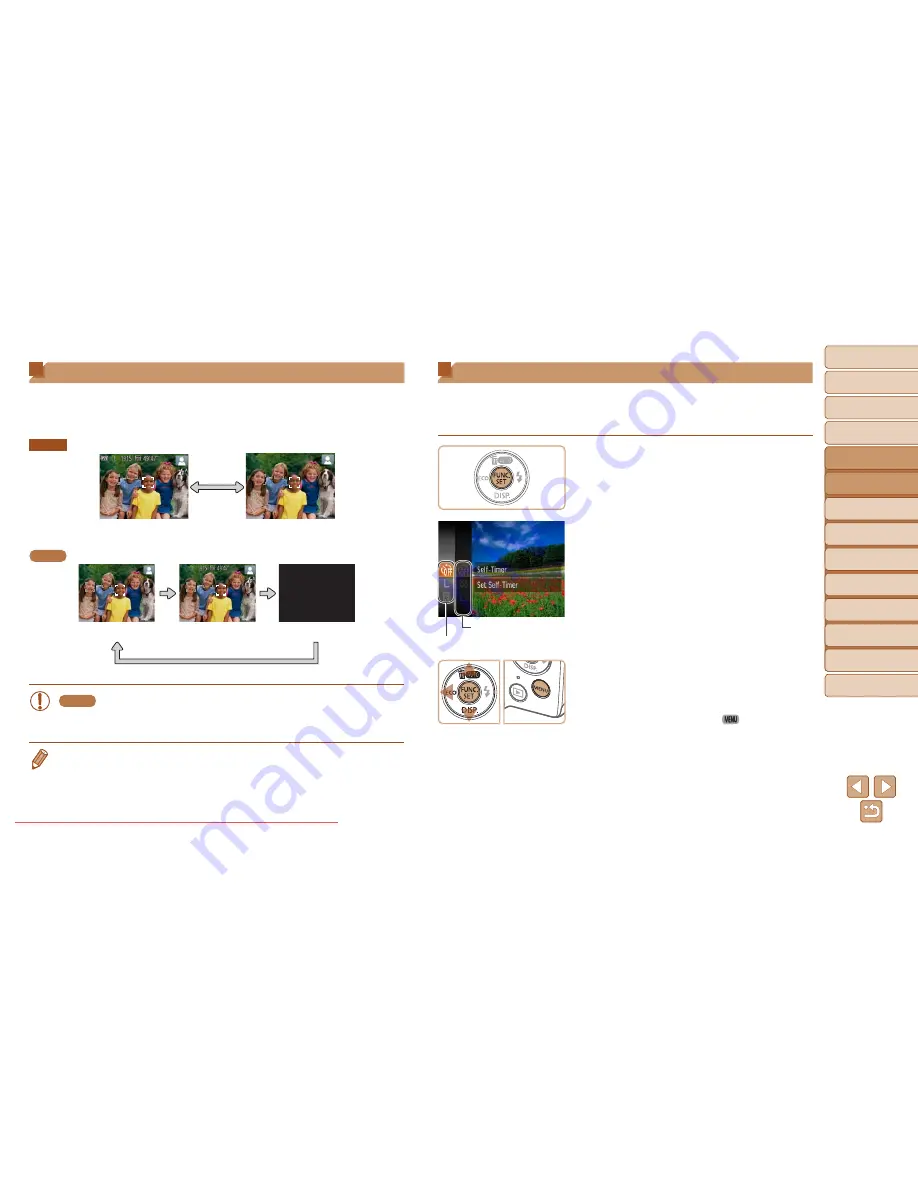
30
1
2
3
4
5
6
7
8
Cover
Preliminary Notes
and Legal Information
Contents: Basic
Operations
Advanced Guide
Camera Basics
Smart Auto
Mode
Other Shooting
Modes
Playback Mode
Setting Menu
Accessories
Appendix
Index
Basic Guide
P Mode
Shooting Display Options
Press the <
p
> button to view other information on the screen, or to hide
the information. For details on the information displayed, see “On-Screen
Information” (
=
109
).
A2600
Information is displayed
No information is
displayed
A1400
Display 1
Display 2
Display Off
A1400
•
Even if the screen is off, it will turn on when you start shooting a
movie.
•
Screen brightness is automatically increased by the night display function
when you are shooting under low light, making it easier to check how shots
are composed. However, on-screen image brightness may not match the
brightness of your shots. Note that any on-screen image distortion or jerky
subject motion will not affect recorded images.
•
For playback display options, see “Switching Display Modes” (
=
69
).
FUNC. Menu
Configure commonly used functions through the FUNC. menu as follows.
Note that menu items and options vary depending on the shooting mode
(
=
112
–
113
) or playback mode (
=
116
).
1
Access the FUNC. menu.
z
z
Press the <
m
> button.
2
Choose a menu item.
z
z
Press the <
o
><
p
> buttons to choose a
menu item, and then press the <
m
> or
<
r
> button.
z
z
In some menu items, functions can be
specified simply by pressing the <
m
>
or <
r
> button, or another screen is
displayed for configuring the function.
3
Choose an option.
z
z
Press the <
o
><
p
> buttons to choose
an option.
z
z
Options labeled with a [
] icon can be
configured by pressing the <
n
>
button.
z
z
To return to the menu items, press the
<
q
> button.
Options
Menu Items
Downloaded From camera-usermanual.com Canon Manuals






























