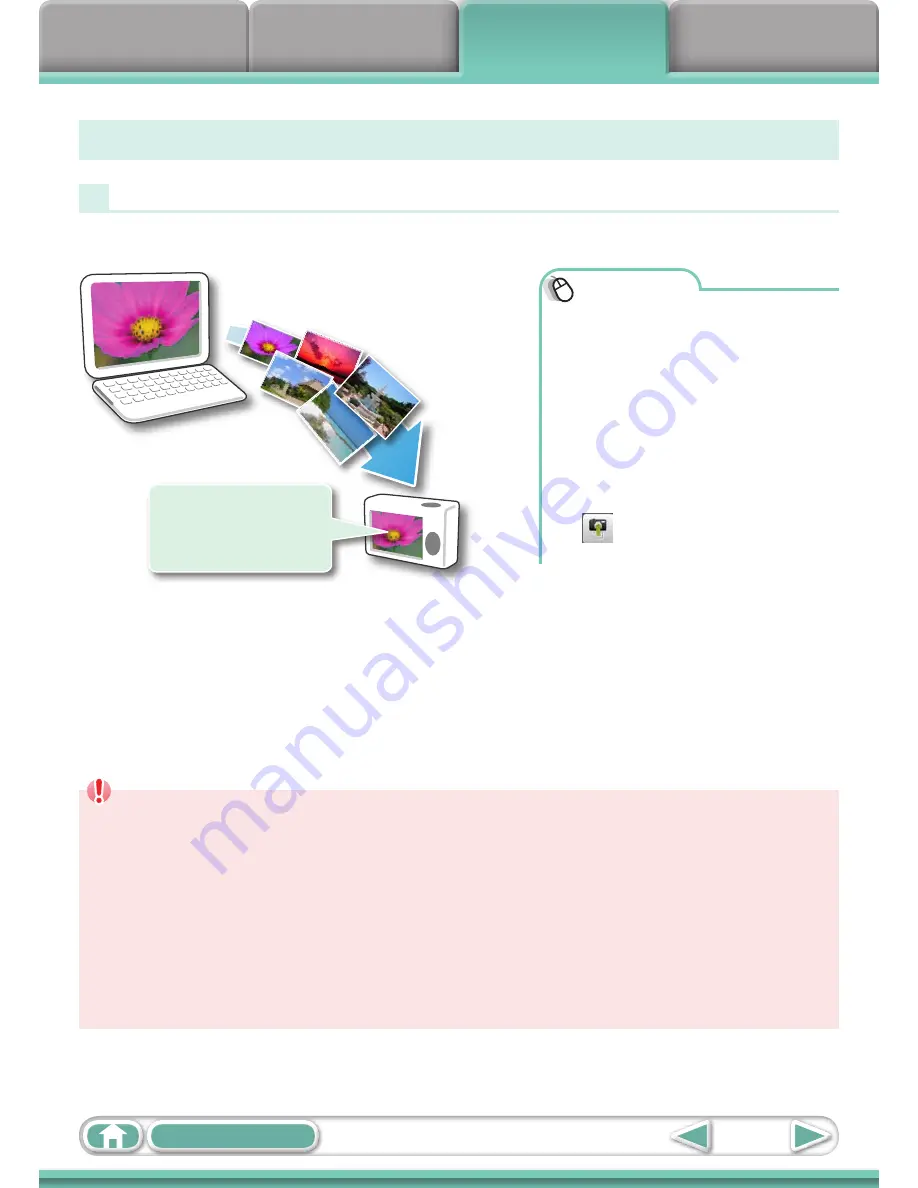
Things to
Remember
Mastering
the Basics
More Advanced
Techniques
Appendices
48
Table of Contents
Transferring Images
Transferring Images to a Camera
Images transferred once to a computer can be transferred back to the camera.
Procedures
1
Connect the camera
to a computer to start
CameraWindow.
• For details, refer to steps 1- 3 in
“Transferring Images”
.
2
[Organize Images on
Camera]
3
[Organize Images]
4
(Upload)
5
Select images.
• If the Main Window is open when the
camera is connected (directly after
transferring for instance), open the
CameraWindow (menu screen) by
clicking the [Acquire & Camera Settings]
task button, followed by [Connect to
Camera].
Show favorite images
to friends or connect
a TV to show them
on a large screen.
IMPORTANT
• Cameras that use the “MOV” data type can play back movies transferred back to
the camera if movies were taken with that camera. Refer to the “Data Type” item
in “Specifications” near the end of the Camera User Guide to see if the camera
uses the “MOV” data type. You may not be able to play back movies taken with
another camera.
• Only still images compliant with Design rule for Camera File system standards
can be transferred to your camera’s memory card.
• You may not be able to transfer images back to the camera if they have been
edited on a computer, or if the image information has been modified.
Summary of Contents for PowerShot A2200
Page 66: ...66 ...
Page 82: ...82 ...
Page 104: ...104 ...
Page 136: ...136 ...
Page 162: ...162 ...
Page 185: ...Menus 185 K E w O P t E Selectable or set automatically Not selectable ...
Page 187: ...Menus 187 K E w O P t E Selectable or set automatically Not selectable ...
Page 189: ...Menus 189 K E w O P t E Selectable or set automatically Not selectable ...
Page 191: ...Menus 191 K E w O P t E Selectable or set automatically Not selectable ...
Page 298: ......






























