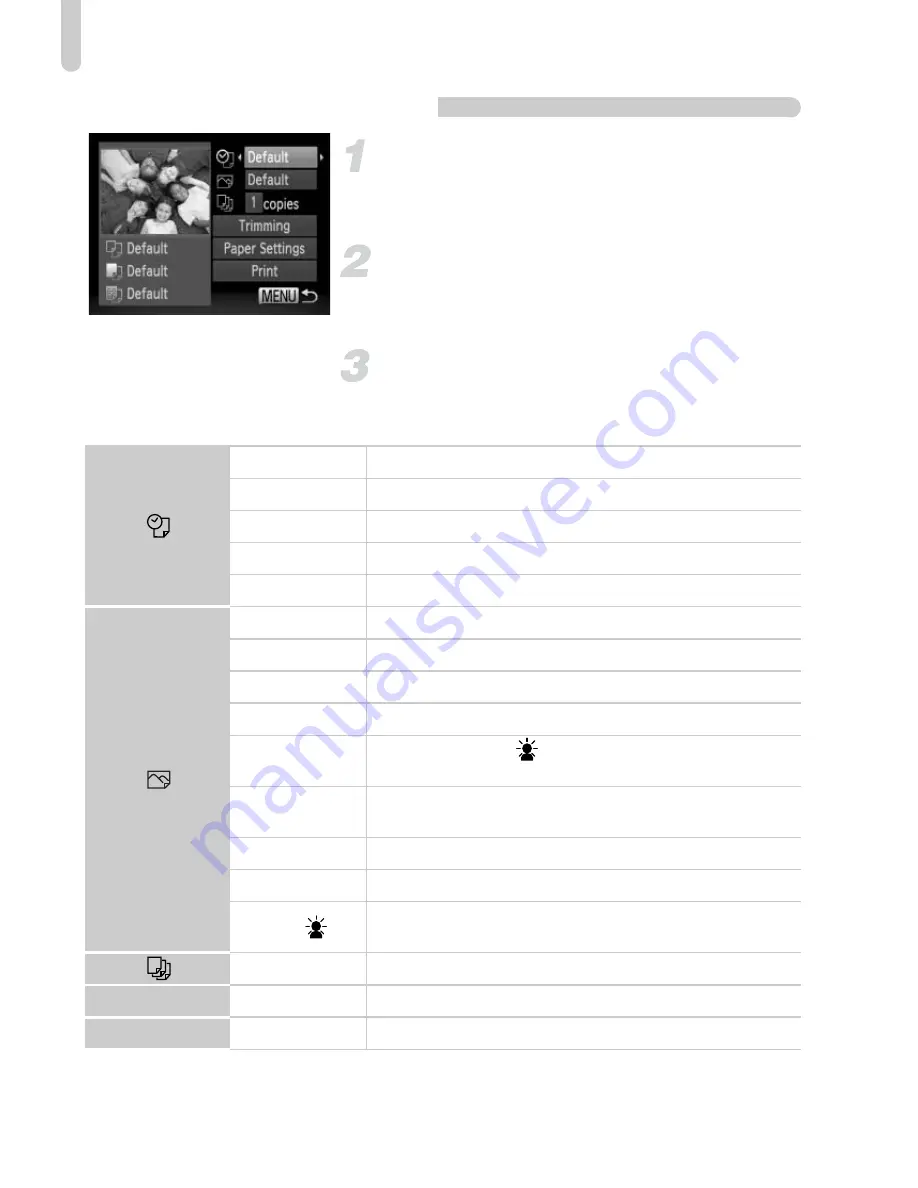
Printing Images
140
Making Print Settings
Connect the camera to the printer.
z
Follow Steps 1 – 5 on p. 138 to display the
screen on the left.
Choose a menu option.
z
Press the
op
buttons to choose an
option.
Choose the option settings.
z
Press the
qr
buttons to choose the option
setting.
* Only appears when connected to a PIXMA series printer.
Default
Follows the printer's settings.
Date
Prints the date.
File No.
Prints the file number.
Both
Prints both the date and file no.
Off
—
Default
Follows the printer's settings.
Off
—
On
Uses shooting information to optimize print settings.
Red-Eye1
Corrects red-eye.
Red-Eye2*
Uses [NR], [Face
] and [Red-Eye1] to correct the
image.
Vivid*
Greens in trees, and blues in the sky and ocean are
enhanced to be more vivid.
NR*
Reduces image noise.
Vivid+NR*
Uses both [Vivid] and [NR] to correct the image.
Face
*
Corrects brightness for dark faces,such as in backlit
shots.
No. of Copies Choose the number of copies.
Trimming
—
Choose the area for printing.
Paper Settings
—
Sets the paper size and layout.
Summary of Contents for PowerShot A2200
Page 66: ...66 ...
Page 82: ...82 ...
Page 104: ...104 ...
Page 136: ...136 ...
Page 162: ...162 ...
Page 185: ...Menus 185 K E w O P t E Selectable or set automatically Not selectable ...
Page 187: ...Menus 187 K E w O P t E Selectable or set automatically Not selectable ...
Page 189: ...Menus 189 K E w O P t E Selectable or set automatically Not selectable ...
Page 191: ...Menus 191 K E w O P t E Selectable or set automatically Not selectable ...
Page 298: ......






























