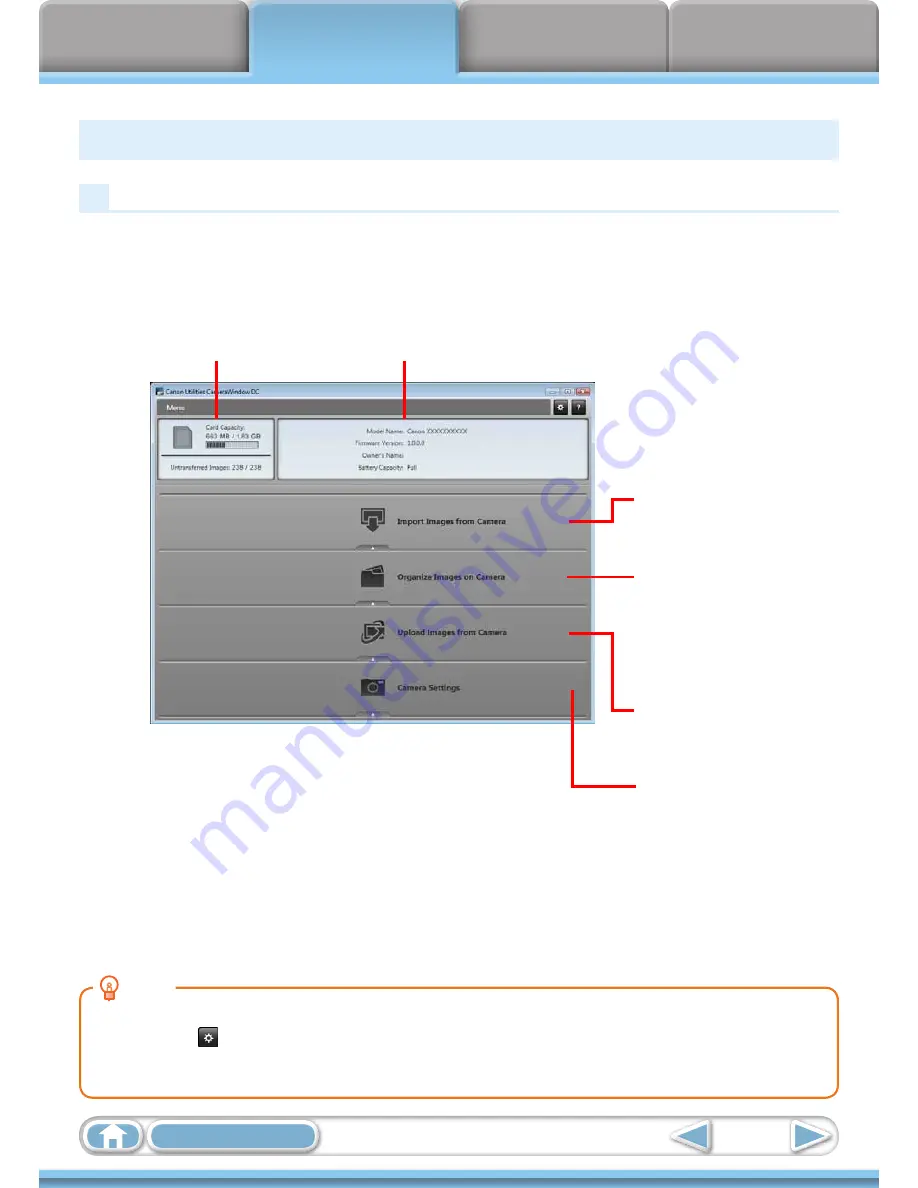
Things to
Remember
Mastering
the Basics
More Advanced
Techniques
Appendices
16
Table of Contents
How to Use CameraWindow
First Menu Screen to Open
This screen appears when the camera is connected to your computer.
Click each button to display the available options.
Displays in-camera
memory card
information.
Displays camera information.
Starts operations for
transferring images from the
camera to your computer.
Starts operations for
protecting, rotating, and
deleting images on the
camera. Also transfers images
from your computer to the
camera.
Starts operations for setting
the camera start-up screen,
start-up sound, and various
camera sounds. For details,
refer to
“My Camera
Settings”
in “More Advanced
Techniques”. This menu may
not appear depending on your
camera model.
HINT
Customizing CameraWindow Functions
If you click the button as shown in the upper right of the screen, you can customize various functions
to make CameraWindow easier to use. You can change the automatic transfer settings, the start-up
screen that appears when starting CameraWindow, and the transfer destination folder.
Starts operations for
uploading movies on the
camera to web services.
Summary of Contents for PowerShot A2200
Page 66: ...66 ...
Page 82: ...82 ...
Page 104: ...104 ...
Page 136: ...136 ...
Page 162: ...162 ...
Page 185: ...Menus 185 K E w O P t E Selectable or set automatically Not selectable ...
Page 187: ...Menus 187 K E w O P t E Selectable or set automatically Not selectable ...
Page 189: ...Menus 189 K E w O P t E Selectable or set automatically Not selectable ...
Page 191: ...Menus 191 K E w O P t E Selectable or set automatically Not selectable ...
Page 298: ......






























