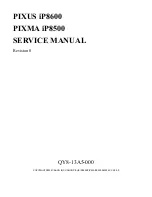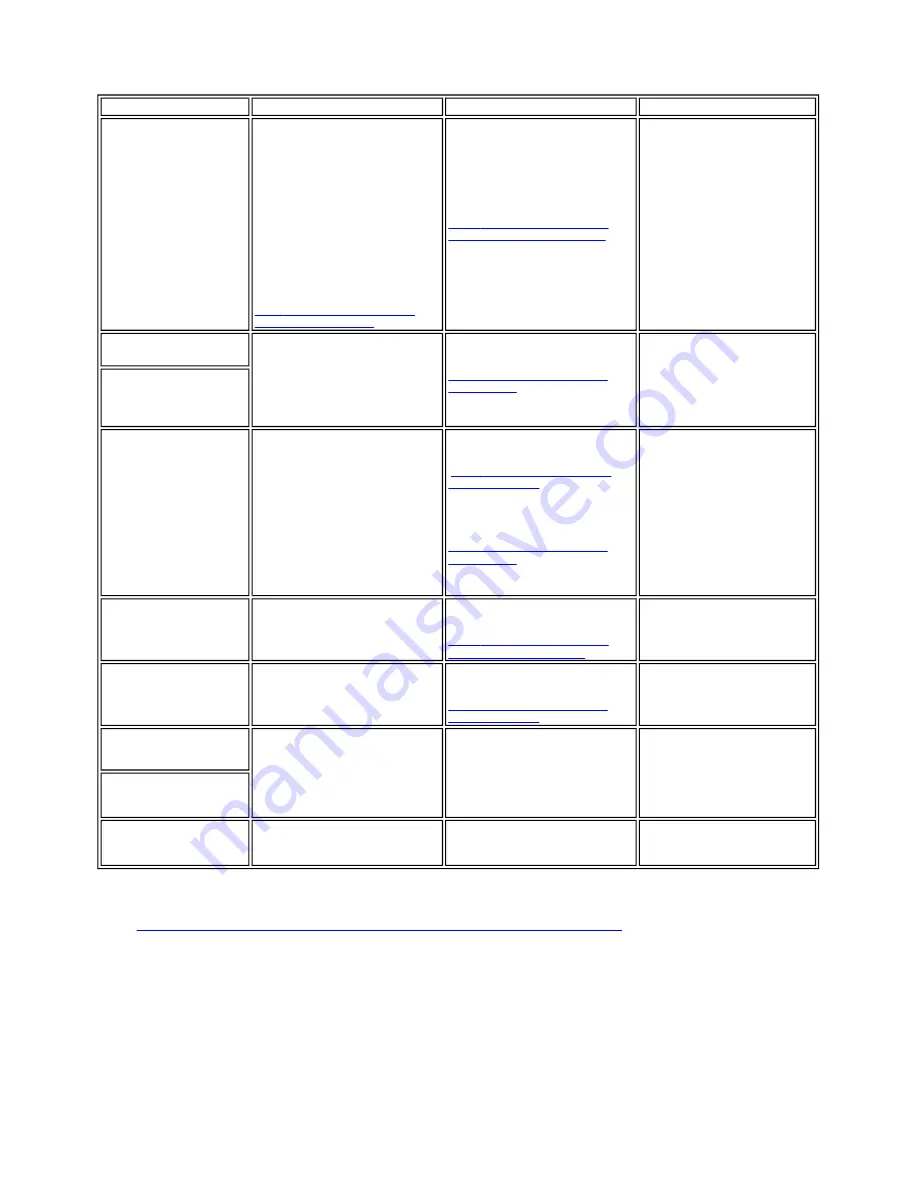
3. REPAIR
3-1. Notes on Service Part Replacement (and Disassembling / Reassembling)
*1: General notes:
- Make sure that the flexible cables and wires in the harness are in the proper position and connected correctly.
[See 3-2. Special Notes on Repair Servicing, (1) Flexible cable and harness wiring, connection, for details.]
- Do not drop the ferrite core, which may cause damage.
- Protect electrical parts from damage due to static electricity.
- Before removing a unit, after removing the power cord, allow the printer to sit for approx. 1 minute (for capacitor discharging to protect the logic board
ass'y from damages).
- Do not touch the timing slit strip film and timing slit disk film. No grease or abrasion is allowed.
- Protect the units from soiled with ink.
- Protect the housing from scratches.
- Exercise caution with the red screws, as follows:
i. The red screws of the paper feed motor may be loosened only at replacement of the paper feed motor unit (DO NOT loosen them in other cases).
ii. DO NOT loosen the red screws on both sides of the main chassis, securing the carriage shaft positioning (they are not adjustable in servicing).
Service part
Notes on replacement
*1
Adjustment / settings
Operation check
Logic board ass'y
QM2-1616
- Before removal of the logic board
ass'y, remove the power cord, and
allow for approx. 1 minute (for
discharge of capacitor's accumulated
charges), to prevent damages to the
logic board ass'y.
- Before replacement, check the waste
ink amount (by service test print or
EEPROM information print). If the
waste ink amount is 7% or more, also
replace the bottom case unit or the ink
absorbers when replacing the logic
board ass'y. See 3.3. Adjustment /
Settings, (6) Service mode, for details.
[See 3-3. Adjustment / Settings, (6)
Service mode, for details.]
After replacement:
1. Initialize the EEPROM.
2. Reset the waste ink counter.
3. Set the destination in the EEPROM.
4. Correct the CD-R and automatic print
head alignment sensors.
[See 3-3. Adjustment / Settings, (6)
Service mode, for details of 1 to 4]
5. Perform the print head alignment in
the user mode.
- EEPROM information print
- Service test print
- Printing via parallel or USB
connection
- Direct printing from a digital camera
Bottom case unit
QM2-1583
After replacement:
1. Reset the waste ink counter.
[See 3.3. Adjustment / Settings, (6)
Service mode.]
- Service test print
Ink absorber
QC1-5381 / 5382 / 5383 /
5384 / 5385 / 5386 / 5387 /
5388 / 5389 / 5390
Carriage unit
QM2-1586
At replacement:
1. Apply grease to the sliding portions.
[See 3-3. Adjustment / Settings, (3)
Grease application.]
After replacement:
1. Correct the CD-R and automatic print
head alignment sensors.
[See 3.3. Adjustment / Settings, (6)
Service mode.]
2. Perform the print head alignment in
the user mode.
- Service test print (Confirm CD-R
and automatic print head alignment
sensor correction.)
Paper feed motor unit
QK1-0550
- The red screws securing the paper feed
motor are allowed to be loosened.
(DO NOT loosen any other red
screws.)
At replacement:
1. Adjust the paper feed motor.
[See 3-3. Adjustment / Settings, (1)
Paper feed motor adjustment.]
Shaft lift
QC1-4331
At replacement:
1. Apply grease to the sliding portions.
[See 3.3. Adjustment / Settings, (3)
Grease application.]
- Service test print
Timing slit strip film
QC1-5373
- Upon contact with the film, wipe the
film with ethanol.
- Confirm no grease is on the film.
(Wipe off any grease thoroughly with
ethanol.)
- Do not bend the film
After replacement:
1. Perform the print head alignment in
the user mode.
- Service test print
Timing slit disk film
QC1-4372
Print head
QY6-0055
After replacement:
1. Perform the print head alignment in
the user mode.
- Service test print
1 - 6
Summary of Contents for PIXUS iP8600
Page 5: ...Part 1 MAINTENANCE ...
Page 14: ... 3 Grease application 1 9 ...
Page 22: ...Part 2 TECHNICAL REFERENCE ...
Page 30: ...Part 3 APPENDIX ...
Page 31: ...1 BLOCK DIAGRAM To the top Part 3 1 BLOCK DIAGRAM 3 1 ...