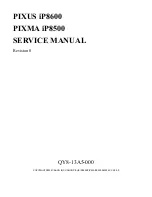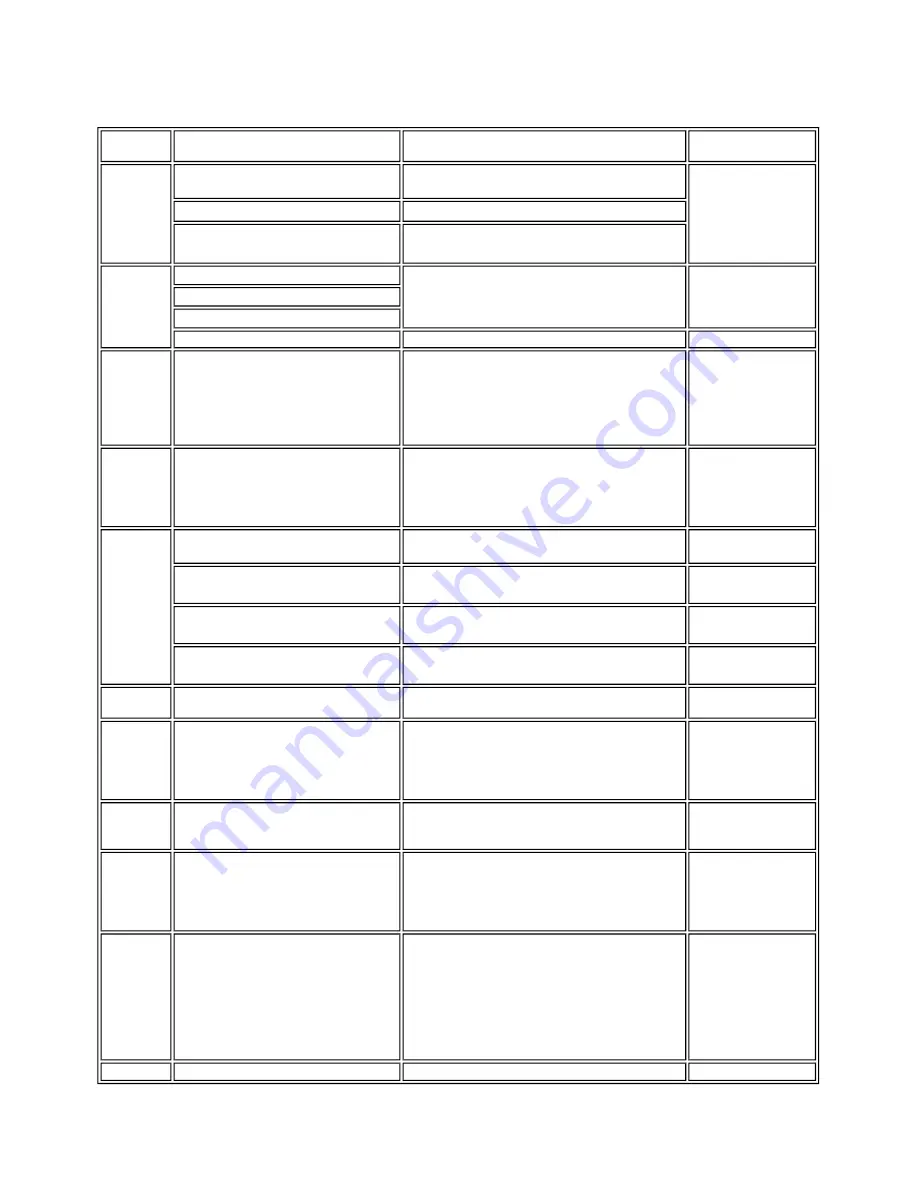
2. LIST OF ERROR DISPLAY / INDICATION
Errors are indicated by the LED, and warnings are displayed on the monitor of the computer connected to the printer.
2-1. Operator Call Errors (by LED Blinking in Orange)
*1: Only for models not supporting CD-R printing
LED blinking
in orange
Error [Error code]
Solution
Remarks
2 times
No paper. (ASF) [1000]
Set the paper in the ASF, and press the Resume/Cancel
button.
No CD-R tray. [1001]
Set the CD-R tray, and press the Resume/Cancel button.
No paper in the cassette. [1003]
(No paper in the front paper feed cassette.)
Set the paper in the cassette, and press the Resume/Cancel
button.
3 times
Paper jam. [1300]
Remove the jammed paper, and press the Resume/Cancel
button.
Paper jam in the under guide. [1304]
Paper jam in the rear guide. [1303]
Front door closed. [1250]
Open the paper output tray.
4 times
No ink. [1601 / 1611 / 1612 / 1613 / 1614 /
1615 / 1634 / 1635]
Replace the empty ink tank(s), or press the Resume/Cancel
button.
Pressing the
Resume/Cancel button
will exit the error without
ink tank replacement,
however, ink may run out
during printing.
5 times
- The print head is not installed. [1401]
- The print head is not properly installed
(EEPROM data of the print head is faulty).
[1403 / 1405]
- Non-supported print head is installed. [1485]
Install the print head properly, and close the access cover.
Or, with the print head installed, turn the printer off and on.
6 times
Inner cover open. [1841]
*1
Close the inner cover, and press the Resume/Cancel button.
Inner cover open (during printing on paper).
[1846]
*1
Close the inner cover, and press the Resume/Cancel button.
CD-R tray feeder closed (during CD-R
printing). [1850 / 1855]
Open the CD-R tray feeder, set the CD-R tray properly, and
press the Resume/Cancel button.
CD-R tray feeder open (during printing to
paper). [1851 / 1856]
Close the CD-R tray feeder, and press the Resume/Cancel
button.
7 times
No CD-R or DVD-R. [1002]
After setting a CD-R or DVD-R in the tray, set the tray in the
tray guide, and press the Resume/Cancel button.
8 times
Warning: The waste ink absorber is almost full
(approx. 95% of the maximum capacity). [1700]
Pressing the Resume/Cancel button will exit the error, and
enable printing.
In repair servicing, replace the bottom case unit (QM2-
1583), or the ink absorbers (QC1-5381 / 5382 / 5383 / 5384 /
5385 / 5386 / 5387 / 5388 / 5389 / 5390).
The service call error,
indicating the waste ink
absorber is full, is likely to
occur soon.
9 times
The connected digital camera or digital video
camera does not support Camera Direct
Printing. [2001]
After removing the cable between the camera and the printer,
press the Resume/Cancel button, and re-connect the cable.
10 times
Automatic duplex printing cannot be performed
(paper size not supported). [1310]
Press the Resume/Cancel button to eject the paper being
used at error occurrence. Printing will resume from on the
front side of the next page.
Data which was to be
printed on the back side of
paper at error occurrence is
skipped (not printed).
11 times
Failed in automatic print head alignment. [2500] Press the Resume/Cancel button, and after confirming the
following, perform print head alignment again:
- Set an appropriate type and size of paper (plain paper, A4
or letter).
- Check that the nozzle check pattern is properly printed (all
ink ejected, no faint printing).
- Protect the paper output slot from exposure to excessive
light.
Access cover open. [1200]
Close the access cover.
1 - 3
Summary of Contents for PIXUS iP8600
Page 5: ...Part 1 MAINTENANCE ...
Page 14: ... 3 Grease application 1 9 ...
Page 22: ...Part 2 TECHNICAL REFERENCE ...
Page 30: ...Part 3 APPENDIX ...
Page 31: ...1 BLOCK DIAGRAM To the top Part 3 1 BLOCK DIAGRAM 3 1 ...