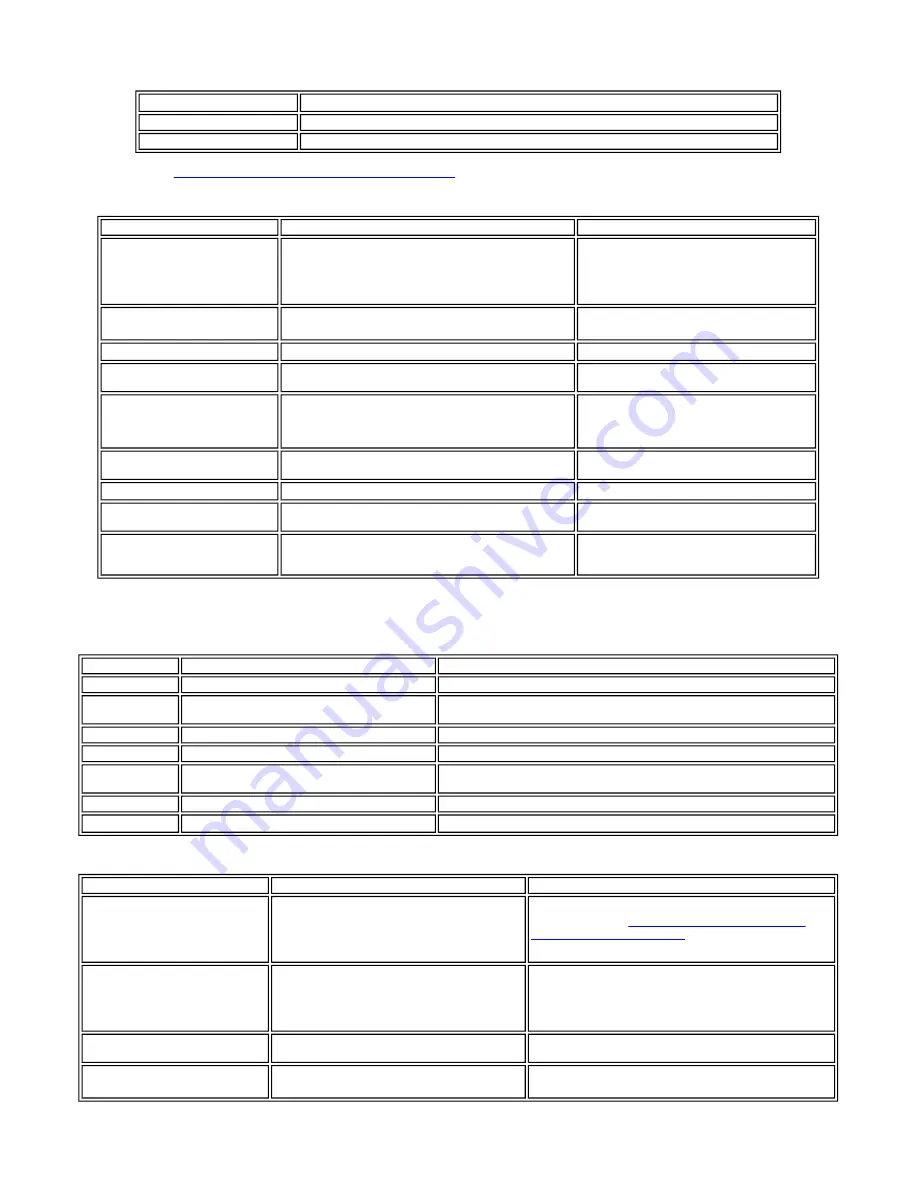
(4) Waste ink counter setting
When the logic board ass'y is replaced, reset the waste ink counter. In addition, according to the waste ink amount, replace the waste ink absorber (the bottom
case unit or the ink absorbers). The standard amount for waste ink absorber replacement is given in the table below.
*1: Check the waste ink amount by service test print or EEPROM information print.
[See 3.3. Adjustment / Settings, (6) Service mode, for details.]
(5) User mode
<Standalone printer operation>
1) Turn on the printer.
2) Press and hold the Resume/Cancel button until the LED blinks the specified number of times listed in the table below, and release it. The operation starts.
(6) Service mode
Note: At the end of the service mode, press the Power button. To protect the media sensor from being dislocated during transportation, the paper lifting plate
of the sheet feeder unit will be raised.
Waste ink amount
*1
Bottom case unit or ink absorber replacement
Less than 7%
Not required.
7% or more
Required.
Function
Procedures
Remarks
Print head manual cleaning
- Cleaning both black and color:
See "Standalone printer operation" below.
- Cleaning black or color separately, or both black and color:
Perform from the printer driver's Maintenance tab.
Print head deep cleaning
- Cleaning black or color separately, or both black and color:
Perform from the printer driver's Maintenance tab.
Paper feed roller cleaning
See "Standalone printer operation" below.
Nozzle check pattern printing
See "Standalone printer operation" below.
Also available from the printer driver's
Maintenance tab.
Print head alignment
See "Standalone printer operation" below.
In Custom Settings of the printer driver's
Maintenance tab, manual print head alignment (by
selecting the optimum values) as with the
conventional models can be performed.
Bottom plate cleaning
Perform from the printer driver's Maintenance tab.
Cleaning of the platen ribs when the back side of
paper gets smeared.
CD-R print position adjustment
Perform from the application software.
Ink tank replacement
Open the access cover. When the carriage stops at the center,
an ink tank can be replaced.
Print head replacement
The print head is replaceable at the same position as for ink
tank replacement. (Open the access cover. When the carriage
stops at the center, the print head can be replaced.)
LED blinking
Operation
Remarks
1 time
Print head manual cleaning
2 times
Nozzle check pattern printing
Set a sheet of plain paper (A4 or letter) in the ASF or the cassette (according to the
Paper Feed switch setting).
3 times
Paper feed roller cleaning
4 times
Automatic print head alignment
Set a sheet of plain paper (A4 or letter) in the ASF.
5 times
Bottom plate cleaning
Fold a sheet of plain paper (A4 or letter) in half crosswise, then unfold and set it in the
ASF with the folded ridge facing down.
6 times
Unspecified
7 times
Set the widest head-to-paper distance
Function
Procedures
Remarks
Service test print
- Model name
- ROM version
- Waste ink amount
- CD-R sensor correction
See "Service mode operation procedures" below.
Set a sheet of A4- , letter-, or larger-sized paper.
For print sample, see
3-4. Verification Items, (1) Service test
print, <Service test print sample>.
EEPROM initialization
See "Service mode operation procedures" below.
The following items are NOT initialized:
- USB serial number
- Destination settings
- Waste ink counter
- CD-R correction value
Waste ink counter reset
See "Service mode operation procedures" below.
If the waste ink amount is 7% or more, replace the bottom case
unit, or the ink absorbers.
Destination settings
See "Service mode operation procedures" below.
Other than Japan: iP8500
Japan: iP8600
1 - 11
Summary of Contents for PIXUS iP8600
Page 5: ...Part 1 MAINTENANCE ...
Page 14: ... 3 Grease application 1 9 ...
Page 22: ...Part 2 TECHNICAL REFERENCE ...
Page 30: ...Part 3 APPENDIX ...
Page 31: ...1 BLOCK DIAGRAM To the top Part 3 1 BLOCK DIAGRAM 3 1 ...






























