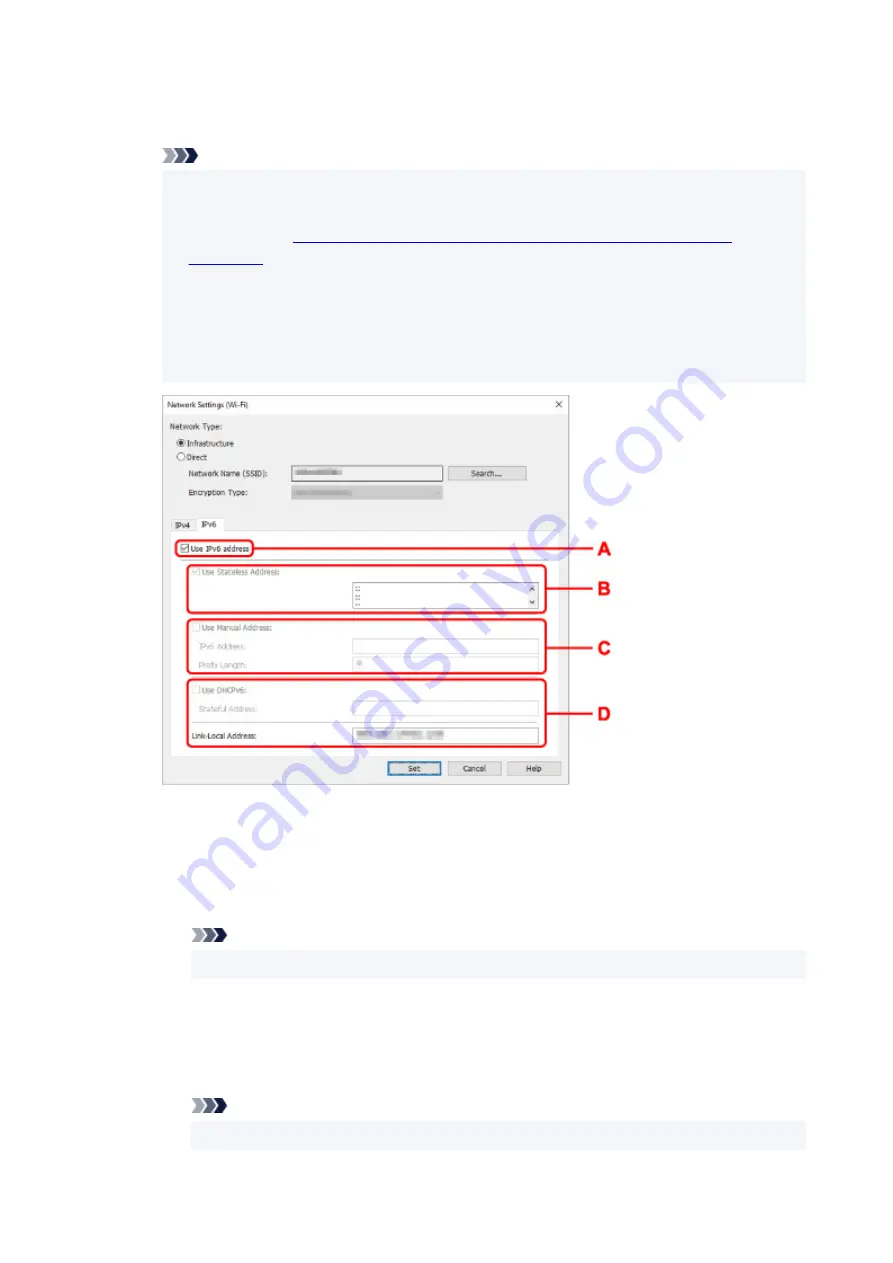
Enter the IP address, subnet mask, and default gateway.
• IPv6 settings
Note
• If you select a USB connected printer on step 4, you cannot perform IPv6 settings depending
on the printer you are using.
List of Models Which Does Not Support IPv6 Configuration via USB
• The setting items below are available only when
Infrastructure
is selected for
Network
Type:
.
If
Direct
is selected, all items are displayed in a gray out status and you cannot perform any
settings.
A: Use IPv6 address
Select when you use the printer with IPv6 environment.
B: Use Stateless Address:
Select when you use an IP address assigned automatically. Use a router compatible with
IPv6.
Note
• This setting item is not available depending on the printer you are using.
C: Use Manual Address:
Select this option if no DHCP server functionality is available in your setup where you use the
printer, or you want to use a fixed IP address.
Enter the IP address and IP address prefix length.
Note
• This setting item is not available depending on the printer you are using.
71
Summary of Contents for PIXMA TS6300 Series
Page 1: ...TS6300 series Online Manual English ...
Page 9: ...4103 453 5011 454 5012 455 5100 456 5200 457 5B00 458 6000 459 C000 460 ...
Page 76: ... TR9530 series TS3300 series E3300 series 76 ...
Page 77: ...Handling Paper Originals Ink Tanks etc Loading Paper Loading Originals Replacing Ink Tanks 77 ...
Page 97: ...97 ...
Page 98: ...Replacing Ink Tanks Replacing Ink Tanks Checking Ink Status on the LCD Ink Tips 98 ...
Page 109: ...Adjusting Print Head Position 109 ...
Page 128: ...128 ...
Page 130: ...Safety Safety Precautions Regulatory Information WEEE EU EEA 130 ...
Page 154: ...Main Components Front View Rear View Inside View Operation Panel 154 ...
Page 160: ...J Alarm lamp Lights or flashes when an error occurs 160 ...
Page 184: ...Setting Items on Operation Panel 184 ...
Page 233: ...Note Selecting Scaled changes the printable area of the document 233 ...
Page 251: ...In such cases take the appropriate action as described 251 ...
Page 285: ...Printing Using Canon Application Software Easy PhotoPrint Editor Guide 285 ...
Page 304: ...Note To set the applications to integrate with see Settings Dialog Box 304 ...
Page 317: ...ScanGear Scanner Driver Screens Basic Mode Tab Advanced Mode Tab 317 ...
Page 370: ...Other Network Problems Checking Network Information Restoring to Factory Defaults 370 ...
Page 399: ...Scanning Problems Windows Scanning Problems 399 ...
Page 400: ...Scanning Problems Scanner Does Not Work ScanGear Scanner Driver Does Not Start 400 ...
Page 413: ...Errors and Messages When Error Occurred Message Support Code Appears 413 ...
Page 446: ...Changing the Printer Operation Mode Windows Changing the Printer Operation Mode macOS 446 ...
Page 452: ...Changing the Printer Operation Mode Windows Changing the Printer Operation Mode macOS 452 ...
















































