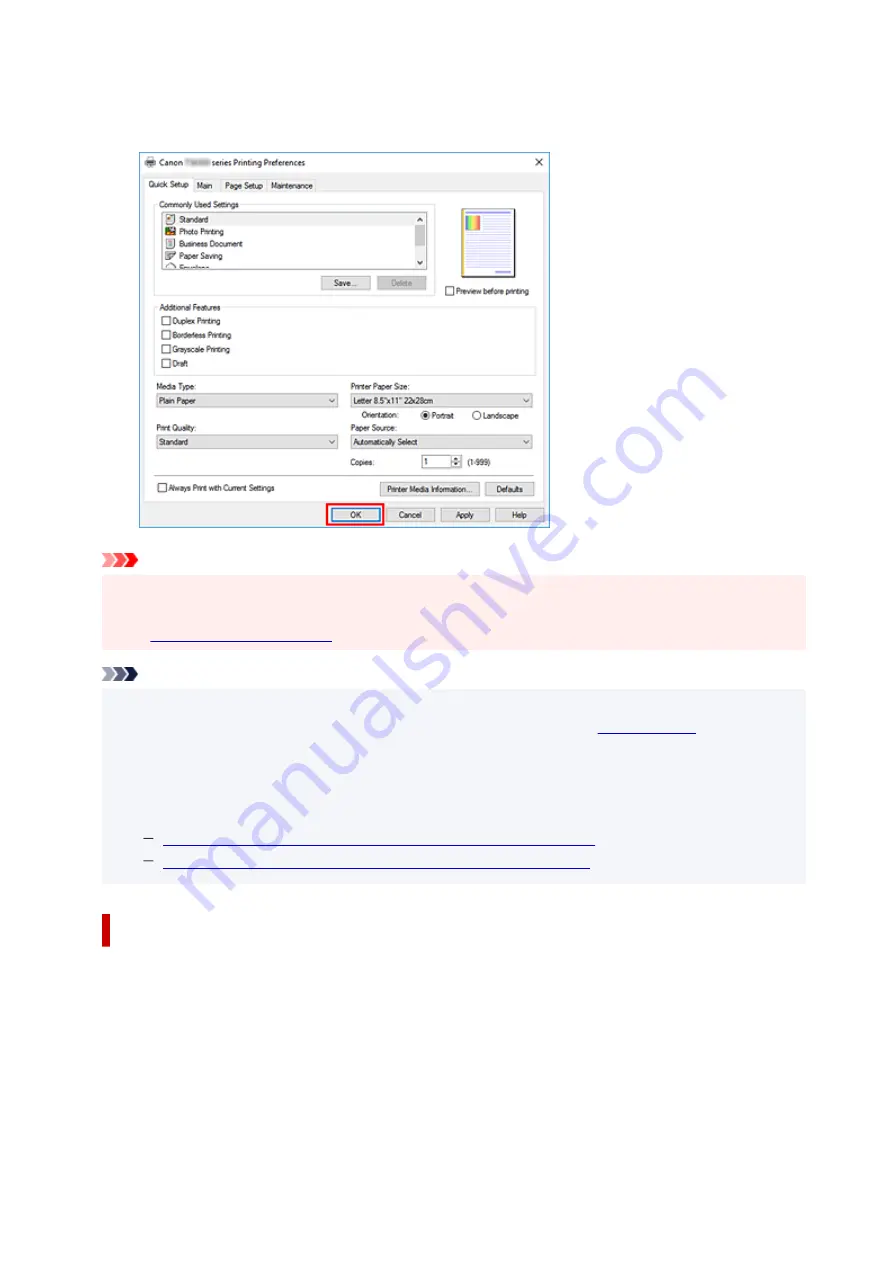
7.
Click
OK
The printer will now print using these settings.
Important
• When you select
Always Print with Current Settings
, the settings on the
Quick Setup
,
Main
, and
Page Setup
tabs are saved, and those settings are used in subsequent printings.
• To
as a new preset, click
Save...
under
Commonly Used Settings
.
Note
• If the paper settings in the printer driver differ from the paper information registered on the printer, an
error may occur. For instructions on what to do if an error occurs, see "
To check the current printer settings or to apply the printer settings to the printer driver, display the
Quick Setup
tab, click
Printer Media Information...
, and specify the settings in the dialog box that
appears.
For details about the paper information to be registered on the printer, see the following:
Paper Settings on the Printer Driver and the Printer (Media Type)
Paper Settings on the Printer Driver and the Printer (Paper Size)
Checking Printer Settings and Applying Settings to Printer Driver
1.
Open printer driver setup window
2.
On
Quick Setup
tab, click
Printer Media Information...
The
Printer Media Information
dialog box appears.
3.
Select
Paper Source
219
Summary of Contents for PIXMA TS6300 Series
Page 1: ...TS6300 series Online Manual English ...
Page 9: ...4103 453 5011 454 5012 455 5100 456 5200 457 5B00 458 6000 459 C000 460 ...
Page 76: ... TR9530 series TS3300 series E3300 series 76 ...
Page 77: ...Handling Paper Originals Ink Tanks etc Loading Paper Loading Originals Replacing Ink Tanks 77 ...
Page 97: ...97 ...
Page 98: ...Replacing Ink Tanks Replacing Ink Tanks Checking Ink Status on the LCD Ink Tips 98 ...
Page 109: ...Adjusting Print Head Position 109 ...
Page 128: ...128 ...
Page 130: ...Safety Safety Precautions Regulatory Information WEEE EU EEA 130 ...
Page 154: ...Main Components Front View Rear View Inside View Operation Panel 154 ...
Page 160: ...J Alarm lamp Lights or flashes when an error occurs 160 ...
Page 184: ...Setting Items on Operation Panel 184 ...
Page 233: ...Note Selecting Scaled changes the printable area of the document 233 ...
Page 251: ...In such cases take the appropriate action as described 251 ...
Page 285: ...Printing Using Canon Application Software Easy PhotoPrint Editor Guide 285 ...
Page 304: ...Note To set the applications to integrate with see Settings Dialog Box 304 ...
Page 317: ...ScanGear Scanner Driver Screens Basic Mode Tab Advanced Mode Tab 317 ...
Page 370: ...Other Network Problems Checking Network Information Restoring to Factory Defaults 370 ...
Page 399: ...Scanning Problems Windows Scanning Problems 399 ...
Page 400: ...Scanning Problems Scanner Does Not Work ScanGear Scanner Driver Does Not Start 400 ...
Page 413: ...Errors and Messages When Error Occurred Message Support Code Appears 413 ...
Page 446: ...Changing the Printer Operation Mode Windows Changing the Printer Operation Mode macOS 446 ...
Page 452: ...Changing the Printer Operation Mode Windows Changing the Printer Operation Mode macOS 452 ...






























