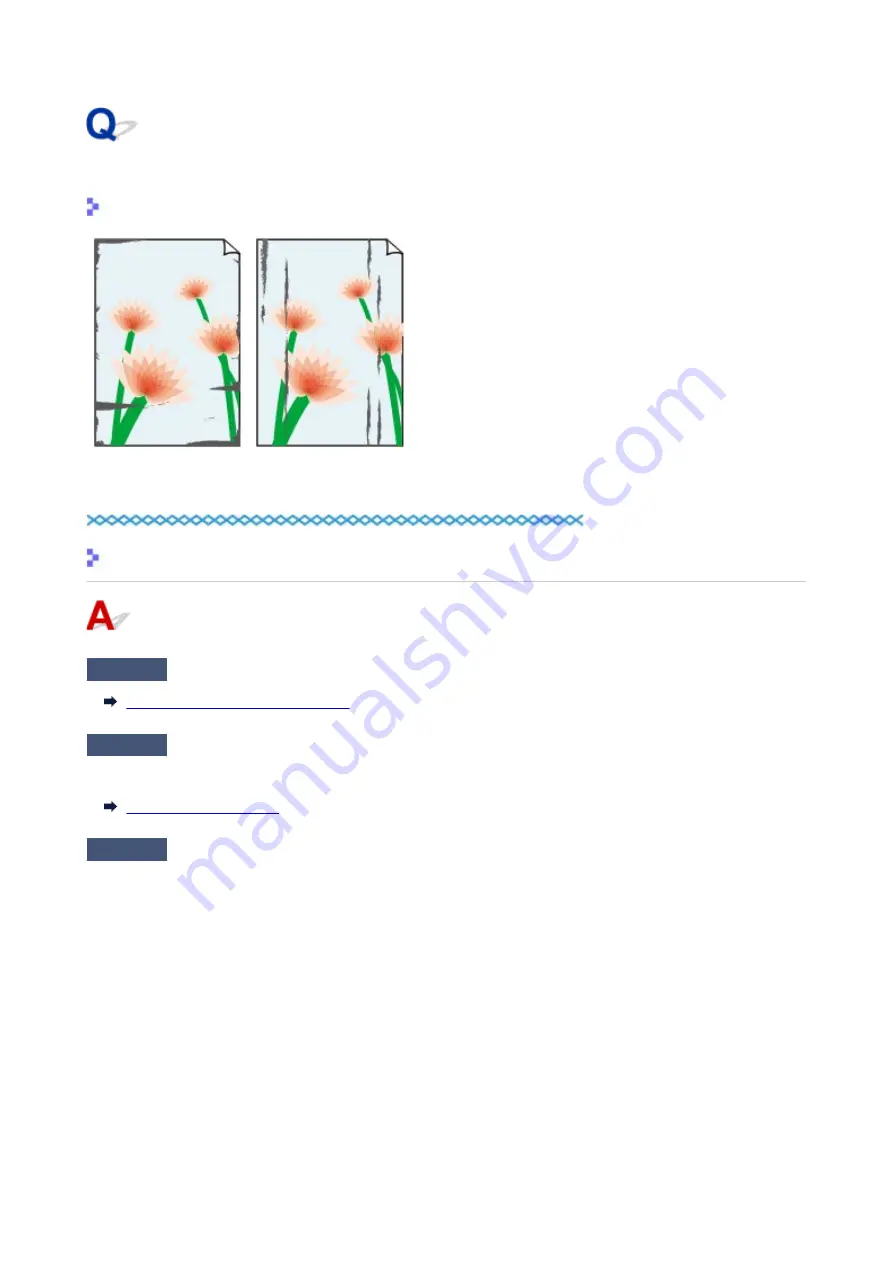
Paper Is Smudged / Printed Surface Is Scratched
Paper Is Smudged
Smudged Edges
Smudged Surface
Printed Surface Is Scratched
Check1
Check paper and print quality settings.
Printout Results Are Unsatisfactory
Check2
Check paper type.
Make sure you are using the right paper for what you are printing.
Check3
Correct curl before loading paper.
When using Photo Paper Plus Semi-gloss, even if the sheet is curled, load one sheet at a time as it is. Rolling
this paper in the opposite direction to flatten it may crack the paper surface and reduce the print quality.
We recommend putting unused paper back into the package and storing it flat.
•
Plain Paper
Turn the paper over and reload it to print on the other side.
•
Other Paper such as envelope
If the paper corners curl more than 0.1 in. / 3 mm (A) in height, the paper may smudge or may not feed
properly. Follow the instructions below to correct the paper curl.
394
Summary of Contents for PIXMA TS6300 Series
Page 1: ...TS6300 series Online Manual English ...
Page 9: ...4103 453 5011 454 5012 455 5100 456 5200 457 5B00 458 6000 459 C000 460 ...
Page 76: ... TR9530 series TS3300 series E3300 series 76 ...
Page 77: ...Handling Paper Originals Ink Tanks etc Loading Paper Loading Originals Replacing Ink Tanks 77 ...
Page 97: ...97 ...
Page 98: ...Replacing Ink Tanks Replacing Ink Tanks Checking Ink Status on the LCD Ink Tips 98 ...
Page 109: ...Adjusting Print Head Position 109 ...
Page 128: ...128 ...
Page 130: ...Safety Safety Precautions Regulatory Information WEEE EU EEA 130 ...
Page 154: ...Main Components Front View Rear View Inside View Operation Panel 154 ...
Page 160: ...J Alarm lamp Lights or flashes when an error occurs 160 ...
Page 184: ...Setting Items on Operation Panel 184 ...
Page 233: ...Note Selecting Scaled changes the printable area of the document 233 ...
Page 251: ...In such cases take the appropriate action as described 251 ...
Page 285: ...Printing Using Canon Application Software Easy PhotoPrint Editor Guide 285 ...
Page 304: ...Note To set the applications to integrate with see Settings Dialog Box 304 ...
Page 317: ...ScanGear Scanner Driver Screens Basic Mode Tab Advanced Mode Tab 317 ...
Page 370: ...Other Network Problems Checking Network Information Restoring to Factory Defaults 370 ...
Page 399: ...Scanning Problems Windows Scanning Problems 399 ...
Page 400: ...Scanning Problems Scanner Does Not Work ScanGear Scanner Driver Does Not Start 400 ...
Page 413: ...Errors and Messages When Error Occurred Message Support Code Appears 413 ...
Page 446: ...Changing the Printer Operation Mode Windows Changing the Printer Operation Mode macOS 446 ...
Page 452: ...Changing the Printer Operation Mode Windows Changing the Printer Operation Mode macOS 452 ...
















































