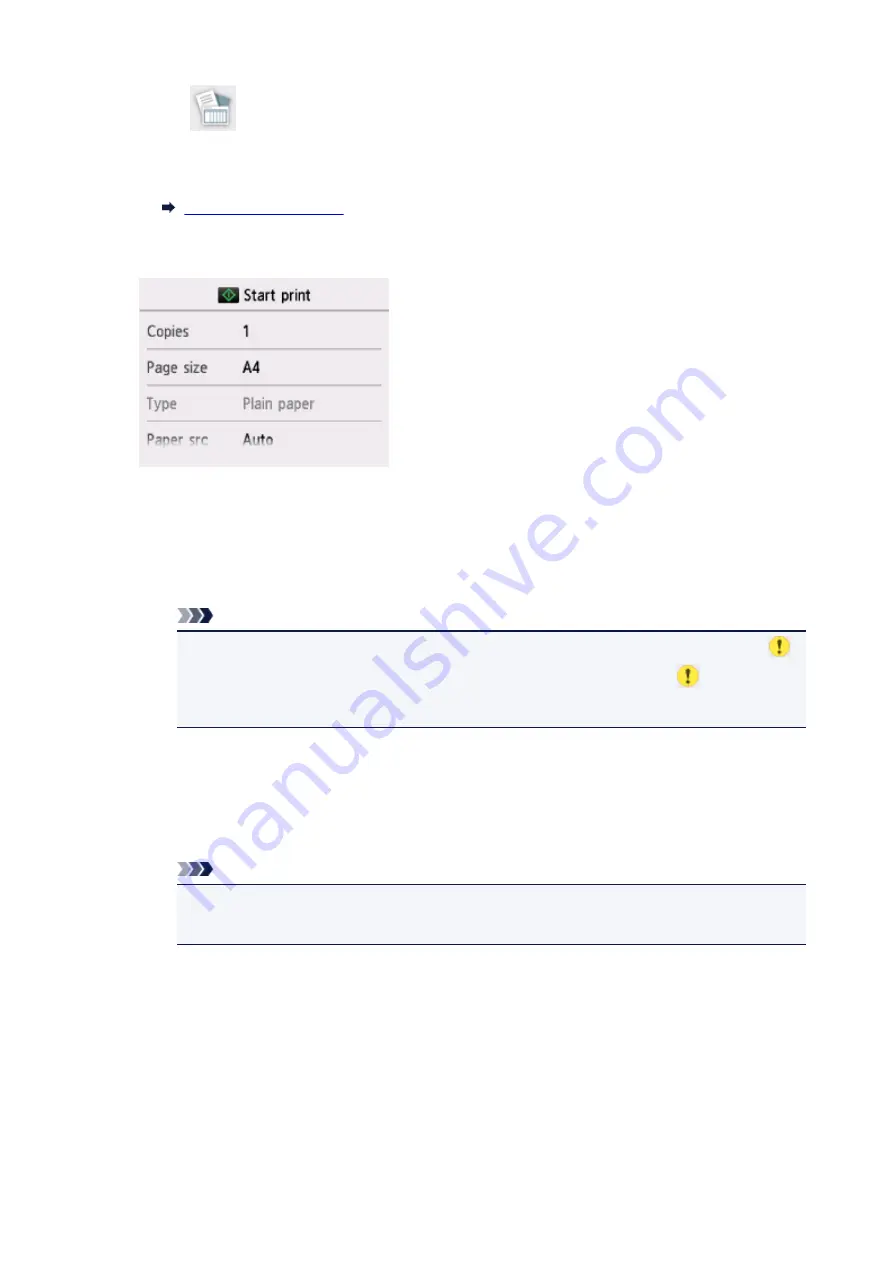
4. Select
Templates
.
5. Select template you want to print.
6. Specify settings as necessary.
•
Copies
Specify the number of copies.
•
Page size
Select the page size depending on the loaded paper.
Note
• Depending on the form, some setting of page size cannot be specified. If it is selected,
and
Error details
are displayed on the touch screen. In this case, select
on the upper
left on the touch screen to check the message and change the setting.
•
Type
(Media type)
The paper type is set to
Plain paper
.
•
Paper src
Select a paper source (
Rear tray
/
Cassette
/
Auto
) where paper is loaded.
Note
• When
Auto
is selected, paper is fed from the paper source where the paper that matches
the paper settings (page size and media type) is loaded.
•
2-sidedPrintSetting
Select two-sided printing or single-sided printing.
7. Start printing.
Press the
Color
button for printing following forms.
•
Notebook paper 1 (8 mm)
•
Notebook paper 2 (7 mm)
271
Summary of Contents for PIXMA TS6151
Page 51: ...Handling Paper Originals Ink Tanks etc Loading Paper Loading Originals Replacing Ink Tanks 51...
Page 76: ...76...
Page 77: ...Replacing Ink Tanks Replacing Ink Tanks Checking Ink Status on the Touch Screen Ink Tips 77...
Page 107: ...Safety Safety Precautions Regulatory Information WEEE EU EEA 107...
Page 128: ...Main Components and Their Use Main Components Power Supply Using the Operation Panel 128...
Page 129: ...Main Components Front View Rear View Inside View Operation Panel 129...
Page 148: ...The Page Setup tab is displayed again 148...
Page 158: ...For more on setting items on the operation panel Setting Items on Operation Panel 158...
Page 168: ...Language selection Changes the language for the messages and menus on the touch screen 168...
Page 206: ...Note Selecting Scaled changes the printable area of the document 206...
Page 224: ...In such cases take the appropriate action as described 224...
Page 268: ...Printing Using Operation Panel Printing Templates Such as Lined or Graph Paper 268...
Page 289: ...Note To set the applications to integrate with see Settings Dialog Box 289...
Page 299: ...ScanGear Scanner Driver Screens Basic Mode Tab Advanced Mode Tab 299...
Page 353: ...Other Network Problems Checking Network Information Restoring to Factory Defaults 353...
Page 376: ...Scanning Problems Windows Scanning Problems 376...
Page 377: ...Scanning Problems Scanner Does Not Work ScanGear Scanner Driver Does Not Start 377...
Page 389: ...Errors and Messages An Error Occurs Message Support Code Appears 389...






























