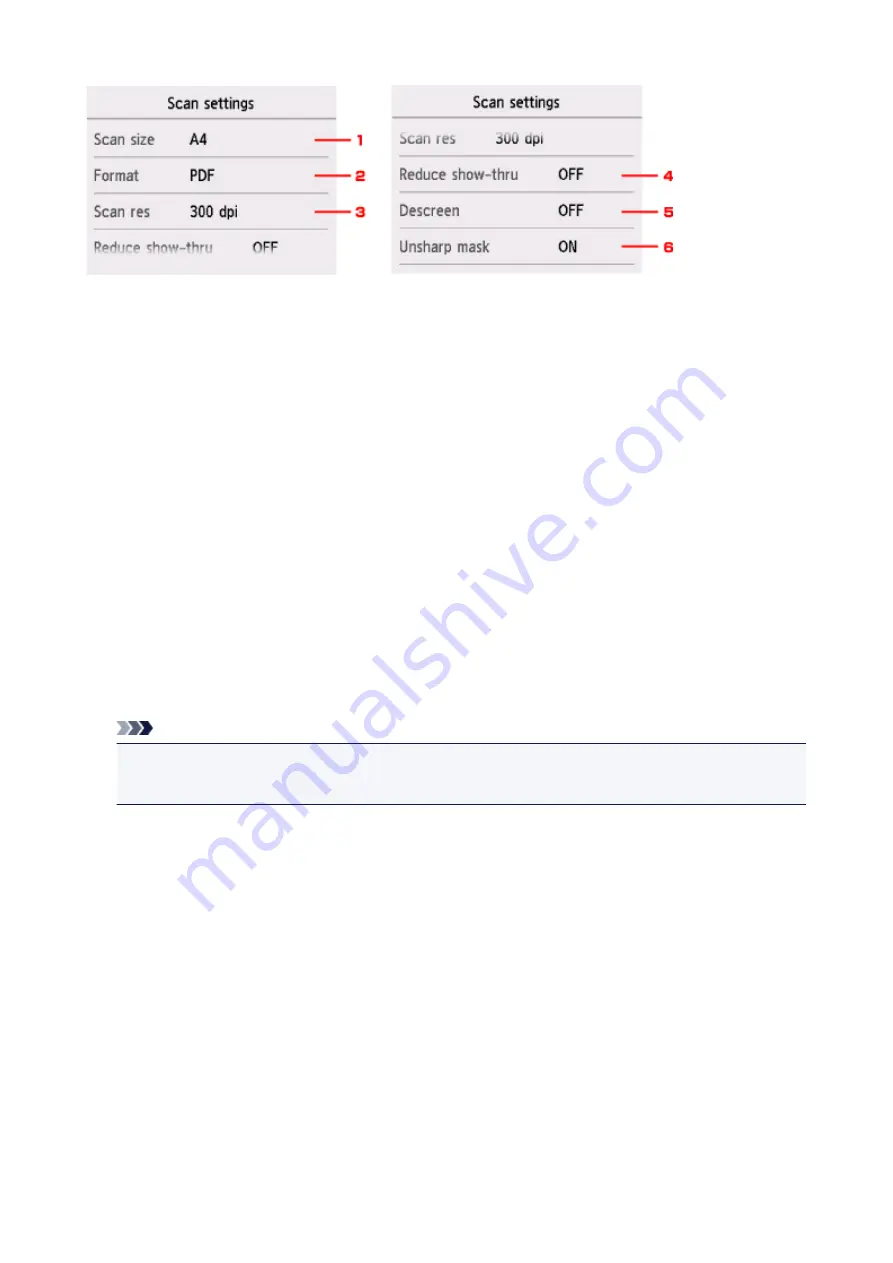
1.
Scan size
Select the size of the original.
2.
Format
Select the data format of the scanned data.
3.
Scan res
(Scan resolution)
Select the resolution for scanning.
4.
Reduce show-thru
(Reducing show-through)
Characters on the back may show through when scanning a thin document such as a newspaper.
Select
ON
if characters seem to show through on the scanned document.
This setting item is not available when
Photo
is selected for
Doc.type
.
5.
Descreen
A printout consists of minute dots to make characters or graphs. Interfering with each dot may result in
uneven shades or a striped pattern. Select
ON
if you notice any uneven shades or a striped pattern on
the scanned image.
This setting item is not available when
Photo
is selected for
Doc.type
.
Note
• Even if
ON
is selected for this setting, some moire effects may remain if
Unsharp mask
is set to
ON
. In that case, select
OFF
for
Unsharp mask
.
6.
Unsharp mask
The outline of small characters or thin objects such as a hair or leaves on a photo can be accentuated.
Select
ON
if you want to accentuate the outline of the scanned data.
329
Summary of Contents for PIXMA TS6000 Series
Page 19: ...Basic Operation Printing Photos from a Computer Copying 19...
Page 30: ...Handling Paper Originals Ink Tanks etc Loading Paper Loading Originals Replacing Ink Tanks 30...
Page 55: ...55...
Page 69: ...For Mac OS Adjusting Print Head Position 69...
Page 87: ...Transporting Your Printer Legal Restrictions on Scanning Copying Specifications 87...
Page 88: ...Safety Safety Precautions Regulatory Information WEEE EU EEA 88...
Page 102: ...Main Components and Their Use Main Components Power Supply Using the Operation Panel 102...
Page 103: ...Main Components Front View Rear View Inside View Operation Panel 103...
Page 122: ...The Page Setup tab is displayed again 122...
Page 131: ...For more on setting items on the operation panel Setting Items on Operation Panel 131...
Page 140: ...Language selection Changes the language for the messages and menus on the touch screen 140...
Page 147: ...Network Connection Network Connection Tips 147...
Page 189: ...Note Selecting Scaled changes the printable area of the document 189...
Page 225: ...Displaying the Print Results before Printing 225...
Page 299: ...ScanGear Scanner Driver Screens Basic Mode Tab Advanced Mode Tab 299...
Page 385: ...Scanning Problems Scanner Does Not Work ScanGear Scanner Driver Does Not Start 385...
Page 397: ...Errors and Messages An Error Occurs Message Appears 397...
Page 430: ...1660 Cause An ink tank is not installed What to Do Install the ink tank 430...






























