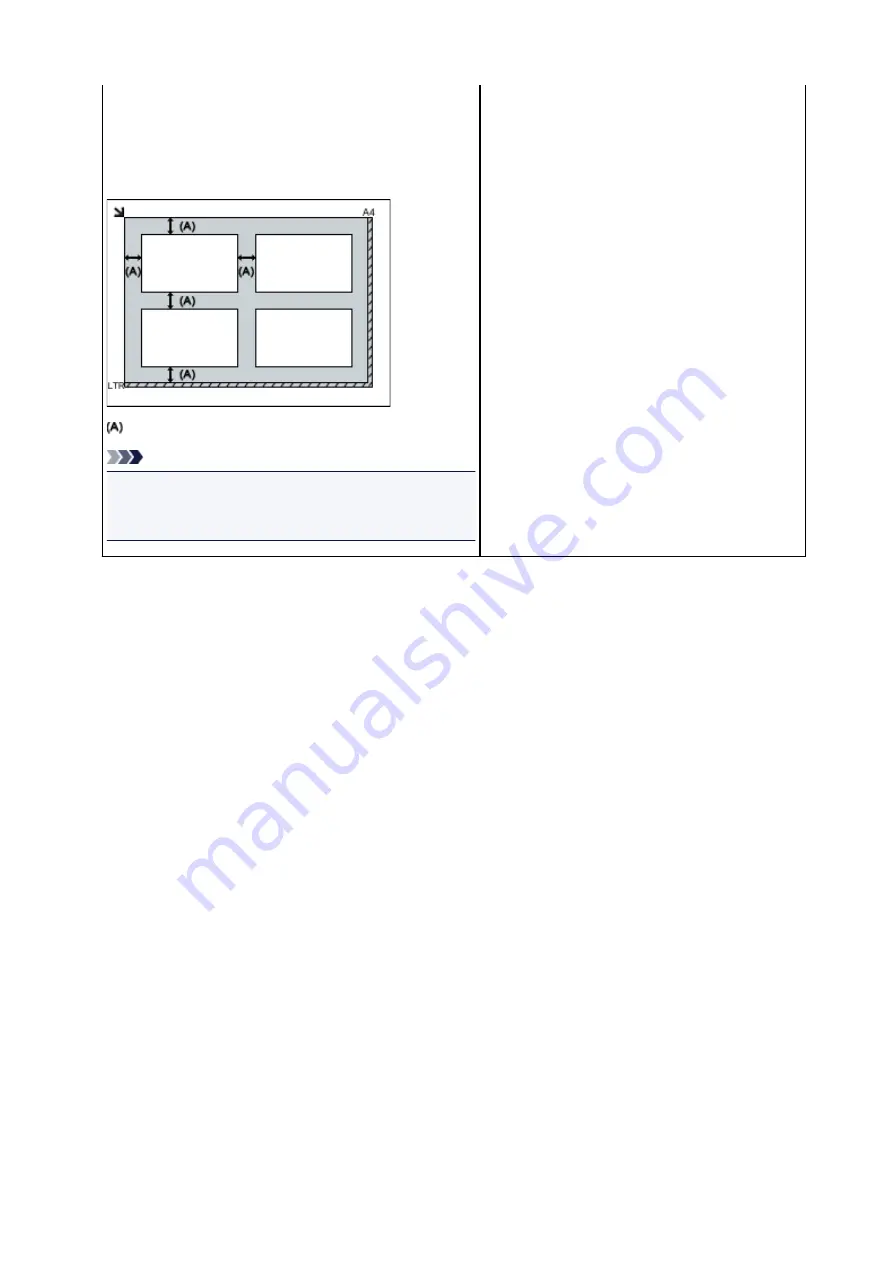
Multiple items:
Allow 0.4 inch (1 cm) or more space between the edges (di-
agonally striped area) of the platen and items, and between
items. Portions placed on the diagonally striped area cannot
be scanned.
0.4 inch (1 cm) or more
Note
• Place up to 12 items.
• Positions of slanted items (10 degrees or less) are cor-
rected automatically.
317
Summary of Contents for PIXMA TS6000 Series
Page 19: ...Basic Operation Printing Photos from a Computer Copying 19...
Page 30: ...Handling Paper Originals Ink Tanks etc Loading Paper Loading Originals Replacing Ink Tanks 30...
Page 55: ...55...
Page 69: ...For Mac OS Adjusting Print Head Position 69...
Page 87: ...Transporting Your Printer Legal Restrictions on Scanning Copying Specifications 87...
Page 88: ...Safety Safety Precautions Regulatory Information WEEE EU EEA 88...
Page 102: ...Main Components and Their Use Main Components Power Supply Using the Operation Panel 102...
Page 103: ...Main Components Front View Rear View Inside View Operation Panel 103...
Page 122: ...The Page Setup tab is displayed again 122...
Page 131: ...For more on setting items on the operation panel Setting Items on Operation Panel 131...
Page 140: ...Language selection Changes the language for the messages and menus on the touch screen 140...
Page 147: ...Network Connection Network Connection Tips 147...
Page 189: ...Note Selecting Scaled changes the printable area of the document 189...
Page 225: ...Displaying the Print Results before Printing 225...
Page 299: ...ScanGear Scanner Driver Screens Basic Mode Tab Advanced Mode Tab 299...
Page 385: ...Scanning Problems Scanner Does Not Work ScanGear Scanner Driver Does Not Start 385...
Page 397: ...Errors and Messages An Error Occurs Message Appears 397...
Page 430: ...1660 Cause An ink tank is not installed What to Do Install the ink tank 430...






























