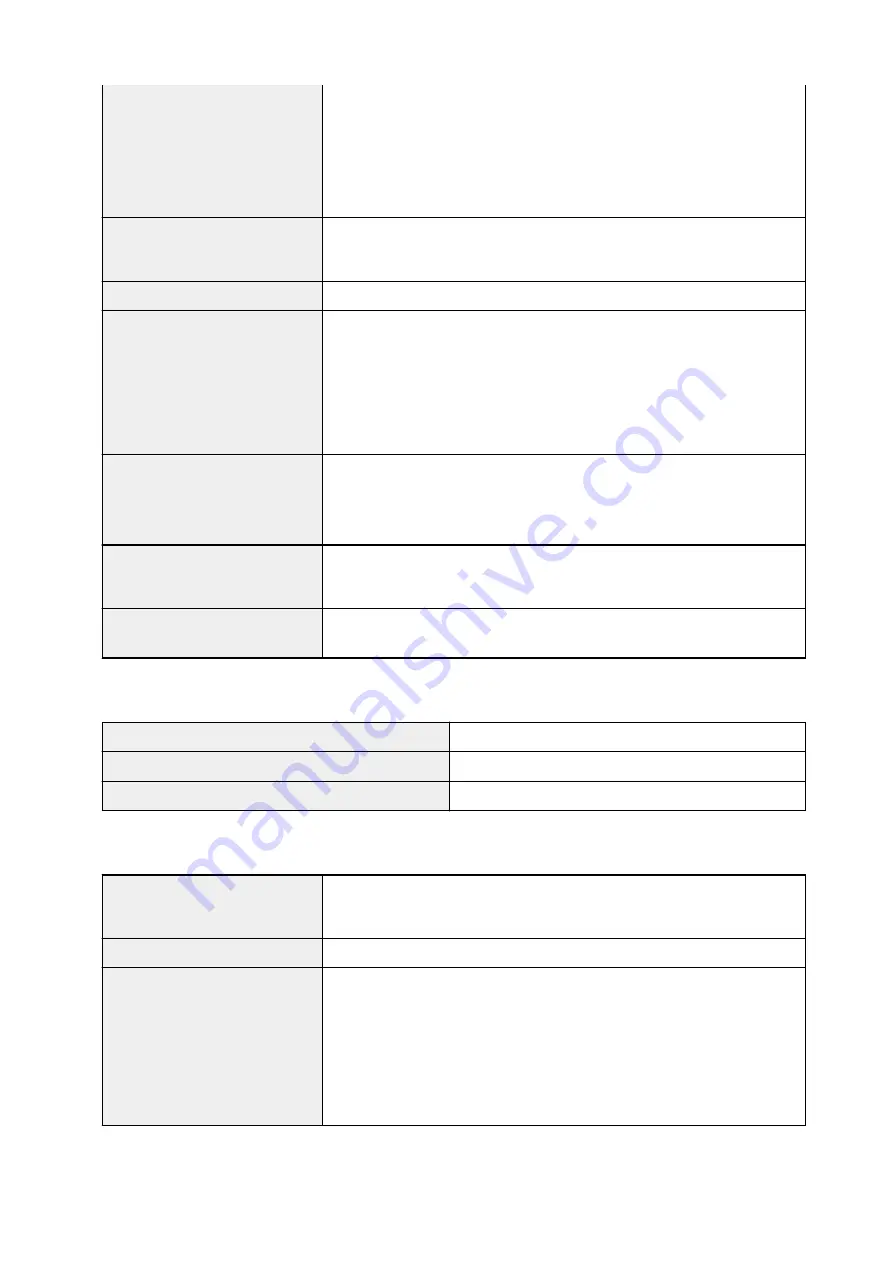
Recommended conditions:
Temperature:
59 to 86 °F (15 to 30 °C)
Humidity:
10 to 80 % RH (no condensation)
* For the temperature and humidity conditions of papers such as photo paper,
refer to the paper's packaging or the supplied instructions.
Storage environment
Temperature:
32 to 104 °F (0 to 40 °C)
Humidity:
5 to 95 % RH (no condensation)
Power supply
AC 100-240 V, 50/60 Hz
Power consumption
Printing (Copy):
Approx. 13 W
Standby (minimum):
Approx. 0.7 W *1*2
OFF:
Approx. 0.2 W *1
*1 USB connection to PC
*2 The wait time for standby cannot be changed.
External dimensions
Approx. 14.7 (W) x 12.5 (D) x 5.5 (H) inches
Approx. 372 (W) x 315 (D) x 139 (H) mm
* With the Paper Support and Paper Output Tray retracted.
Weight
Approx. 13.6 lb (Approx. 6.2 kg)
* With the Print Head and ink tanks installed.
Print Head/Ink
Total 4096 nozzles (PgBK 1024 nozzles, Y/DyeBK each 512 nozzles, C/M
each 1024 nozzles)
Copy Specifications
Multiple copy
max. 99 pages
Intensity adjustment
9 positions, Auto intensity (AE copy)
Reduction / Enlargement
25 % - 400 % (1 % unit)
Scan Specifications
Scanner driver
Windows:
TWAIN 1.9 Specification, WIA
Mac OS:
ICA
Maximum scanning size
A4/Letter, 8.5" x 11.7"/216 x 297 mm
Scanning resolution
Optical resolution (horizontal x vertical) max:
1200 x 2400 dpi *1
Interpolated resolution max:
19200 x 19200 dpi *2
*1 Optical Resolution represents the maximum sampling rate based on ISO
14473.
*2 Increasing the scanning resolution will limit the maximum possible scanning
area.
162
Summary of Contents for PIXMA TS6000 Series
Page 19: ...Basic Operation Printing Photos from a Computer Copying 19...
Page 30: ...Handling Paper Originals Ink Tanks etc Loading Paper Loading Originals Replacing Ink Tanks 30...
Page 55: ...55...
Page 69: ...For Mac OS Adjusting Print Head Position 69...
Page 87: ...Transporting Your Printer Legal Restrictions on Scanning Copying Specifications 87...
Page 88: ...Safety Safety Precautions Regulatory Information WEEE EU EEA 88...
Page 102: ...Main Components and Their Use Main Components Power Supply Using the Operation Panel 102...
Page 103: ...Main Components Front View Rear View Inside View Operation Panel 103...
Page 122: ...The Page Setup tab is displayed again 122...
Page 131: ...For more on setting items on the operation panel Setting Items on Operation Panel 131...
Page 140: ...Language selection Changes the language for the messages and menus on the touch screen 140...
Page 147: ...Network Connection Network Connection Tips 147...
Page 189: ...Note Selecting Scaled changes the printable area of the document 189...
Page 225: ...Displaying the Print Results before Printing 225...
Page 299: ...ScanGear Scanner Driver Screens Basic Mode Tab Advanced Mode Tab 299...
Page 385: ...Scanning Problems Scanner Does Not Work ScanGear Scanner Driver Does Not Start 385...
Page 397: ...Errors and Messages An Error Occurs Message Appears 397...
Page 430: ...1660 Cause An ink tank is not installed What to Do Install the ink tank 430...






























