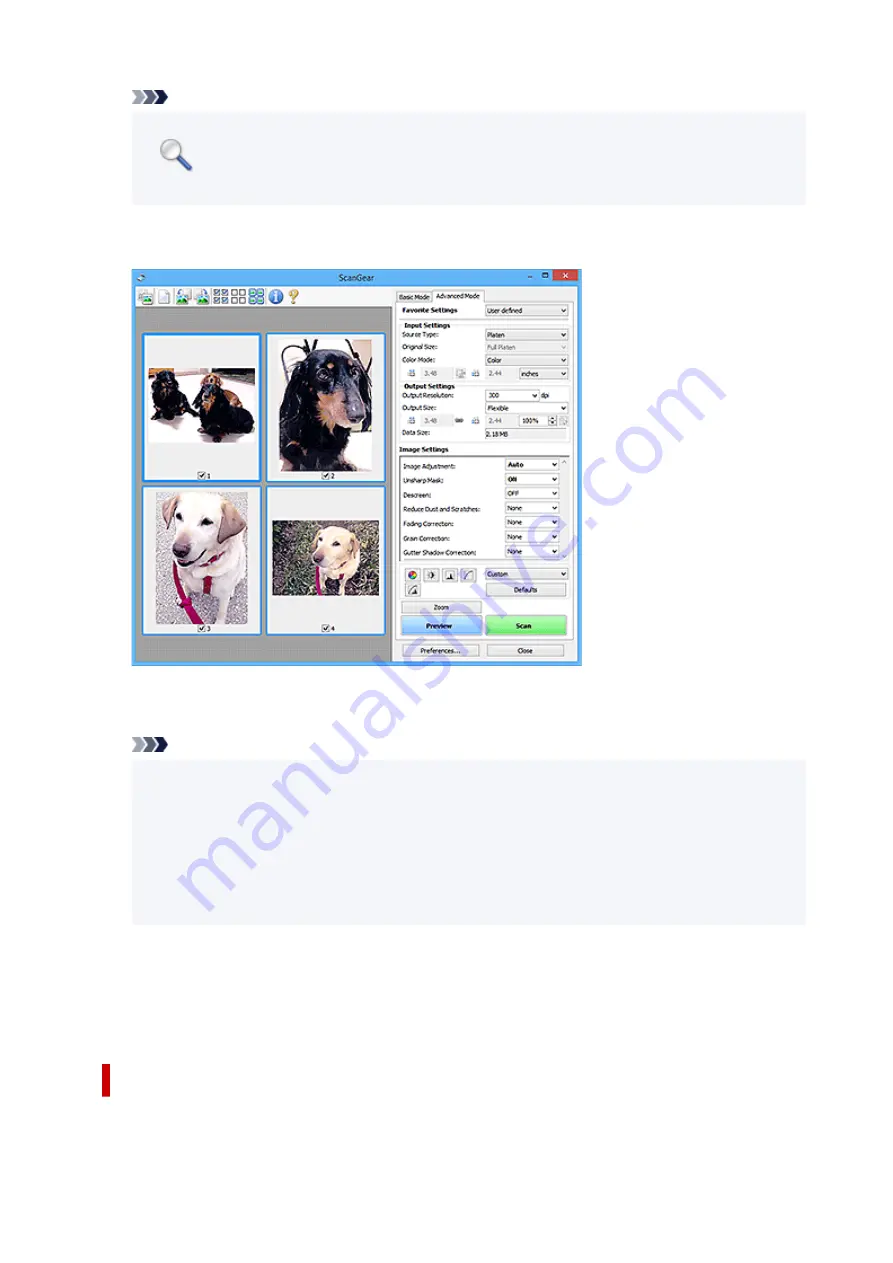
Note
•
Zoom
rescans the document and displays high-resolution image in Preview.
•
(Enlarge/Reduce) on the Toolbar zooms in on the preview image quickly. However, the
resolution of the displayed image will be low.
Preview
Performs a trial scan.
Scan
Starts scanning.
Note
• When scanning starts, the progress appears. To cancel the scan, click
Cancel
.
• When scanning is completed, a dialog box prompting you to select the next action may appear.
Follow the prompt to complete. For details, refer to
Status of ScanGear dialog after scanning
in
Scan
Tab (
Preferences
dialog box).
• It will take time to process the images if the total size of the scanned images exceeds a certain
size. In that case, a warning message appears; it is recommended that you reduce the total size.
To continue, scan in whole image view.
Preferences...
Displays the
Preferences
dialog box for making scan/preview settings.
Close
Closes ScanGear (scanner driver).
(2) Toolbar
Adjust or rotate preview images. The buttons displayed on the Toolbar vary by view.
330
Summary of Contents for PIXMA TS5300 Series
Page 1: ...TS5300 series Online Manual English ...
Page 9: ...2113 452 2114 455 4103 458 5011 459 5012 460 5100 461 5200 462 5B02 463 6000 464 C000 465 ...
Page 77: ... TR9530 series TS3300 series E3300 series 77 ...
Page 90: ...90 ...
Page 100: ...100 ...
Page 131: ...131 ...
Page 133: ...Safety Safety Precautions Regulatory Information WEEE EU EEA 133 ...
Page 154: ...9 Attach the protective material to the printer when packing the printer in the box 154 ...
Page 158: ...Main Components Front View Rear View Inside View Operation Panel 158 ...
Page 187: ...Setting Items on Operation Panel 187 ...
Page 235: ...Note Selecting Scaled changes the printable area of the document 235 ...
Page 253: ...In such cases take the appropriate action as described 253 ...
Page 287: ...Printing Using Canon Application Software Easy PhotoPrint Editor Guide 287 ...
Page 306: ...Note To set the applications to integrate with see Settings Dialog Box 306 ...
Page 319: ...ScanGear Scanner Driver Screens Basic Mode Tab Advanced Mode Tab 319 ...
Page 372: ...Other Network Problems Checking Network Information Restoring to Factory Defaults 372 ...
Page 403: ...Scanning Problems Windows Scanning Problems 403 ...
Page 404: ...Scanning Problems Scanner Does Not Work ScanGear Scanner Driver Does Not Start 404 ...
Page 417: ...Errors and Messages When Error Occurred Message Support Code Appears 417 ...
Page 451: ...Changing the Printer Operation Mode Windows Changing the Printer Operation Mode macOS 451 ...
Page 457: ...Changing the Printer Operation Mode Windows Changing the Printer Operation Mode macOS 457 ...
















































