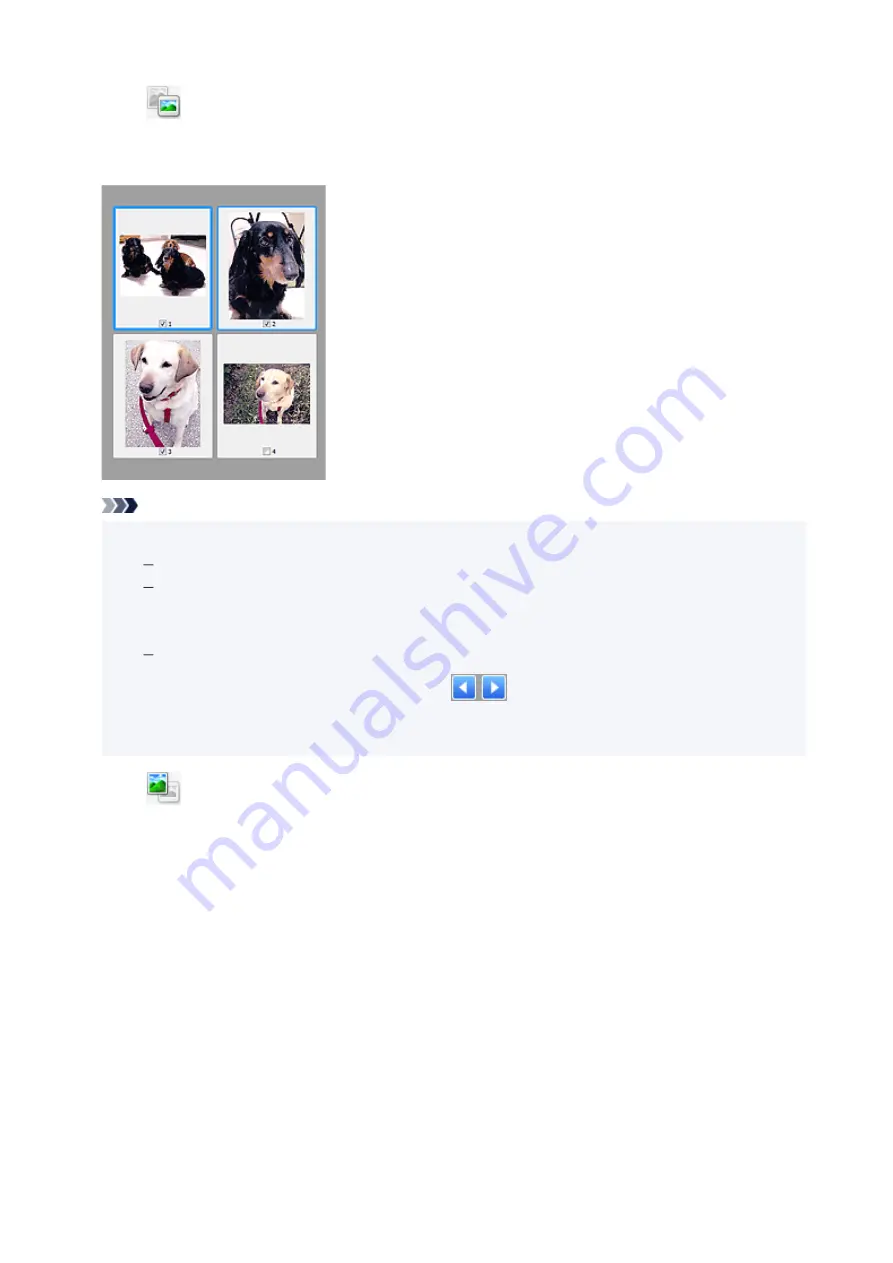
When
(Thumbnail) is displayed on Toolbar:
Cropping frames are specified according to the document size, and thumbnails of scanned images
appear. Only the images with the checkbox selected will be scanned.
Note
• When multiple images are previewed, different outlines indicate different selection status.
Focus Frame (thick blue outline): The displayed settings will be applied.
Selected Frame (thin blue outline): The settings will be applied to the Focus Frame and
Selected Frames simultaneously. To select multiple images, click them while pressing the Ctrl
key.
Unselected (no outline): The settings will not be applied.
• Double-click a frame to enlarge the image. Click
(Frame Advance) at the bottom of the
screen to display the previous or next frame. Double-click the enlarged frame again to return it to its
original state.
When
(Whole Image) is displayed on Toolbar:
Items on the Platen are scanned and appear as a single image. All portions in the cropping frames will be
scanned.
326
Summary of Contents for PIXMA TS5300 Series
Page 1: ...TS5300 series Online Manual English ...
Page 9: ...2113 452 2114 455 4103 458 5011 459 5012 460 5100 461 5200 462 5B02 463 6000 464 C000 465 ...
Page 77: ... TR9530 series TS3300 series E3300 series 77 ...
Page 90: ...90 ...
Page 100: ...100 ...
Page 131: ...131 ...
Page 133: ...Safety Safety Precautions Regulatory Information WEEE EU EEA 133 ...
Page 154: ...9 Attach the protective material to the printer when packing the printer in the box 154 ...
Page 158: ...Main Components Front View Rear View Inside View Operation Panel 158 ...
Page 187: ...Setting Items on Operation Panel 187 ...
Page 235: ...Note Selecting Scaled changes the printable area of the document 235 ...
Page 253: ...In such cases take the appropriate action as described 253 ...
Page 287: ...Printing Using Canon Application Software Easy PhotoPrint Editor Guide 287 ...
Page 306: ...Note To set the applications to integrate with see Settings Dialog Box 306 ...
Page 319: ...ScanGear Scanner Driver Screens Basic Mode Tab Advanced Mode Tab 319 ...
Page 372: ...Other Network Problems Checking Network Information Restoring to Factory Defaults 372 ...
Page 403: ...Scanning Problems Windows Scanning Problems 403 ...
Page 404: ...Scanning Problems Scanner Does Not Work ScanGear Scanner Driver Does Not Start 404 ...
Page 417: ...Errors and Messages When Error Occurred Message Support Code Appears 417 ...
Page 451: ...Changing the Printer Operation Mode Windows Changing the Printer Operation Mode macOS 451 ...
Page 457: ...Changing the Printer Operation Mode Windows Changing the Printer Operation Mode macOS 457 ...
















































