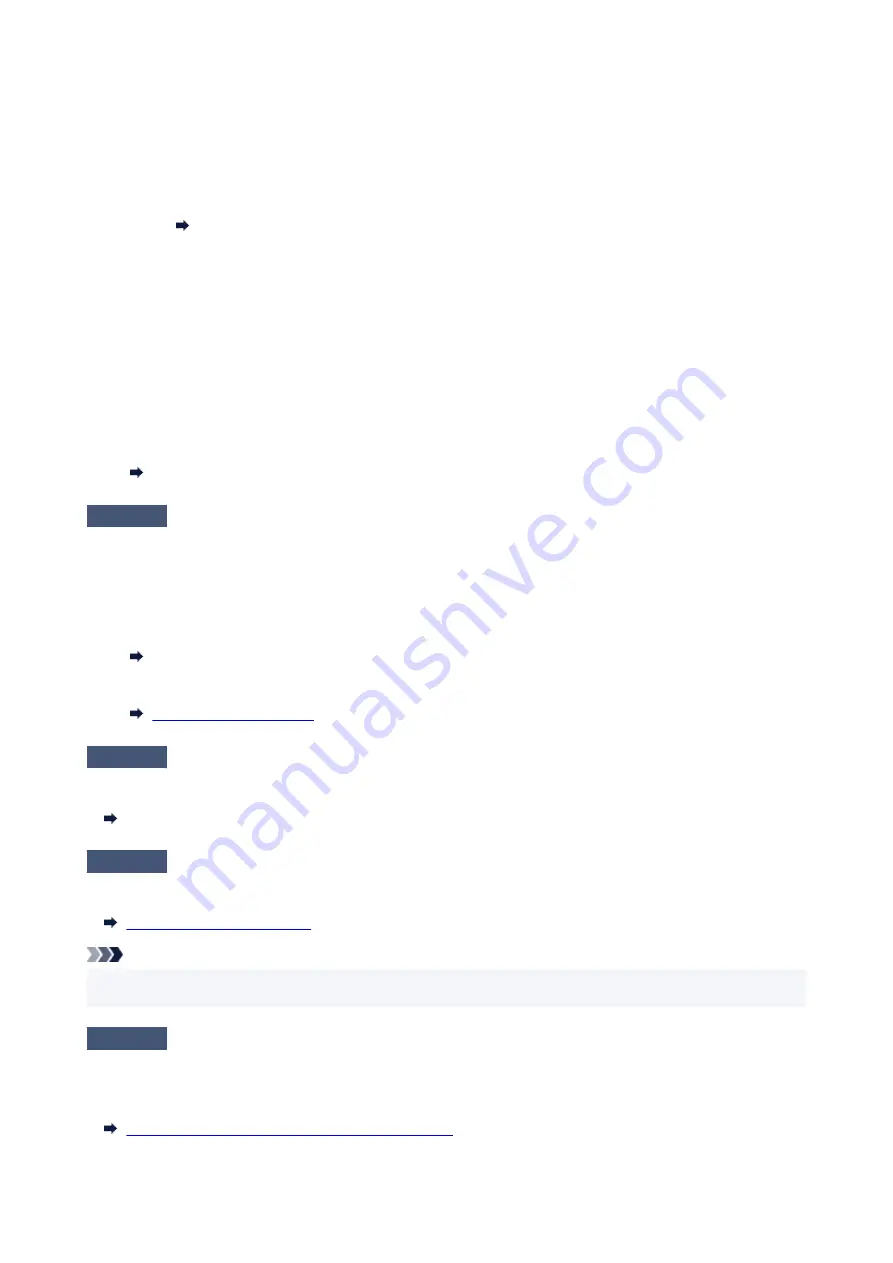
•
From computer (Windows):
1. Check that printer is turned on.
2. Open Canon IJ Printer Assistant Tool.
Opening the Maintenance Tool (Canon IJ Printer Assistant Tool)
3. Select
Custom Settings
.
4. Select
Prevents paper abrasion
check box and select
OK
.
5. Check message and select
OK
.
•
From computer (macOS):
Adjust the setting to prevent paper abrasion from Remote UI.
Opening Remote UI for Maintenance
Check5
If brightness is set low, increase brightness setting and try printing again.
If you are printing with a low brightness setting on plain paper, the paper may absorb too much ink and become
wavy, causing paper abrasion.
• Printing from your computer (Windows)
Check the brightness setting in the printer driver.
Adjusting Brightness
• Copying
Check6
Is platen glass dirty?
Clean the platen glass.
Cleaning Platen and Document Cover
Check7
Is paper feed roller dirty?
Clean paper feed roller.
Note
• Cleaning the paper feed roller abrades it, so do this only when necessary.
Check8
Is inside of printer dirty?
During duplex printing, ink may stain the inside of the printer, smudging the printout.
Perform bottom plate cleaning to clean inside of printer.
Cleaning Inside the Printer (Bottom Plate Cleaning)
400
Summary of Contents for PIXMA TS5300 Series
Page 1: ...TS5300 series Online Manual English ...
Page 9: ...2113 452 2114 455 4103 458 5011 459 5012 460 5100 461 5200 462 5B02 463 6000 464 C000 465 ...
Page 77: ... TR9530 series TS3300 series E3300 series 77 ...
Page 90: ...90 ...
Page 100: ...100 ...
Page 131: ...131 ...
Page 133: ...Safety Safety Precautions Regulatory Information WEEE EU EEA 133 ...
Page 154: ...9 Attach the protective material to the printer when packing the printer in the box 154 ...
Page 158: ...Main Components Front View Rear View Inside View Operation Panel 158 ...
Page 187: ...Setting Items on Operation Panel 187 ...
Page 235: ...Note Selecting Scaled changes the printable area of the document 235 ...
Page 253: ...In such cases take the appropriate action as described 253 ...
Page 287: ...Printing Using Canon Application Software Easy PhotoPrint Editor Guide 287 ...
Page 306: ...Note To set the applications to integrate with see Settings Dialog Box 306 ...
Page 319: ...ScanGear Scanner Driver Screens Basic Mode Tab Advanced Mode Tab 319 ...
Page 372: ...Other Network Problems Checking Network Information Restoring to Factory Defaults 372 ...
Page 403: ...Scanning Problems Windows Scanning Problems 403 ...
Page 404: ...Scanning Problems Scanner Does Not Work ScanGear Scanner Driver Does Not Start 404 ...
Page 417: ...Errors and Messages When Error Occurred Message Support Code Appears 417 ...
Page 451: ...Changing the Printer Operation Mode Windows Changing the Printer Operation Mode macOS 451 ...
Page 457: ...Changing the Printer Operation Mode Windows Changing the Printer Operation Mode macOS 457 ...






























