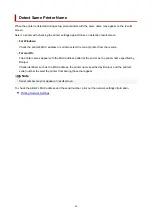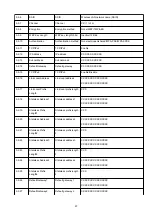IJ Network Device Setup Utility
IJ Network Device Setup Utility allows you to diagnose or repair the network status, and to perform printer
settings on network.
Use IJ Network Device Setup Utility for:
• Searching printers on network and performing initial network setup for detected printers
• Performing initial network setup by connecting the printer and computer using a USB cable (Not
available for some models)
• Changing printer network settings
• Diagnosing the settings of the printer and those of computer on which IJ Network Device Setup Utility is
installed if anything is wrong with connection. In addition, IJ Network Device Setup Utility repairs the
status of the printer and computer (Not available for some models).
Important
• Depending on the printer you are using, an administrator password is already specified for the printer at
the time of purchase. When you change the network settings, authentication by the administrator
password is required.
For details:
Administrator Password
For improving security, we recommend to change the administrator password.
Change Administrator Password
• To use the printer over LAN, make sure you have the equipment necessary for the connection type,
such as a wireless router or a LAN cable.
• When you install IJ Network Device Setup Utility, disable block function of firewall.
• Do not change network settings using IJ Network Device Setup Utility while printing is in progress.
54
Summary of Contents for PIXMA TS3355
Page 1: ...TS3300 series Online Manual English...
Page 74: ...TR9530 series TS3300 series E3300 series 74...
Page 76: ...Loading Paper Loading Plain Paper Photo Paper 76...
Page 81: ...Loading Originals Loading Originals on Platen Supported Originals 81...
Page 108: ...108...
Page 110: ...Safety Safety Precautions Regulatory Information WEEE EU EEA 110...
Page 132: ...Main Components and Their Use Main Components Power Supply Indication of LCD 132...
Page 133: ...Main Components Front View Rear View Inside View Operation Panel 133...
Page 188: ...Note Selecting Scaled changes the printable area of the document 188...
Page 201: ...In such cases take the appropriate action as described 201...
Page 234: ...Printing Using Canon Application Software Easy PhotoPrint Editor Guide 234...
Page 246: ...Scanning Scanning from Computer Windows Scanning from Computer macOS 246...
Page 250: ...Note To set the applications to integrate with see Settings Dialog Box 250...
Page 263: ...ScanGear Scanner Driver Screens Basic Mode Tab Advanced Mode Tab 263...
Page 316: ...Other Network Problems Checking Network Information Restoring to Factory Defaults 316...
Page 344: ...Scanning Problems Windows Scanning Problems 344...
Page 345: ...Scanning Problems Scanner Does Not Work ScanGear Scanner Driver Does Not Start 345...
Page 356: ...Errors and Messages When Error Occurred Message Support Code Appears 356...