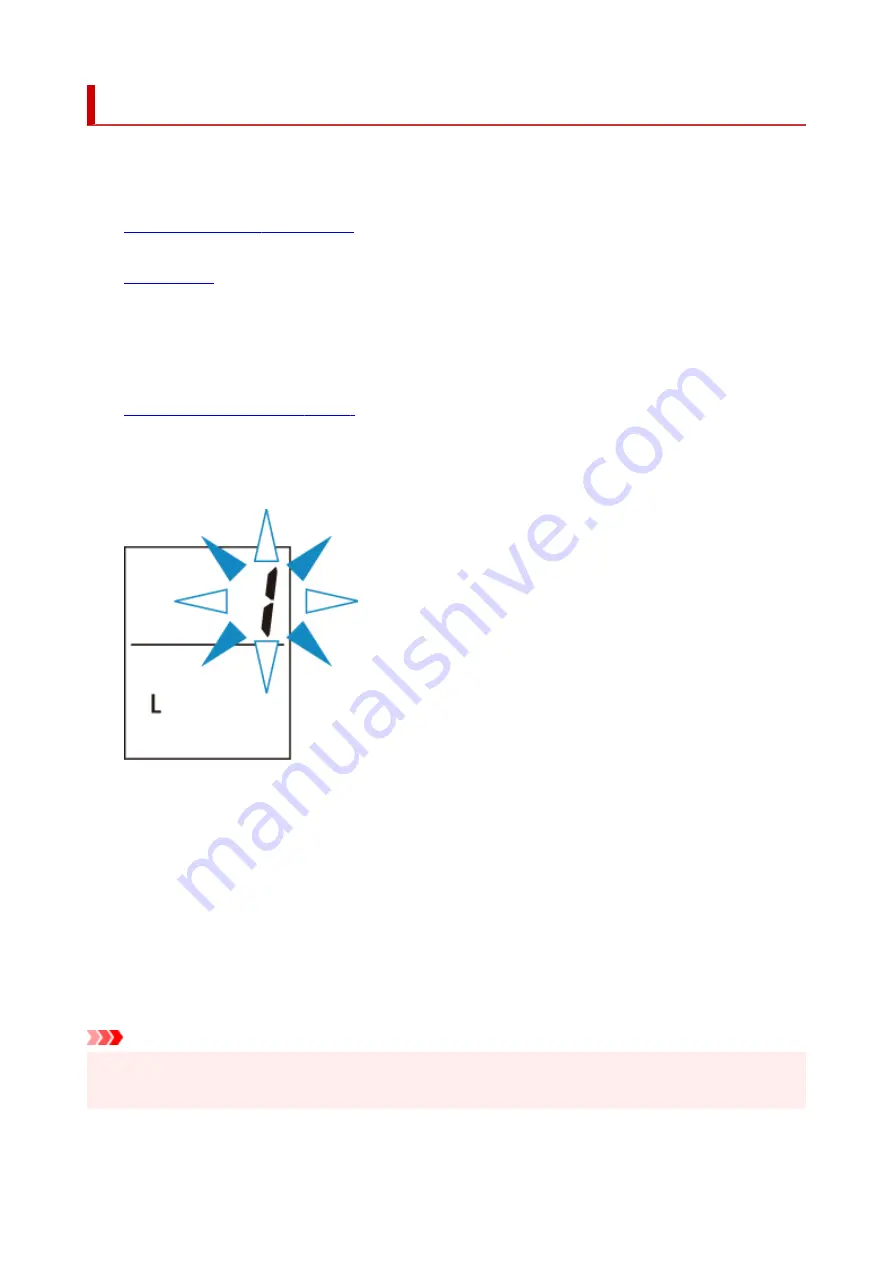
Copying on Photo Paper
Load the original on the platen to copy on the KG/10x15cm(4x6), 13x18cm(5x7), or Square size
(127x127mm) photo paper.
1.
Check that printer is turned on.
2.
Load KG/10x15cm(4x6), 13x18cm(5x7), or Square size (127x127mm) photo paper.
Select
KG 4"x6"/10x15cm
,
2L 5"x7"/13x18cm
, or
5"x5"/13x13cm
size for paper size setting on the
LCD.
3.
Load the original on the platen.
4.
Press the
Black
button or the
Color
button.
The segment display on the LCD flashes.
When the segment display changes from flashing to lit, the printer starts copying.
Remove the original on the platen after copying is complete.
•
To make multiple copies
Press the
Color
button or the
Black
button repeatedly according to the number of copies you want
during the segment display flashes.
Press the same button (
Color
button or
Black
button) as the one which you previously pressed.
•
To cancel copying
Press the
Stop
button.
Important
• Do not open the document cover or remove the original from the platen until scanning is completed.
While the printer is scanning the original, the
ON
lamp keeps flashing.
244
Summary of Contents for PIXMA TS3355
Page 1: ...TS3300 series Online Manual English...
Page 74: ...TR9530 series TS3300 series E3300 series 74...
Page 76: ...Loading Paper Loading Plain Paper Photo Paper 76...
Page 81: ...Loading Originals Loading Originals on Platen Supported Originals 81...
Page 108: ...108...
Page 110: ...Safety Safety Precautions Regulatory Information WEEE EU EEA 110...
Page 132: ...Main Components and Their Use Main Components Power Supply Indication of LCD 132...
Page 133: ...Main Components Front View Rear View Inside View Operation Panel 133...
Page 188: ...Note Selecting Scaled changes the printable area of the document 188...
Page 201: ...In such cases take the appropriate action as described 201...
Page 234: ...Printing Using Canon Application Software Easy PhotoPrint Editor Guide 234...
Page 246: ...Scanning Scanning from Computer Windows Scanning from Computer macOS 246...
Page 250: ...Note To set the applications to integrate with see Settings Dialog Box 250...
Page 263: ...ScanGear Scanner Driver Screens Basic Mode Tab Advanced Mode Tab 263...
Page 316: ...Other Network Problems Checking Network Information Restoring to Factory Defaults 316...
Page 344: ...Scanning Problems Windows Scanning Problems 344...
Page 345: ...Scanning Problems Scanner Does Not Work ScanGear Scanner Driver Does Not Start 345...
Page 356: ...Errors and Messages When Error Occurred Message Support Code Appears 356...






























