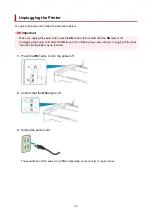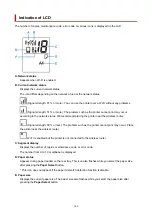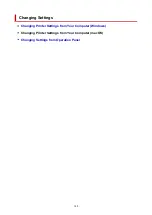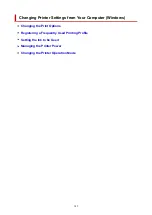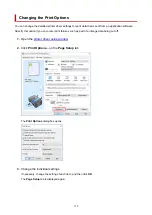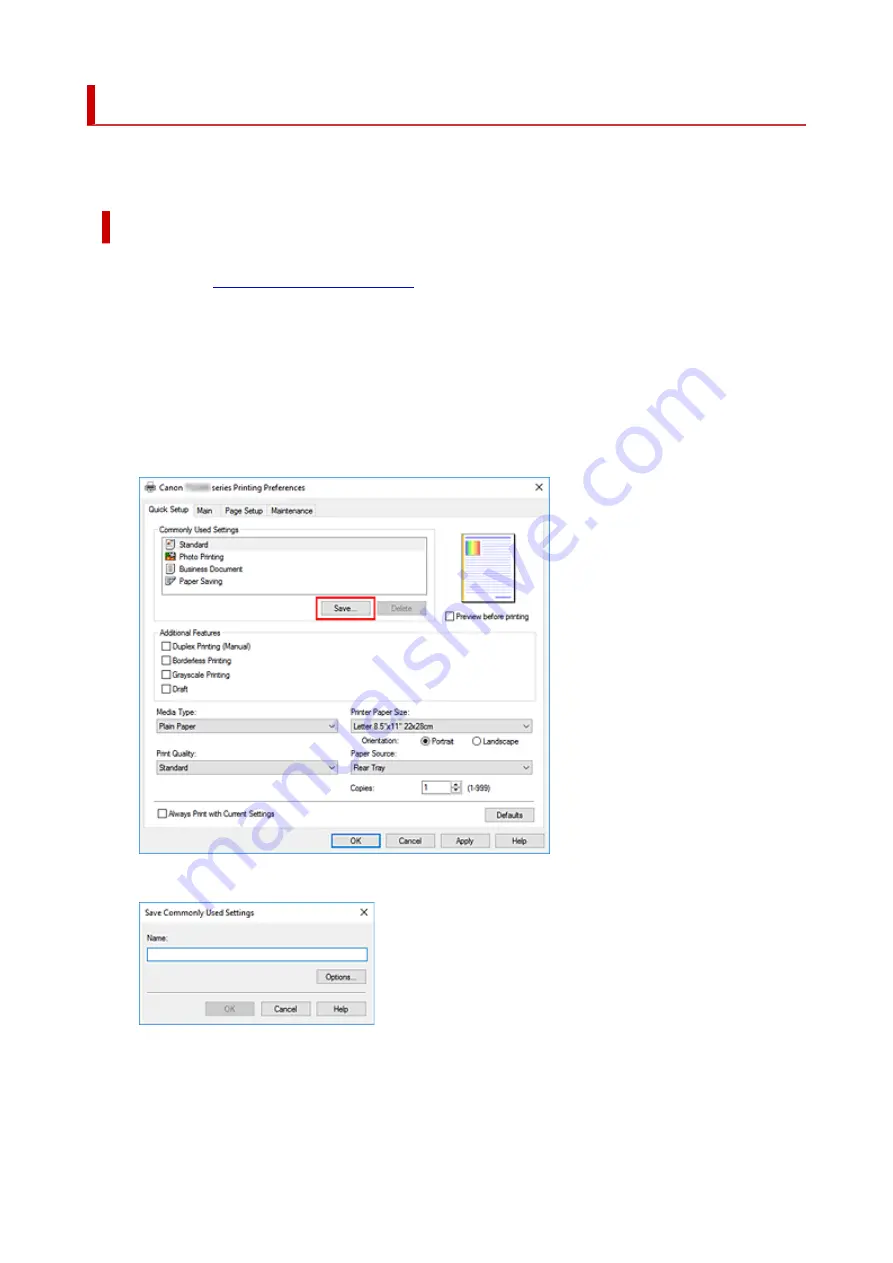
Registering a Frequently Used Printing Profile
You can register the frequently used printing profile to
Commonly Used Settings
on the
Quick Setup
tab.
Unnecessary printing profiles can be deleted at any time.
Registering a Printing Profile
1.
2.
Set the necessary items
From
Commonly Used Settings
on the
Quick Setup
tab, select the printing profile to be used and if
necessary, change the settings after
Additional Features
.
You can also register necessary items on the
Main
and
Page Setup
tabs.
3.
Click
Save...
The
Save Commonly Used Settings
dialog box opens.
4.
Save the settings
Enter a name in the
Name
field. If necessary, click
Options...
, set the items, and then click
OK
.
In the
Save Commonly Used Settings
dialog box, click
OK
to save the print settings and return to the
151
Summary of Contents for PIXMA TS3355
Page 1: ...TS3300 series Online Manual English...
Page 74: ...TR9530 series TS3300 series E3300 series 74...
Page 76: ...Loading Paper Loading Plain Paper Photo Paper 76...
Page 81: ...Loading Originals Loading Originals on Platen Supported Originals 81...
Page 108: ...108...
Page 110: ...Safety Safety Precautions Regulatory Information WEEE EU EEA 110...
Page 132: ...Main Components and Their Use Main Components Power Supply Indication of LCD 132...
Page 133: ...Main Components Front View Rear View Inside View Operation Panel 133...
Page 188: ...Note Selecting Scaled changes the printable area of the document 188...
Page 201: ...In such cases take the appropriate action as described 201...
Page 234: ...Printing Using Canon Application Software Easy PhotoPrint Editor Guide 234...
Page 246: ...Scanning Scanning from Computer Windows Scanning from Computer macOS 246...
Page 250: ...Note To set the applications to integrate with see Settings Dialog Box 250...
Page 263: ...ScanGear Scanner Driver Screens Basic Mode Tab Advanced Mode Tab 263...
Page 316: ...Other Network Problems Checking Network Information Restoring to Factory Defaults 316...
Page 344: ...Scanning Problems Windows Scanning Problems 344...
Page 345: ...Scanning Problems Scanner Does Not Work ScanGear Scanner Driver Does Not Start 345...
Page 356: ...Errors and Messages When Error Occurred Message Support Code Appears 356...