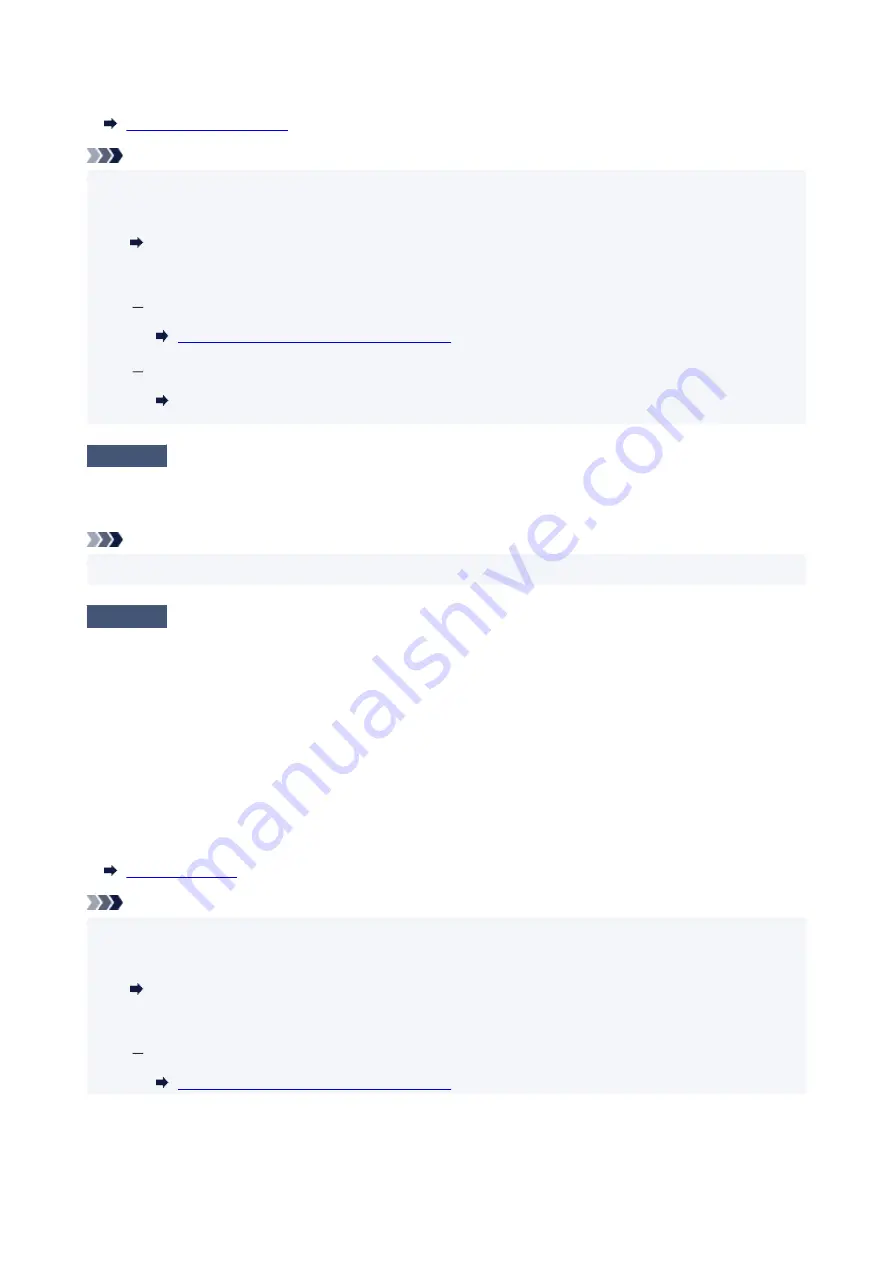
To check the network name (SSID) set for the printer, print out the network setting information.
Note
• IJ Network Device Setup Utility allows you to diagnose and repair the network status.
Select the link below to download IJ Network Device Setup Utility and install it.
Checking Printer Connection Status Using IJ Network Device Setup Utility
See below for starting up IJ Network Device Setup Utility.
For Windows:
Starting Up IJ Network Device Setup Utility
For macOS:
Starting Up IJ Network Device Setup Utility
Check5
Make sure the printer is not placed too far away from the wireless router.
If the distance between the printer and wireless router is too far, wireless communication becomes poor. Place
the printer and wireless router close to each other.
Note
• Though an antenna is attached to most wireless routers, note that some of them have it inside.
Check6
Make sure wireless signal is strong. Monitor signal strength and move printer
and wireless router as necessary.
Place the printer and wireless router where there are no obstacles between them. Wireless communication
between different rooms or floors is generally poor. Wireless communication can be impeded by building
materials containing metal or concrete. If the printer cannot communicate with the computer over a Wi-Fi due to
a wall, place the printer and the computer in the same room.
In addition, if a device like a microwave oven that emits radio waves of the same frequency bandwidth as a
wireless router is nearby, it may cause interference. Place the wireless router as far away from interference
sources as possible.
Check the signal strength on the LCD.
Note
• IJ Network Device Setup Utility allows you to diagnose and repair the network status.
Select the link below to download IJ Network Device Setup Utility and install it.
Checking Printer Connection Status Using IJ Network Device Setup Utility
See below for starting up IJ Network Device Setup Utility.
For Windows:
Starting Up IJ Network Device Setup Utility
304
Summary of Contents for PIXMA TS3320
Page 1: ...TS3300 series Online Manual English ...
Page 74: ... TR9530 series TS3300 series E3300 series 74 ...
Page 76: ...Loading Paper Loading Plain Paper Photo Paper 76 ...
Page 81: ...Loading Originals Loading Originals on Platen Supported Originals 81 ...
Page 108: ...108 ...
Page 110: ...Safety Safety Precautions Regulatory Information WEEE EU EEA 110 ...
Page 132: ...Main Components and Their Use Main Components Power Supply Indication of LCD 132 ...
Page 133: ...Main Components Front View Rear View Inside View Operation Panel 133 ...
Page 188: ...Note Selecting Scaled changes the printable area of the document 188 ...
Page 201: ...In such cases take the appropriate action as described 201 ...
Page 234: ...Printing Using Canon Application Software Easy PhotoPrint Editor Guide 234 ...
Page 246: ...Scanning Scanning from Computer Windows Scanning from Computer macOS 246 ...
Page 250: ...Note To set the applications to integrate with see Settings Dialog Box 250 ...
Page 263: ...ScanGear Scanner Driver Screens Basic Mode Tab Advanced Mode Tab 263 ...
Page 316: ...Other Network Problems Checking Network Information Restoring to Factory Defaults 316 ...
Page 344: ...Scanning Problems Windows Scanning Problems 344 ...
Page 345: ...Scanning Problems Scanner Does Not Work ScanGear Scanner Driver Does Not Start 345 ...
Page 356: ...Errors and Messages When Error Occurred Message Support Code Appears 356 ...






























