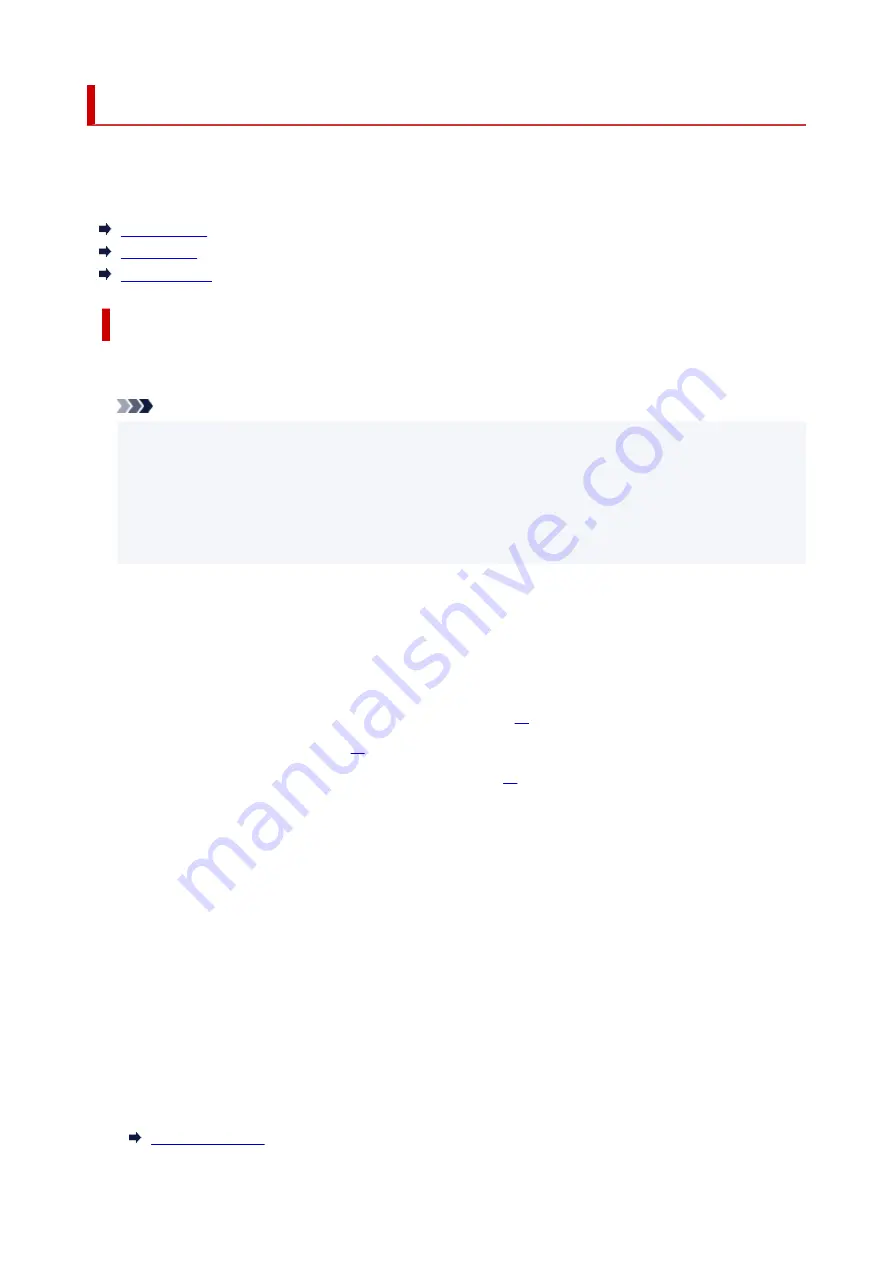
Supported Media Types
For best results, choose paper designed for how you are printing. A variety of paper for documents as well
as photos or illustrations is available from Canon. Use genuine Canon paper to print important photos, when
possible.
Media Types
Page Sizes
Paper Weight
Media Types
Genuine Canon paper
Note
• For warnings on use of the non-printable side, see each product's usage information.
• Page sizes and media types differ depending on the country or region where the paper is sold. For
details on page sizes and media types, access the Canon website.
• Genuine Canon paper is not available in some countries or regions. Note that in the United States,
Canon paper is not sold by model number. Instead, purchase paper by name.
Paper for printing documents:
• Canon Red Label Superior <WOP111>
• Canon Océ Office Colour Paper <SAT213>
Paper for printing photos:
• Glossy Photo Paper "Everyday Use" <GP-501/GP-508>
• Photo Paper Glossy <GP-701>
• Photo Paper Plus Glossy II <PP-201/PP-208/PP-301>
Paper for making original goods:
• Photo Stickers (16 stickers per sheet) <PS-108>
• Photo Stickers (Free Cutting) <PS-208>
• Photo Stickers (Variety Pack) <PS-808>
• Restickable Photo Paper <RP-101>
• Removable Photo Stickers <PS-308R>
• Magnetic Photo Paper <MG-101/PS-508>
Paper other than genuine Canon paper
• Plain Paper (including recycled paper)
*1 A4 and Letter paper sizes are not supported.
166
Summary of Contents for PIXMA TS3320
Page 1: ...TS3300 series Online Manual English ...
Page 74: ... TR9530 series TS3300 series E3300 series 74 ...
Page 76: ...Loading Paper Loading Plain Paper Photo Paper 76 ...
Page 81: ...Loading Originals Loading Originals on Platen Supported Originals 81 ...
Page 108: ...108 ...
Page 110: ...Safety Safety Precautions Regulatory Information WEEE EU EEA 110 ...
Page 132: ...Main Components and Their Use Main Components Power Supply Indication of LCD 132 ...
Page 133: ...Main Components Front View Rear View Inside View Operation Panel 133 ...
Page 188: ...Note Selecting Scaled changes the printable area of the document 188 ...
Page 201: ...In such cases take the appropriate action as described 201 ...
Page 234: ...Printing Using Canon Application Software Easy PhotoPrint Editor Guide 234 ...
Page 246: ...Scanning Scanning from Computer Windows Scanning from Computer macOS 246 ...
Page 250: ...Note To set the applications to integrate with see Settings Dialog Box 250 ...
Page 263: ...ScanGear Scanner Driver Screens Basic Mode Tab Advanced Mode Tab 263 ...
Page 316: ...Other Network Problems Checking Network Information Restoring to Factory Defaults 316 ...
Page 344: ...Scanning Problems Windows Scanning Problems 344 ...
Page 345: ...Scanning Problems Scanner Does Not Work ScanGear Scanner Driver Does Not Start 345 ...
Page 356: ...Errors and Messages When Error Occurred Message Support Code Appears 356 ...






























