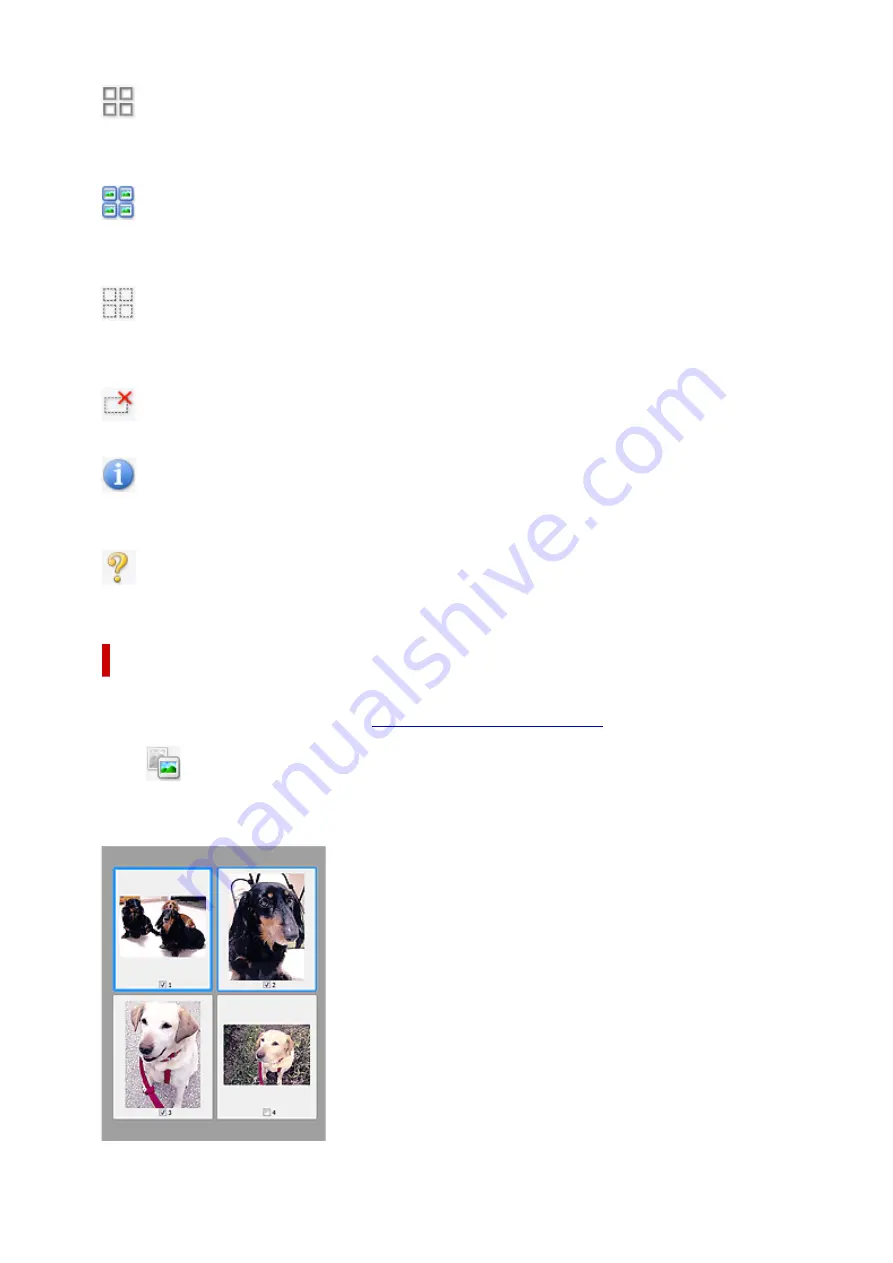
(Uncheck All Frames)
Available when two or more frames are displayed.
Deselects the checkboxes of the images in thumbnail view.
(Select All Frames)
Available when two or more frames are displayed.
Selects the images in thumbnail view and outlines them in blue.
(Select All Cropping Frames)
Available when two or more cropping frames are specified.
Turns the cropping frames into thick broken lines and applies the settings to all of them.
(Remove Cropping Frame)
Removes the selected cropping frame.
(Information)
Displays the version of ScanGear, along with the document type and other details of the current scan
settings.
(Open Guide)
Opens this page.
(3) Preview Area
This is where a trial image appears after you click
Preview
. The results of image corrections, color
adjustments, and other settings made in
(1) Settings and Operation Buttons
When
(Thumbnail) is displayed on Toolbar:
Cropping frames are specified according to the document size, and thumbnails of scanned images
appear. Only the images with the checkbox selected will be scanned.
276
Summary of Contents for PIXMA TS3320
Page 1: ...TS3300 series Online Manual English ...
Page 74: ... TR9530 series TS3300 series E3300 series 74 ...
Page 76: ...Loading Paper Loading Plain Paper Photo Paper 76 ...
Page 81: ...Loading Originals Loading Originals on Platen Supported Originals 81 ...
Page 108: ...108 ...
Page 110: ...Safety Safety Precautions Regulatory Information WEEE EU EEA 110 ...
Page 132: ...Main Components and Their Use Main Components Power Supply Indication of LCD 132 ...
Page 133: ...Main Components Front View Rear View Inside View Operation Panel 133 ...
Page 188: ...Note Selecting Scaled changes the printable area of the document 188 ...
Page 201: ...In such cases take the appropriate action as described 201 ...
Page 234: ...Printing Using Canon Application Software Easy PhotoPrint Editor Guide 234 ...
Page 246: ...Scanning Scanning from Computer Windows Scanning from Computer macOS 246 ...
Page 250: ...Note To set the applications to integrate with see Settings Dialog Box 250 ...
Page 263: ...ScanGear Scanner Driver Screens Basic Mode Tab Advanced Mode Tab 263 ...
Page 316: ...Other Network Problems Checking Network Information Restoring to Factory Defaults 316 ...
Page 344: ...Scanning Problems Windows Scanning Problems 344 ...
Page 345: ...Scanning Problems Scanner Does Not Work ScanGear Scanner Driver Does Not Start 345 ...
Page 356: ...Errors and Messages When Error Occurred Message Support Code Appears 356 ...






























