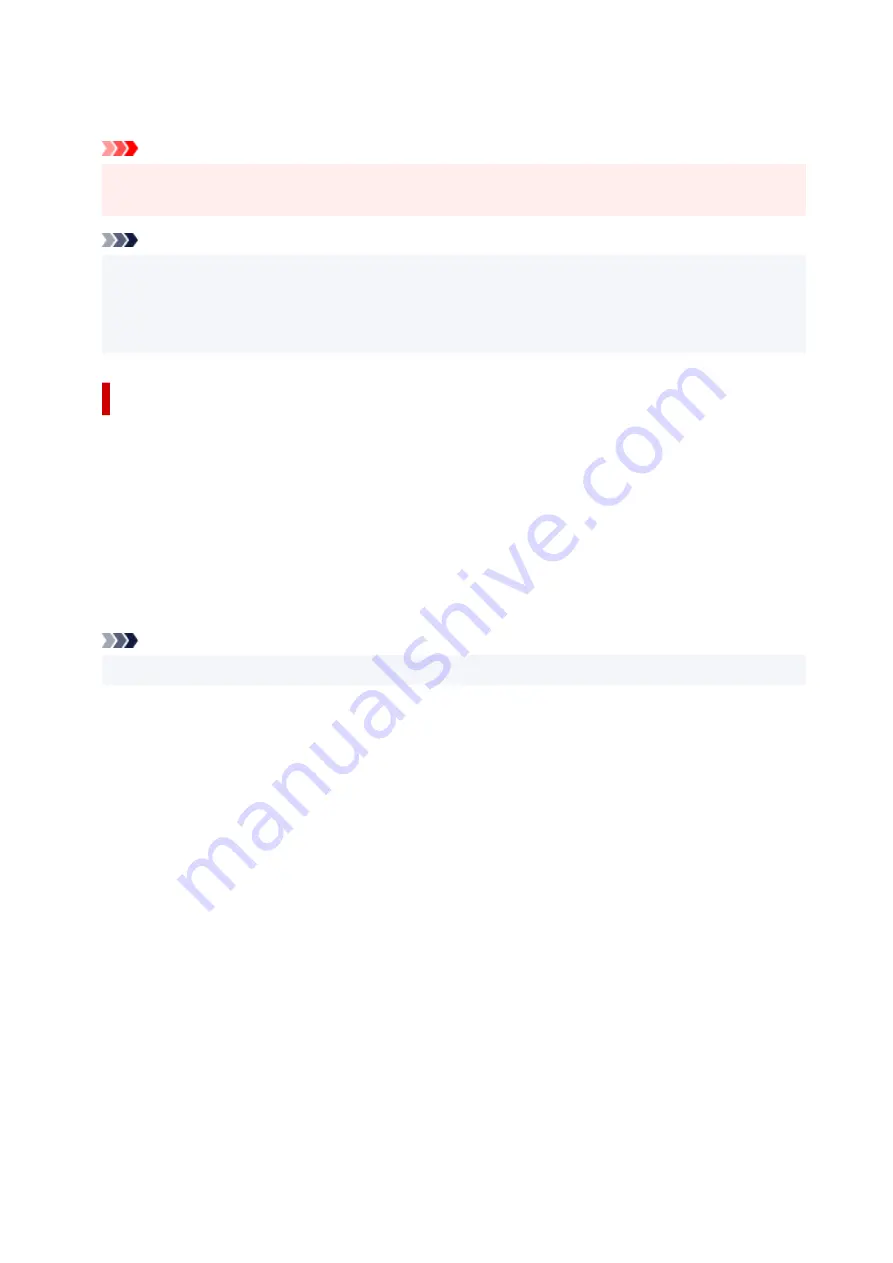
Quick Setup
tab.
The name and icon are displayed in
Commonly Used Settings
.
Important
• To save the page size, orientation, and number of copies that was set in each sheet, click
Options...
,
and check each item.
Note
• When you re-install the printer driver or upgrade the printer driver version, the print settings that are
already registered will be deleted from
Commonly Used Settings
.
Registered print settings cannot be saved and preserved. If a profile is deleted, register the print
settings again.
Deleting Unnecessary Printing Profile
1.
Select the printing profile to be deleted
Select the printing profile you want to delete from the
Commonly Used Settings
list on the
Quick
Setup
tab.
2.
Delete the printing profile
Click
Delete
. When the confirmation message appears, click
OK
.
The selected printing profile is deleted from the
Commonly Used Settings
list.
Note
• Printing profiles that are registered in the initial settings cannot be deleted.
152
Summary of Contents for PIXMA TS3320
Page 1: ...TS3300 series Online Manual English ...
Page 74: ... TR9530 series TS3300 series E3300 series 74 ...
Page 76: ...Loading Paper Loading Plain Paper Photo Paper 76 ...
Page 81: ...Loading Originals Loading Originals on Platen Supported Originals 81 ...
Page 108: ...108 ...
Page 110: ...Safety Safety Precautions Regulatory Information WEEE EU EEA 110 ...
Page 132: ...Main Components and Their Use Main Components Power Supply Indication of LCD 132 ...
Page 133: ...Main Components Front View Rear View Inside View Operation Panel 133 ...
Page 188: ...Note Selecting Scaled changes the printable area of the document 188 ...
Page 201: ...In such cases take the appropriate action as described 201 ...
Page 234: ...Printing Using Canon Application Software Easy PhotoPrint Editor Guide 234 ...
Page 246: ...Scanning Scanning from Computer Windows Scanning from Computer macOS 246 ...
Page 250: ...Note To set the applications to integrate with see Settings Dialog Box 250 ...
Page 263: ...ScanGear Scanner Driver Screens Basic Mode Tab Advanced Mode Tab 263 ...
Page 316: ...Other Network Problems Checking Network Information Restoring to Factory Defaults 316 ...
Page 344: ...Scanning Problems Windows Scanning Problems 344 ...
Page 345: ...Scanning Problems Scanner Does Not Work ScanGear Scanner Driver Does Not Start 345 ...
Page 356: ...Errors and Messages When Error Occurred Message Support Code Appears 356 ...






























